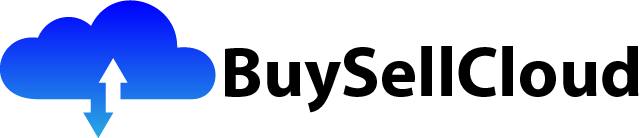Ladies and gentlemen, gather ’round! We have an exciting article to share with you today that will take you on a journey into the world of data visualization. Get ready to explore the powerful capabilities of GCP Data Studio, a tool that allows you to bring your data to life and uncover valuable insights. Whether you’re a data analyst or a business owner, this article will show you how to turn raw data into beautiful and informative visualizations that will wow your audience and drive your decision-making process. So grab your popcorn, sit back, and get ready to be amazed by the wonders of visualizing data insights with GCP Data Studio.

Connecting Data Sources
Setting up a data source in GCP Data Studio
Setting up a data source in GCP Data Studio is the first step towards creating insightful visualizations. We can connect various data sources such as Google Analytics, Google Sheets, Google Ads, BigQuery, and many more to GCP Data Studio. This allows us to pull data from different platforms and combine them in one place for analysis.
To set up a data source, we need to navigate to the “Data Sources” tab in GCP Data Studio and click on the “Create” button. From there, we can select the data source we want to connect and follow the required authentication process. Once the connection is established, we can start pulling data and creating visualizations.
Connecting popular data sources to GCP Data Studio
GCP Data Studio offers a wide range of connectors to popular data sources. We can connect our Google Analytics account to gain insights into website traffic and user behavior. By linking Google Ads, we can visualize campaign data and track performance metrics. Integrating Google Sheets allows us to import and analyze data stored in spreadsheets. Moreover, GCP Data Studio supports connectors for databases like BigQuery, MySQL, and PostgreSQL, enabling us to work with large datasets for advanced analysis.
Connecting these popular data sources to GCP Data Studio is straightforward. We need to select the respective connector from the list of available options, authenticate our account, provide necessary credentials, and choose the specific data we want to import. Once connected, we can access and visualize the data in GCP Data Studio.
Exploring the available data connectors
GCP Data Studio offers a diverse range of data connectors that cater to different data sources and platforms. From social media platforms like Facebook and Instagram to e-commerce platforms like Shopify and Magento, there are connectors available for various purposes.
We can explore the available data connectors by navigating to the “Data Sources” tab in GCP Data Studio. Here, we will find an extensive list of connectors categorized by different data sources and platforms. By selecting a specific connector, we can learn more about its features, authentication requirements, and compatibility with GCP Data Studio. This allows us to choose the most suitable connectors for our data analysis needs.
Creating Visualizations
Choosing the right visualization type
Choosing the right visualization type is crucial for effectively conveying data insights. GCP Data Studio provides a wide range of visualization options, including bar charts, line charts, pie charts, tables, maps, and more. Each visualization type has its unique strengths and is suited for different types of data.
When choosing a visualization type, we need to consider the nature of our data and the message we want to convey. For example, if we want to compare categorical data, a bar chart or a pie chart can be effective. If we want to represent trends over time, a line chart can be suitable. GCP Data Studio allows us to experiment with different visualization types and easily switch between them to find the most appropriate representation of our data.
Customizing visualizations with various chart options
GCP Data Studio provides various customization options to enhance the appearance and functionality of visualizations. We can customize the color scheme, fonts, labels, and legends to align with our branding or personal preferences. Additionally, we can add tooltips, trendlines, and conditional formatting to make our visualizations more interactive and informative.
To customize a visualization, we can select the desired chart and explore the available options in the “Style” panel. Here, we can modify the visual aspects and behavior of the chart according to our requirements. Additionally, GCP Data Studio allows us to resize and position visualizations within the report canvas to create visually appealing and organized dashboards.
Working with filters and controls
Filters and controls play a significant role in making visualizations interactive and insightful. GCP Data Studio enables us to add filters and controls to our reports, allowing users to dynamically explore the data and focus on specific subsets of information.
Filters help us refine the data displayed in visualizations by applying conditions or selecting specific dimensions or metrics. For example, we can add a filter to show data for a specific time period or filter out certain categories. Controls, on the other hand, allow users to control aspects of the report, such as selecting a date range or choosing a specific dimension to focus on.
GCP Data Studio provides a user-friendly interface to add filters and controls to our reports. We can simply select the desired visualization, navigate to the “Filter” or “Control” tab, and configure the settings according to our needs. This empowers users to interact with the data and gain deeper insights.

Using Data Studio Templates
Exploring pre-built templates
GCP Data Studio offers a collection of pre-built templates that allow us to quickly create professional-looking reports and dashboards. These templates provide a starting point and can be easily customized to suit our specific needs.
To explore the pre-built templates, we can navigate to the “Template Gallery” in GCP Data Studio. Here, we will find a wide range of templates designed for different industries, use cases, and data sources. We can preview each template to get an idea of its layout and available visualizations. Once we find a template that aligns with our requirements, we can choose to use it as is or customize it further.
Customizing templates according to specific needs
While pre-built templates provide a solid foundation, customization is often necessary to tailor the reports and dashboards to our specific needs. GCP Data Studio allows us to easily customize templates by adding, removing, or modifying visualizations, applying filters, and selecting different data sources.
To customize a template, we can open it in GCP Data Studio and use the intuitive editing interface. We can drag and drop visualizations, resize them, and modify their properties. Additionally, we can add our own data sources and connectors to replace the default ones, ensuring that the final report reflects our unique data insights.
Creating and sharing custom templates
In addition to customizing pre-built templates, GCP Data Studio enables us to create our own templates from scratch. This is particularly useful when we want to maintain a consistent design and layout across multiple reports or streamline the reporting process for our team.
To create a custom template, we can start with a blank canvas in GCP Data Studio and design our report or dashboard using the available visualizations and customization options. Once we finalize the template, we can save it and share it with our team members or other stakeholders. This allows everyone to create reports based on the same template, ensuring consistency and efficiency in data reporting and analysis.
Working with Multiple Data Sources
Blending data from multiple sources
GCP Data Studio enables us to blend data from multiple sources, allowing us to analyze and visualize data from different platforms in a unified manner. By blending data, we can gain a comprehensive view of our business and make data-driven decisions based on a holistic understanding.
To blend data from multiple sources, we need to ensure that the required data sources are connected to GCP Data Studio. Once connected, we can create new visualizations or modify existing ones to include data from different sources. GCP Data Studio provides a simple and intuitive interface to join and blend data, enabling us to combine dimensions and metrics seamlessly.
Building interactive dashboards combining various data sets
The ability to build interactive dashboards that combine various data sets is a powerful feature of GCP Data Studio. With interactive dashboards, we can provide users with a comprehensive view of the data and enable them to explore insights at their own pace.
To build an interactive dashboard, we can start by creating visualizations using data from different sources and platforms. Once the visualizations are in place, we can add filters, controls, and interactivity options to enhance the user experience. GCP Data Studio allows us to link visualizations together, creating a cohesive and interactive dashboard where users can drill down into specific areas of interest.
Managing data source connections
Managing data source connections is crucial for maintaining accurate and up-to-date data in GCP Data Studio. Data sources may require regular authentication updates, data refresh schedules, or modifications to accommodate changes in the data structure or access permissions.
GCP Data Studio provides a centralized interface to manage data source connections. From the “Data Sources” tab, we can view and manage the connections to different data sources. Here, we can update authentication credentials, refresh data on a schedule, modify connection settings, or disconnect a data source if necessary. Regularly reviewing and managing data source connections ensures that our reports and dashboards always reflect the most recent data.

Collaboration and Sharing
Inviting collaborators to work on Data Studio reports
GCP Data Studio offers collaboration features that allow multiple team members to work on the same reports or dashboards simultaneously. By inviting collaborators, we can foster teamwork, gather diverse insights, and enhance the overall quality of our data analysis.
To invite collaborators, we can navigate to the “Share” button within GCP Data Studio and enter the email addresses of the team members we want to invite. We can specify their access levels, granting them view-only or edit permissions. Collaborators can then access the shared reports or dashboards, make changes, leave comments, and contribute to the analysis process.
Setting access permissions for different team members
Setting access permissions for different team members is essential to ensure data security and maintain control over shared reports and dashboards. GCP Data Studio allows us to define specific access levels for each user, granting appropriate privileges based on their roles and responsibilities.
When sharing a report or dashboard, we can specify whether the user has view-only access or edit access. View-only access allows users to view and interact with the visualizations but prevents them from making any modifications. Edit access, on the other hand, enables users to make changes, add or remove visualizations, and modify the report as needed. By carefully defining access permissions, we can ensure that our data is protected and only accessible to authorized individuals.
Publishing and sharing reports with external stakeholders
Beyond collaborating with internal team members, we often need to share reports and dashboards with external stakeholders such as clients, partners, or executives. GCP Data Studio provides options to publish and share reports externally, allowing stakeholders to access and interact with the data without requiring a GCP Data Studio account.
To publish a report, we can navigate to the “Share” button and choose the “Publish” option. This generates a shareable link or an embeddable code that can be shared via email, messaging apps, or embedded into websites or other applications. External stakeholders can then access the published report and explore the data insights without needing to log in or have a GCP Data Studio account.
Data Studio Features and Functionality
Using calculated fields for advanced data manipulation
GCP Data Studio offers the capability to create calculated fields, which are derived from existing data fields using custom formulas or functions. Using calculated fields, we can perform advanced data manipulation, apply complex calculations, and derive new insights from the raw data.
To create a calculated field, we can navigate to the data source or visualization where we want to apply the calculation. Using the formula editor, we can define the desired calculation using mathematical operators, functions, and dimensions or metrics from the data source. GCP Data Studio supports a wide range of mathematical, statistical, and logical functions, empowering us to perform intricate data manipulations.
Utilizing advanced sorting and filtering options
GCP Data Studio provides a range of advanced sorting and filtering options to streamline data analysis and visualization. These options allow us to customize the display order of data, filter data based on specific conditions, or sort data based on different criteria.
To access advanced sorting and filtering options, we can select the desired visualization and navigate to the “Sort” or “Filter” tab in the properties panel. Here, we can configure the sort order, apply multiple filters, set conditions, or utilize advanced filter features like range filters or filter controls. These options enable us to focus on specific subsets of data and uncover nuanced insights.
Creating and managing data segments
Data segments in GCP Data Studio enable us to isolate specific subsets of data to gain deeper insights or compare different groups. Segments allow us to analyze data based on specific dimensions or metrics, providing a more granular view of our data analysis.
To create a data segment, we can select the desired visualization and navigate to the “Segment” tab in the properties panel. Here, we can define the conditions or rules for the segment, such as including or excluding specific dimensions or metrics. GCP Data Studio allows us to create multiple segments and apply them to different visualizations, providing a comprehensive view of the data from different perspectives.
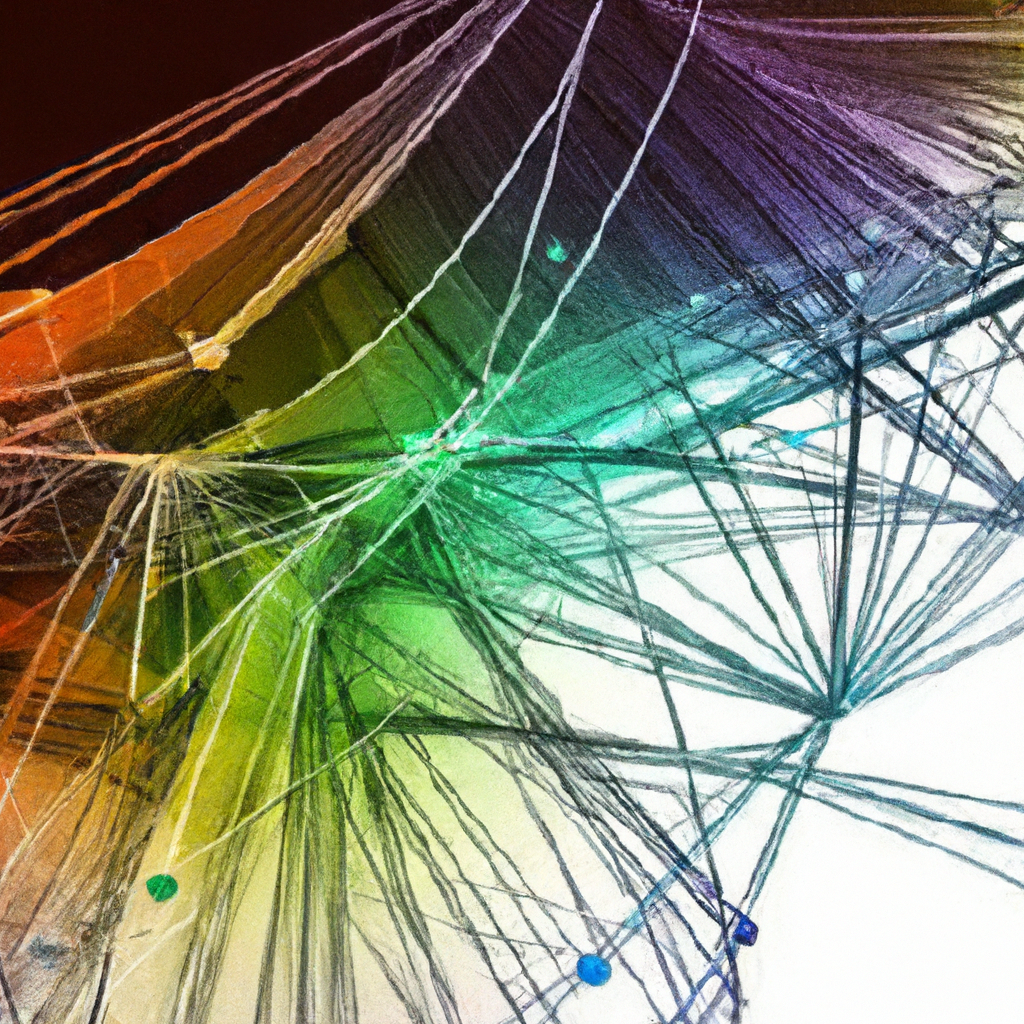
Embedding Data Studio Reports
Generating an embeddable code for reports
GCP Data Studio allows us to embed reports into websites or applications using an embeddable code. This enables us to share data insights directly within our own platforms or websites, providing a seamless user experience.
To generate an embeddable code, we need to open the desired report in GCP Data Studio and navigate to the “File” tab. Here, we can choose the “Embed report” option, which generates an HTML code snippet. We can customize the size and behavior of the embedded report to suit our requirements. Once the code snippet is generated, we can simply copy and paste it into our website or application code.
Embedding reports into websites and applications
Once we have the embeddable code, we can easily embed GCP Data Studio reports into our websites or applications. This allows us to showcase data insights directly within our platforms, enhancing the user experience and providing valuable information.
To embed a report, we can paste the generated code snippet into the desired location within our website or application code. GCP Data Studio reports are fully responsive and adapt to different screen sizes, ensuring a seamless viewing experience across devices. Users can interact with the embedded reports, explore the visualizations, apply filters, and gain insights without leaving our platform.
Customizing embed settings and interactivity
GCP Data Studio provides customizable settings for embedded reports, allowing us to control the behavior and appearance of the embedded visualizations. These settings enable us to optimize the embedded reports for our specific use case and align them with our branding or design requirements.
Within the embeddable code, we can modify settings such as the initial view, interactivity options, and the ability to edit or download the report. GCP Data Studio allows us to control the visibility of filters, controls, and other interactive elements, ensuring that the embedded reports provide a seamless and focused user experience within our platforms.
Data Studio Best Practices and Tips
Designing visually appealing and effective dashboards
When designing dashboards in GCP Data Studio, it is important to prioritize visual appeal and usability. By following best practices, we can create dashboards that not only captivate and engage the viewers but also effectively convey the data insights.
To design visually appealing and effective dashboards, we should carefully choose color schemes that complement our branding and ensure readability. We should also consider the layout and organization of visualizations, utilizing whitespace and proper alignment to guide the viewer’s attention. Additionally, it is important to provide context and meaningful titles for visualizations, enabling viewers to quickly understand and interpret the data.
Organizing data and visualizations for easy understanding
Organizing data and visualizations in GCP Data Studio is crucial for facilitating easy understanding and interpretation. By presenting data in a clear and logical manner, we can ensure that viewers can quickly extract insights and make informed decisions.
When organizing data and visualizations, we should consider grouping related visualizations together and leveraging the available layout options in GCP Data Studio. This helps viewers understand the relationships between different visualizations and enables them to compare data effectively. Additionally, providing appropriate labeling and using consistent terminology throughout the dashboard enhances clarity and reduces confusion.
Ensuring data accuracy and reliability
Ensuring data accuracy and reliability is of utmost importance when working with GCP Data Studio. Inaccurate or unreliable data can lead to faulty insights and flawed decision-making.
To ensure data accuracy, we should regularly review the data sources and connections in GCP Data Studio, ensuring that they are up to date and correctly configured. We should also perform data validations and checks to identify any inconsistencies or anomalies. Additionally, it is important to document the data sources, transformations, and manipulations applied to the data, ensuring transparency and accountability in the reporting process.
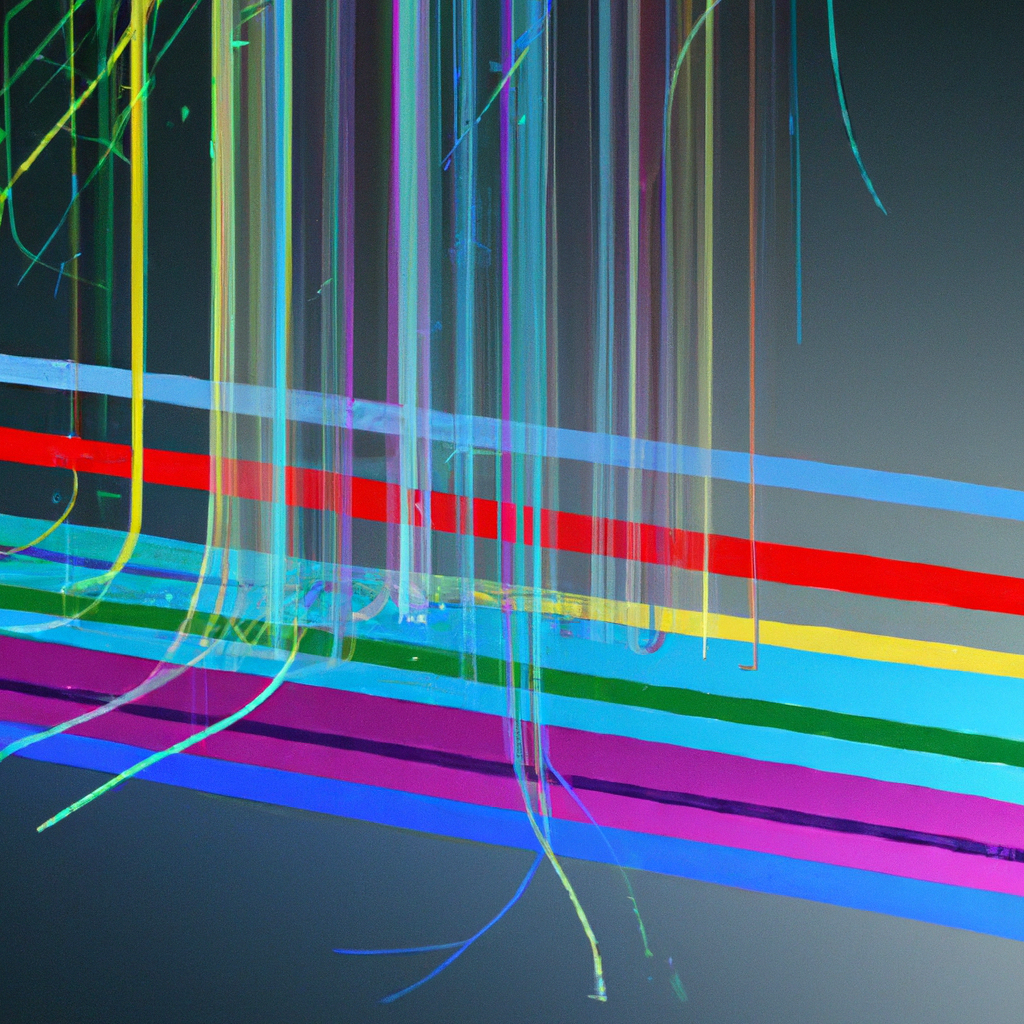
Data Studio vs Other BI tools
Comparing Data Studio with popular business intelligence tools
When considering business intelligence tools, GCP Data Studio stands out among the competition due to its unique advantages and features. Let’s compare Data Studio with popular BI tools to understand its strengths.
Compared to tools like Tableau or Power BI, Data Studio has the advantage of being cloud-based and fully integrated with other Google Cloud Platform services. This allows for seamless data connectivity, scalability, and collaboration within the Google ecosystem. Additionally, Data Studio is known for its ease of use and intuitive interface, making it accessible to users with varying levels of technical expertise.
Highlighting the advantages and disadvantages of Data Studio
GCP Data Studio has several advantages that make it a compelling choice for data visualization and reporting. Its integration with Google services allows for easy data connectivity, while its drag-and-drop interface makes it user-friendly. Additionally, Data Studio offers a wide range of customization options, allowing users to create visually appealing and interactive dashboards.
However, it’s important to note that Data Studio may have limitations for advanced analytics or complex data transformations compared to more specialized BI tools. It may also have less robust data modeling capabilities compared to tools like Tableau. Depending on the specific requirements of a project, users may need to evaluate whether Data Studio’s features align with their needs.
Identifying use cases where Data Studio excels
GCP Data Studio excels in several use cases where its unique features and integrations provide value. One such use case is visualizing marketing campaign data for performance analysis. With connectors to platforms like Google Analytics and Google Ads, Data Studio allows marketers to track and analyze key metrics, create interactive dashboards, and share insights with stakeholders.
Another use case where Data Studio shines is analyzing sales trends and patterns. By connecting sales data from different sources, such as CRM systems or e-commerce platforms, Data Studio enables users to gain a holistic view of sales performance, identify trends, and make data-driven decisions. The ability to blend data from multiple sources and create customizable visualizations plays a crucial role in these use cases.
Monitoring website traffic and user behavior
Monitoring website traffic and user behavior is another use case where GCP Data Studio proves valuable. By integrating with Google Analytics or other analytics platforms, Data Studio allows users to create visualizations that provide insights into website performance, visitor demographics, page views, and conversion rates.
Data Studio’s interactivity features, such as filters and controls, enable users to drill down into specific segments and understand user behavior on different sections of their website. This use case is particularly useful for website owners, digital marketers, and UX/UI designers who need to optimize their online presence and drive conversions.
As technology and data continue to evolve, GCP Data Studio’s versatility and integration with the Google Cloud Platform position it as a powerful tool for visualizing data insights and empowering data-driven decision-making.
In conclusion, GCP Data Studio offers a wide range of features and functionality for connecting data sources, creating visualizations, collaborating, and sharing data insights. Its intuitive interface, customization options, and integration with Google services make it a compelling choice for businesses and individuals looking to visualize data and gain actionable insights. Whether it’s analyzing marketing campaign performance, tracking sales trends, or monitoring website traffic, GCP Data Studio provides the tools and capabilities to create insightful and impactful reports and dashboards.