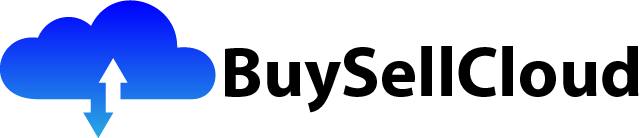Imagine being able to securely access your remote servers without the need for complex VPN configurations or the risk of exposing your infrastructure to the open internet. With Azure Bastion, a new fully-managed platform, you can forget about those worries. Offering a seamless and secure way to access your Azure virtual machines directly through the Azure portal, Azure Bastion ensures a hassle-free environment for your remote access needs. No more need to worry about managing public IP addresses or network security groups – Azure Bastion has got you covered. It’s time to simplify your remote access experience and embrace the peace of mind that comes with Azure Bastion.

What is Azure Bastion?
Overview
Azure Bastion is a fully managed service that provides secure and seamless RDP (Remote Desktop Protocol) and SSH (Secure Shell) access to virtual machines (VMs) in the Azure cloud. It eliminates the need for exposing VMs to the public internet, reducing the risk of unauthorized access and potential security breaches. Azure Bastion acts as a jump server, providing a secure gateway for connecting to your VMs from anywhere in the world, without the need for a VPN (Virtual Private Network) or public IP addresses.
Benefits
Azure Bastion offers numerous benefits for secure remote access to Azure VMs. Firstly, it provides an extra layer of security by ensuring that VMs are not directly accessible from the internet, reducing the risk of attacks. With Azure Bastion, all connection traffic is encrypted, increasing the confidentiality of sensitive information. Additionally, it simplifies the connectivity setup by eliminating the need for VPN configuration or complex networking setups.
Another advantage of Azure Bastion is its ease of use. By leveraging the Azure portal, users can easily connect to their VMs with just a few clicks, making it a user-friendly solution for both experienced and novice users. Azure Bastion also supports multi-factor authentication (MFA), enhancing the security of remote connections by requiring additional verification steps.
Furthermore, Azure Bastion seamlessly integrates with other Azure services, such as Azure Active Directory for authentication and Role-Based Access Control (RBAC) for granular access control. It also supports monitoring and auditing of Bastion traffic, allowing for better visibility and management of remote connections.
In summary, Azure Bastion provides secure, encrypted, and convenient remote access to Azure VMs, while minimizing security risks and simplifying connectivity setup.
Setting up Azure Bastion
Step 1: Creating Azure Bastion
To set up Azure Bastion, you first need to create the service. This involves navigating to the Azure portal, selecting the desired subscription, resource group, and region, and then creating a new Azure Bastion resource. You will need to provide a name for the Bastion resource and specify the virtual network and subnet that will be used for the Bastion deployment.
Step 2: Configuring Network Security Group
After creating the Azure Bastion resource, you need to configure the appropriate network security group (NSG) rules to allow inbound traffic to Bastion. By default, Azure Bastion uses the RDP and SSH ports (3389 and 22, respectively) for communication. You can customize the NSG rules to restrict access to specific IP ranges, further enhancing the security of your Bastion deployment.
Step 3: Configuring Virtual Network
Next, you need to configure the virtual network (VNet) settings to enable the necessary communication between Azure Bastion and the VMs it will provide access to. This includes enabling the “AzureBastionSubnet” within the VNet and defining the CIDR block for the subnet.
Step 4: Assigning Public IP Address
Azure Bastion requires a public IP address to serve as the entry point for remote connections. You can either assign a new public IP address or use an existing one. By default, Azure Bastion uses TCP port 3389 for RDP connections and TCP port 22 for SSH connections. However, if your VMs use different port numbers for RDP or SSH, you can specify custom ports during the IP address assignment.
Step 5: Enabling Azure Bastion on Virtual Machines
Finally, you need to enable Azure Bastion on the VMs that you want to connect to remotely. This involves associating the VMs with the Azure Bastion resource and configuring the necessary network settings. Once enabled, you can easily access the VMs through the Azure portal or by using RDP or SSH clients.

Using Azure Bastion for Secure Remote Access
Accessing Virtual Machines through the Azure Portal
One of the main benefits of Azure Bastion is its seamless integration with the Azure portal. To access virtual machines through the portal, simply navigate to the Azure Bastion resource and select the desired VM. A new browser tab will open, providing a secure and encrypted connection to the chosen VM. This method eliminates the need to remember IP addresses, usernames, and passwords, making it a user-friendly solution for remote access.
Accessing Virtual Machines through Remote Desktop Protocol (RDP) or Secure Shell (SSH)
In addition to accessing VMs through the Azure portal, Azure Bastion also supports connecting via RDP or SSH clients. To establish an RDP connection, you can use the Remote Desktop application on Windows or third-party RDP clients. For SSH connections, you can use SSH clients such as PuTTY or OpenSSH.
To connect via RDP or SSH, you will need to provide the hostname or IP address of the Azure Bastion resource and the credentials for the target VM. This method allows for more flexibility and can be useful when working with specific client applications or when needing to automate remote access.
Multi-Factor Authentication (MFA) with Azure Bastion
Azure Bastion supports Multi-Factor Authentication (MFA), providing an additional layer of security for remote connections. With MFA enabled, users are required to provide additional verification steps, such as a code sent to their mobile device, in addition to their username and password. This significantly enhances the security of remote access, protecting against unauthorized access even if credentials are compromised.
To enable MFA with Azure Bastion, you can leverage Azure Active Directory (AAD) for authentication. By integrating Azure Bastion with AAD, you can enforce MFA policies and manage user access using RBAC, ensuring that only authorized users are able to connect to your VMs.
Securing Azure Bastion
Utilizing Azure Active Directory for Authentication
One of the key aspects of securing Azure Bastion is leveraging Azure Active Directory (AAD) for authentication. By integrating Bastion with AAD, you can enforce strong authentication policies and manage user access effectively.
AAD enables you to implement MFA requirements, ensuring that a second factor of authentication is required to connect to Azure Bastion. This helps protect against unauthorized access even if a user’s credentials are compromised.
Additionally, AAD allows you to define RBAC (Role-Based Access Control) policies, which enable you to grant granular permissions to users and groups. This ensures that only authorized individuals can connect to Azure Bastion and the VMs it provides access to.
Implementing Role-Based Access Control (RBAC)
In addition to utilizing AAD for authentication, it is important to implement RBAC to manage access to Azure Bastion and the resources it interacts with. RBAC allows you to control who can perform specific actions within your Azure environment and provides a granular level of control over permissions.
By assigning appropriate roles to users or groups, you can enforce the principle of least privilege and ensure that only the necessary permissions are granted. This reduces the risk of accidental or intentional misuse of Azure Bastion and the resources it connects to.
Configuring Network Security Groups (NSGs)
Another crucial aspect of securing Azure Bastion is configuring Network Security Groups (NSGs). NSGs act as a firewall, controlling inbound and outbound traffic to resources in Azure. By configuring NSG rules for Azure Bastion, you can restrict access to specific IP ranges, further enhancing the security of your Bastion deployment.
It is recommended to limit the source IP ranges to only the necessary IP addresses that require access to Azure Bastion. This helps reduce the surface area of potential attacks and mitigates the risk of unauthorized access.
Monitoring and Auditing Azure Bastion Traffic
To ensure the security of your Azure environment, it is important to monitor and audit Azure Bastion traffic. Azure provides various monitoring and auditing tools that can help you gain visibility into the connections made through Azure Bastion.
By leveraging Azure Monitor, you can collect and analyze logs related to Azure Bastion, including connection logs and diagnostics logs. This allows you to detect any suspicious activities or potential security breaches.
Additionally, Azure Bastion integrates with Azure Sentinel, a cloud-native SIEM (Security Information and Event Management) solution. Sentinel enables you to centrally collect, analyze, and respond to security events, providing real-time threat intelligence and proactive threat hunting capabilities.
By monitoring and auditing Azure Bastion traffic, you can ensure the security of your remote access infrastructure and detect any potential security incidents at an early stage.

Troubleshooting Azure Bastion
Connection Issues
If you encounter connection issues while using Azure Bastion, there are a few troubleshooting steps you can take. Firstly, ensure that the VM you are trying to connect to has the Azure Bastion resource associated with it. If not, you will need to enable Azure Bastion on the VM.
Next, verify that the network security group (NSG) settings allow inbound traffic to the Azure Bastion subnet. Check the NSG rules and make sure that the necessary ports (3389 for RDP, 22 for SSH) are open.
If the issue persists, it is recommended to check the Azure portal for any service health notifications or incidents that could be affecting Azure Bastion’s availability. You can also consult the Azure documentation or reach out to Microsoft support for further assistance.
Certificate Errors
If you encounter certificate errors while using Azure Bastion, it is important to ensure that the certificate used by the target VM is valid and trusted. Check the certificate settings on the VM and verify that the certificate is correctly installed and not expired.
If the certificate is self-signed or issued by a certificate authority (CA) that is not trusted by your local machine, you may need to import the certificate into the trusted root certificate authorities store. This will allow your machine to trust the certificate and establish a secure connection.
If you are still experiencing certificate errors, it is recommended to consult the Azure documentation or seek assistance from the certificate issuer or Microsoft support.
Applying Updates and Patches
To ensure the continued security and performance of Azure Bastion, it is important to regularly apply updates and patches. Microsoft regularly releases updates and patches for Azure services, including Azure Bastion, to address security vulnerabilities, bug fixes, and performance improvements.
To apply updates and patches to Azure Bastion, you can leverage Azure Update Management. Update Management enables you to automate the patching process, ensuring that your Azure Bastion deployment is up to date and protected against potential security threats.
By regularly applying updates and patches, you can maintain the security and reliability of your Azure Bastion infrastructure.
Scaling Azure Bastion
Vertical Scaling
Azure Bastion supports vertical scaling, allowing you to adjust the performance and capacity of the service as per your requirements. Vertical scaling involves increasing or decreasing the resources allocated to Azure Bastion, such as CPU, memory, and network bandwidth.
To vertically scale Azure Bastion, you can use the Azure portal or Azure CLI (Command-Line Interface). Both options provide a straightforward way to modify the performance characteristics of Azure Bastion, ensuring that it meets the demands of your remote access requirements.
Vertical scaling can be useful when you anticipate an increase in the number of concurrent sessions or when you need to improve the performance of Azure Bastion for resource-intensive operations.
Horizontal Scaling
In addition to vertical scaling, Azure Bastion also supports horizontal scaling. Horizontal scaling involves adding or removing instances of Azure Bastion to handle increased or decreased traffic load.
To horizontally scale Azure Bastion, you can create additional Bastion resources and distribute the incoming connections across the multiple instances. This allows you to handle a higher number of concurrent sessions and provides fault tolerance by distributing the load across multiple resources.
Horizontal scaling can be useful when you expect a significant increase in the number of connections or when you need to ensure high availability and fault tolerance for your remote access infrastructure.

Cost Considerations
Pricing Model
Before implementing Azure Bastion, it is important to consider the associated costs. Azure Bastion pricing is based on two main components: the number of hours the service is provisioned and the data transfer in GB.
The service is billed on an hourly basis, regardless of whether it is actively being used. Therefore, it is important to ensure that Azure Bastion instances are only provisioned when needed to avoid unnecessary costs.
Data transfer is another cost consideration. Both inbound and outbound data transfer is charged separately, and the price varies based on the region and the amount of data transferred.
It is recommended to review the Azure Bastion pricing documentation and estimate the expected costs based on your usage patterns before deploying the service.
Optimizing Costs
To optimize costs associated with Azure Bastion, there are a few strategies you can employ. Firstly, consider leveraging Azure Reserved Virtual Machine Instances. By reserving VM instances for a specified term, you can achieve significant cost savings compared to pay-as-you-go pricing.
Additionally, consider using Azure Cost Management and Billing to actively monitor and analyze your costs. The tool provides insights into your Azure usage and spending, enabling you to identify cost-saving opportunities and optimize your resource allocation.
Lastly, regularly review your Azure resources and remove any unnecessary or underutilized VMs. By rightsizing your VMs and removing unused resources, you can reduce the overall cost of your Azure environment.
By employing these cost optimization strategies, you can ensure that your deployment of Azure Bastion remains cost-efficient without sacrificing performance or security.
Integration with Azure Virtual Desktop
Benefits of Integration
Integrating Azure Bastion with Azure Virtual Desktop (formerly Windows Virtual Desktop) provides additional benefits for secure remote access to virtual desktops and applications. By combining these services, organizations can leverage a comprehensive remote access solution that enhances security and user experience.
One of the main benefits of integrating Azure Bastion with Azure Virtual Desktop is simplified connectivity. With Azure Bastion, users can securely connect to their virtual desktops and applications through the Azure portal, without the need for VPN or public IP addresses. This streamlines the access process and reduces the complexity of remote access setup.
Another advantage of integration is enhanced security. Azure Bastion provides an extra layer of protection, ensuring that virtual desktops and applications are not directly accessible from the internet. This reduces the risk of unauthorized access and potential security breaches.
Additionally, integrating Azure Bastion with Azure Virtual Desktop allows for seamless authentication and user management. By leveraging Azure Active Directory, organizations can enforce authentication policies, implement MFA, and manage user access effectively.
Steps for Integration
To integrate Azure Bastion with Azure Virtual Desktop, follow these steps:
-
Create an Azure Bastion resource: Deploy and configure an Azure Bastion resource to act as the secure gateway for remote access.
-
Deploy Azure Virtual Desktop: Create an Azure Virtual Desktop deployment with the required desktops and applications.
-
Associate Azure Bastion with Azure Virtual Desktop: Associate the Azure Bastion resource with the Azure Virtual Desktop deployment to enable secure remote access.
-
Configure network security groups (NSGs): Adjust NSG rules to allow inbound traffic to Azure Bastion and Azure Virtual Desktop.
-
Test connectivity: Ensure that users can successfully connect to the virtual desktops and applications through Azure Bastion.
By following these steps, you can integrate Azure Bastion with Azure Virtual Desktop and benefit from a secure and user-friendly remote access solution.

Comparing Azure Bastion with Other Remote Access Solutions
Features and Limitations
When evaluating remote access solutions, it is important to consider the features and limitations of each option. Here is a comparison of Azure Bastion with other common remote access solutions:
-
VPN (Virtual Private Network): VPNs provide secure private network connections over the internet. While VPNs are widely used for remote access, they require client software installation and complex configuration. Azure Bastion, on the other hand, eliminates the need for VPNs and simplifies connectivity by providing a secure gateway with just a few clicks.
-
Jump Servers: Jump servers, also known as bastion hosts or jump boxes, are intermediate servers used to access other servers securely. Unlike traditional jump servers, Azure Bastion is a fully managed service that eliminates the need for managing and securing additional infrastructure.
-
Direct Remote Desktop Protocol (RDP) or Secure Shell (SSH) Access: While direct RDP or SSH access provides remote connectivity, it requires exposing VMs to the public internet, which increases the risk of unauthorized access. Azure Bastion ensures that VMs are not directly exposed to the internet, reducing security risks.
-
Third-Party Remote Access Tools: There are various third-party remote access tools available, each with its own features and limitations. However, these tools often require additional licensing costs and may not integrate as seamlessly with Azure services as Azure Bastion does.
Security Comparison
When it comes to security, Azure Bastion offers several advantages over traditional remote access solutions:
-
Secure Gateway: Azure Bastion acts as a secure gateway, providing an extra layer of protection by keeping VMs isolated from the public internet. This reduces the risk of unauthorized access and potential security breaches.
-
Encryption: All connection traffic through Azure Bastion is encrypted, ensuring the confidentiality of sensitive information. Traditional remote access solutions may not provide the same level of encryption for data in transit.
-
Integration with Azure Services: Azure Bastion seamlessly integrates with other Azure services, such as Azure Active Directory and RBAC, allowing for centralized authentication and access management. This enhances security and simplifies user administration.
-
Multi-Factor Authentication (MFA): Azure Bastion supports MFA, requiring additional verification steps for remote connections. Traditional remote access solutions may not enforce MFA by default, leaving the connection vulnerable to attacks if credentials are compromised.
In summary, Azure Bastion provides a secure and user-friendly remote access solution, offering advantages such as a secure gateway, encryption, integration with Azure services, and support for MFA.
Conclusion
Azure Bastion is a convenient and secure remote access service that simplifies connectivity to Azure VMs. By eliminating the need for VPNs or public IP addresses, Azure Bastion minimizes security risks and offers a straightforward way to access VMs from anywhere in the world. Its integration with Azure services, such as Azure Active Directory and RBAC, enhances security and simplifies user management. By following the steps for setting up and securing Azure Bastion, organizations can leverage a reliable and user-friendly solution for secure remote access to Azure VMs.