In this article, you will discover the endless possibilities of maximizing Azure Logic Apps Connectors and expanding their functionality. By exploring the various ways in which these connectors can be customized and enhanced, you will unlock new levels of efficiency and productivity in your workflows. Whether you are a beginner or an experienced user, this article will provide you with valuable insights on how to make the most out of Azure Logic Apps Connectors and take your integration solutions to the next level. So, let’s dive in and explore the limitless potential of extending logic app functionality!

Overview
What are Azure Logic Apps Connectors?
Azure Logic Apps Connectors are pre-built integration components that allow you to connect various services and systems together within your Azure Logic Apps workflows. These connectors serve as the glue that enables seamless communication and data exchange between different applications, platforms, and systems. With a wide range of connectors available, you can easily integrate with popular services like Microsoft Office 365, Salesforce, Twitter, Dropbox, and many more.
Importance of maximizing connector functionality
Maximizing the functionality of Azure Logic Apps Connectors is crucial in order to fully leverage the power of your Logic Apps workflows. By utilizing the capabilities offered by connectors, you can streamline and automate your business processes, saving time and effort. Connectors provide access to a vast array of actions, triggers, and data transformations that can enhance the functionality of your integrations. By understanding the basics of connectors and exploring their advanced features, you can harness their full potential and create robust and efficient workflows.
Connector Basics
Understanding connectors
Connectors in Azure Logic Apps serve as the building blocks that enable communication between different services. They provide a standardized interface and set of actions that allow you to interact with specific applications or systems. Each connector represents a specific service or platform, and it contains a collection of actions and triggers that you can use within your Logic Apps workflows.
Types of connectors
Azure Logic Apps connectors can be classified into three main types: Standard connectors, Enterprise connectors, and Custom connectors. Standard connectors are provided by Microsoft and cover a wide range of popular services and platforms. Enterprise connectors are built specifically for enterprise-grade applications and systems, offering additional functionality and security features. Custom connectors, on the other hand, allow you to create your own connectors to interact with proprietary or custom-built systems.
How connectors enhance functionality
Connectors enhance the functionality of Azure Logic Apps by providing a wide range of pre-built actions and triggers. Actions are the operations that you can perform on a particular service or platform, such as creating a new record in a CRM system or sending an email. Triggers, on the other hand, are events or conditions that initiate the execution of a Logic App workflow. By using connectors, you can easily access and leverage the capabilities of external services and systems within your Logic Apps workflows, enabling you to automate complex business processes and integrate with a diverse set of applications.
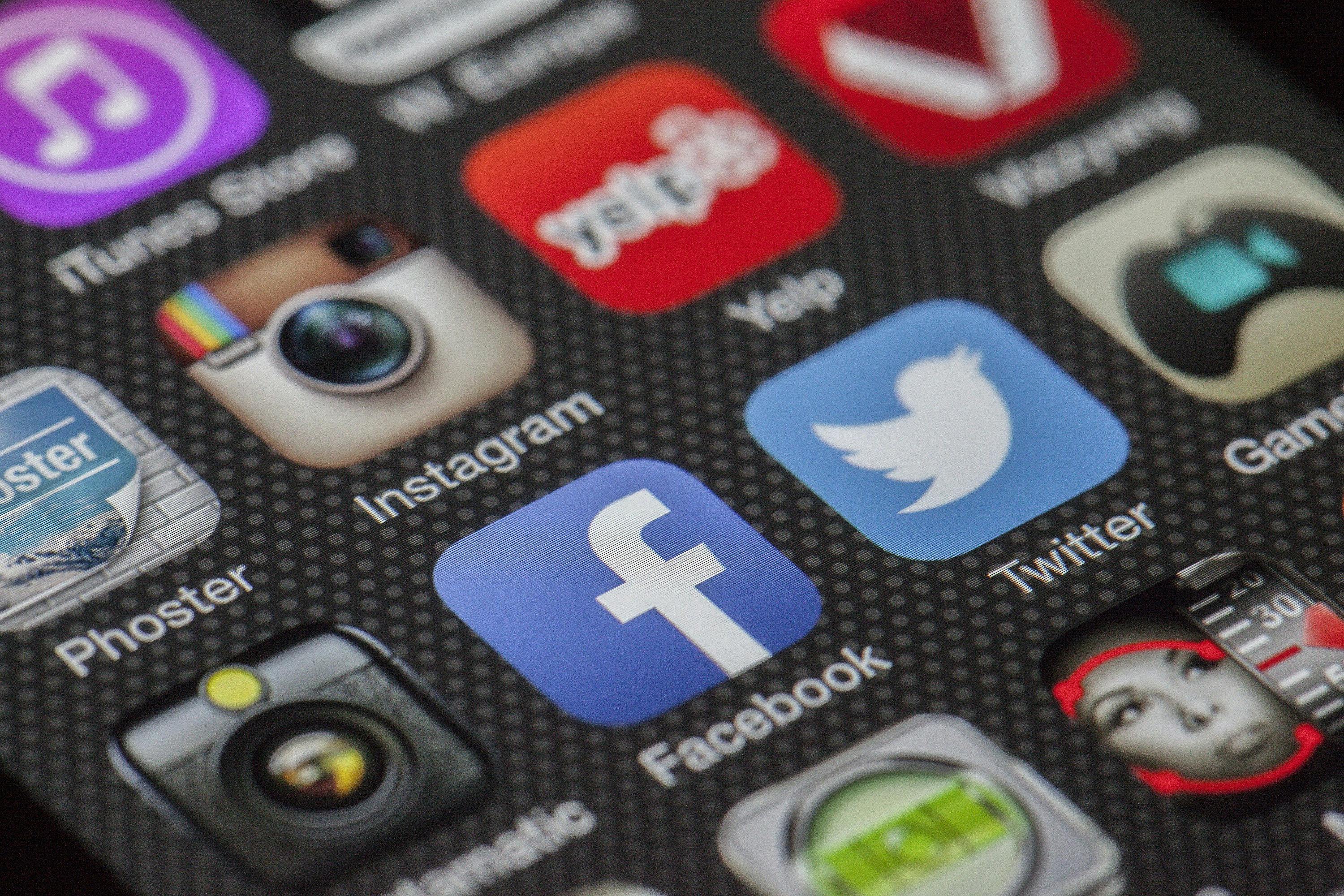
Choosing the Right Connectors
Identifying business requirements
When choosing connectors for your Azure Logic Apps workflows, it is important to first identify and understand your business requirements. Consider the systems and applications that you need to integrate with, as well as the specific actions and triggers that are essential for your workflows. By having a clear understanding of your requirements, you can narrow down the list of available connectors and focus on those that offer the necessary functionality and compatibility.
Evaluating available connectors
Azure Logic Apps provides a vast marketplace of connectors that cover a wide range of services and platforms. When evaluating connectors, consider factors such as the functionality, ease of use, and reliability of each connector. Look for connectors that have a robust set of actions and triggers that align with your business needs. Additionally, consider the availability of documentation, community support, and any potential limitations or restrictions imposed by the connector provider.
Considering custom connectors
In cases where standard or enterprise connectors do not fully meet your requirements, it may be necessary to consider creating custom connectors. Custom connectors allow you to create your own connectors tailored to your specific systems or applications. This gives you the flexibility to build integrations that are tailored to your unique business needs. However, custom connectors require additional development effort and maintenance, so it is important to weigh the benefits against the costs before deciding to create a custom connector.
Leveraging Connector Triggers
Understanding trigger types
Connector triggers play a crucial role in initiating the execution of Logic App workflows. There are different types of triggers available in Azure Logic Apps, including time-based triggers, event-based triggers, and manual triggers. Time-based triggers allow you to schedule your workflows to run at specific times or intervals. Event-based triggers listen for specific events or conditions to occur, such as a new email arriving in a mailbox. Manual triggers require manual initiation, allowing you to control when the workflow starts.
Utilizing trigger properties
Connector triggers offer various properties that can be utilized to customize and fine-tune the behavior of your Logic App workflows. These properties allow you to define the conditions that need to be met for the trigger to fire, as well as the data that is passed to the subsequent actions in the workflow. By leveraging trigger properties, you can create workflows that are responsive to specific events or conditions, enabling you to automate tasks and processes with precision.
Configuring trigger behavior
Azure Logic Apps provides a range of configuration options that allow you to control the behavior of your connector triggers. These options include defining the polling interval for time-based triggers, setting up filters and conditions for event-based triggers, and configuring manual triggers for user-initiated actions. By properly configuring the behavior of your triggers, you can ensure that your Logic App workflows are executed efficiently and in line with your business requirements.

Using Action and Trigger Limits
Understanding connector and resource limits
When using Azure Logic Apps connectors, it is important to be aware of the limits imposed by the connector and the underlying Azure resources. Each connector has its own set of limitations, such as the maximum number of API calls per minute, maximum payload size, or rate limits. Additionally, the Azure subscription that hosts your Logic App may impose certain resource limits, such as the maximum number of actions or workflows that can run concurrently. Understanding these limits is crucial to avoid potential bottlenecks and performance issues.
Optimizing actions and triggers
To maximize the efficiency of your Azure Logic Apps workflows, it is important to optimize the usage of actions and triggers. This includes minimizing unnecessary actions, combining multiple actions into a single step, and leveraging batching and pagination techniques when working with large datasets. By optimizing your workflows, you can reduce the number of API calls, decrease the payload size, and improve the overall performance of your Logic Apps.
Monitoring and managing limits
To ensure that you stay within the limits imposed by Azure Logic Apps connectors and resources, it is important to monitor and manage these limits effectively. Azure provides monitoring and diagnostic tools that allow you to track the usage and performance of your Logic Apps workflows. By regularly monitoring the usage and performance metrics, you can identify any potential bottlenecks or issues and take proactive measures to mitigate them. Additionally, consider using resource management features like auto-scaling, which can automatically adjust the resources allocated to your Logic Apps based on the workload.
Working with Connector Actions
Exploring available actions
Connector actions provide the actual operations that can be performed on a specific service or platform. Azure Logic Apps provides a rich set of actions for each connector, allowing you to interact with various aspects of the connected service. For example, actions for a CRM connector may include creating a contact, updating a lead, or retrieving a list of accounts. By exploring the available actions, you can discover the full range of operations that can be performed within your Logic Apps workflows.
Configuring parameters
Each connector action requires certain parameters to be provided in order to execute successfully. These parameters define the inputs and outputs of the action, such as the data to be processed, authentication credentials, or configuration settings. By properly configuring the parameters of your actions, you can ensure that the action is executed correctly and that the desired results are achieved. Pay attention to data types, validation rules, and any dependencies between parameters to avoid errors and inconsistencies.
Extending functionality through combinations
One of the powerful aspects of Azure Logic Apps is the ability to combine multiple actions from different connectors to create complex workflows. By leveraging combinations of actions, you can extend the functionality of your integrations and automate intricate business processes. For example, you can retrieve data from one service, transform it using a built-in or custom action, and then send it to another service for further processing. The possibilities are virtually endless, allowing you to create advanced workflows that meet your specific integration requirements.

Utilizing Advanced Connector Features
Understanding batching and pagination
Batching and pagination are advanced features offered by some Azure Logic Apps connectors that allow you to process large datasets in a more efficient manner. Batching involves grouping multiple data items into a single request, reducing the number of API calls and improving performance. Pagination, on the other hand, allows you to retrieve data in chunks or pages, rather than retrieving the entire dataset in one go. By using these advanced features, you can optimize the processing of large amounts of data within your Logic Apps workflows.
Implementing error handling and retries
Error handling and retries are essential components of robust and reliable workflows. Azure Logic Apps connectors offer various mechanisms for handling errors and retrying failed actions. These mechanisms allow you to define error handling logic, such as retrying a failed action a certain number of times or taking alternative actions when errors occur. By implementing error handling and retries effectively, you can ensure that your workflows can handle unexpected errors and continue executing without interruptions or data inconsistencies.
Working with schemas and mapping
Some Azure Logic Apps connectors support schemas and data mapping, allowing you to define the structure and format of the data that is exchanged between different actions and connectors. Schemas provide a blueprint for the data, specifying the fields, data types, and validation rules. Mapping allows you to transform and manipulate the data as it flows through your workflows. By working with schemas and mapping, you can ensure that the data exchanged between connectors is valid, consistent, and compatible, enabling seamless integration between different services and platforms.
Custom Connector Development
When to consider custom connectors
While Azure Logic Apps provides a wide range of standard and enterprise connectors, there may be situations where custom connectors are necessary. Consider creating custom connectors when you need to integrate with proprietary or custom-built systems that are not supported by existing connectors. Additionally, custom connectors can be advantageous when you require specific functionality or enhanced security features that are not available in standard connectors. Evaluate your integration requirements and weigh the benefits and costs of creating custom connectors before making a decision.
Steps for creating custom connectors
Creating custom connectors in Azure Logic Apps involves several steps. First, you need to define the connector’s operations, actions, and triggers using the OpenAPI specification. This specification defines the endpoints, request and response formats, authentication requirements, and other details of the connector. Once the specification is defined, you can generate the connector code and implement the necessary logic and functionality. Finally, you can publish and manage the custom connector in Azure Logic Apps, making it available for use in your workflows.
Publishing and managing custom connectors
Once a custom connector is developed, it can be published and managed within Azure Logic Apps. Publishing a custom connector makes it available for use in your Logic Apps workflows, allowing you to seamlessly integrate with your custom-built systems. Azure Logic Apps provides a management portal where you can register, update, and delete custom connectors. This portal also allows you to manage the versioning, permissions, and other settings of your custom connectors, ensuring that they are securely and effectively used within your Logic Apps workflows.

Monitoring and Troubleshooting Connectors
Monitoring connector performance
Monitoring the performance of Azure Logic Apps connectors is essential for ensuring the reliability and efficiency of your integrations. Azure provides various monitoring and diagnostic tools that allow you to track the execution time, response times, and error rates of your connector actions and workflows. By monitoring the performance metrics, you can identify any potential bottlenecks, performance issues, or errors and take corrective actions to optimize the performance of your connectors.
Tracking connector status and history
Azure Logic Apps provides built-in functionality for tracking the status and history of your connectors. You can view the execution history of your Logic Apps workflows, including the status of each action and trigger. This allows you to trace the flow of data and identify any issues or errors that occurred during the execution of your workflows. By tracking the status and history of your connectors, you can gain visibility into the execution flow and ensure that your integrations are running smoothly and as expected.
Troubleshooting common connector issues
Despite the robustness and reliability of Azure Logic Apps connectors, issues or errors can still occur. Common connector issues may include authentication failures, rate limit errors, or data transformation errors. When troubleshooting connector issues, it is important to first identify the root cause of the issue, which can be done by analyzing the error messages, logs, and diagnostic information provided by Azure. Once the root cause is identified, appropriate actions can be taken to resolve the issue, such as updating authentication credentials, adjusting rate limits, or fixing data mapping or transformation logic.
Future of Azure Logic App Connectors
Upcoming features and enhancements
Microsoft is constantly investing in the development and improvement of Azure Logic Apps connectors. Upcoming features and enhancements include the addition of new connectors to the marketplace, improvements to existing connectors, and integration with emerging technologies and services. Through regular updates and releases, Microsoft aims to provide a rich ecosystem of connectors that cover a wide range of services and platforms, enabling seamless integration and automation of business processes.
Integration with other Azure services
Azure Logic Apps connectors are designed to work seamlessly with other Azure services, enabling comprehensive and end-to-end integration scenarios. Integration with services like Azure Functions, Azure Service Bus, and Azure Event Grid allows you to build complex workflows that can handle real-time events, scale dynamically, and leverage the power of serverless computing. By integrating with other Azure services, you can extend the functionality of your Logic Apps workflows and create powerful and scalable solutions.
Industry trends and use cases
Azure Logic Apps connectors are well-positioned to meet the evolving integration needs of businesses across various industries. With the increasing adoption of cloud services, the demand for seamless connectivity and data exchange between different systems and applications is growing rapidly. Azure Logic Apps connectors play a crucial role in enabling this connectivity, allowing businesses to automate processes, improve efficiency, and drive innovation. As more organizations embrace cloud-based integration solutions, the demand for advanced and specialized connectors will continue to rise, further expanding the capabilities of Azure Logic Apps.