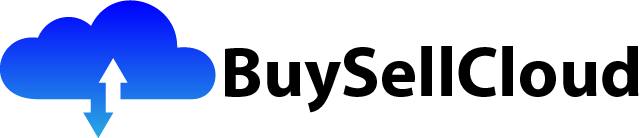So you’re interested in developing mobile and web applications? Look no further than GCP Firebase! With its robust set of tools and features, GCP Firebase provides an all-in-one platform for building, testing, and deploying powerful applications. Whether you’re a beginner looking to dip your toes into the world of app development or an experienced developer seeking a reliable and scalable solution, GCP Firebase has got you covered. This article will give you a brief overview of the endless possibilities that GCP Firebase offers, empowering you to bring your app ideas to life effortlessly. So let’s get ready to explore GCP Firebase and unlock your app development potential!

What is GCP Firebase?
Overview
GCP Firebase is a comprehensive mobile and web app development platform offered by Google Cloud Platform (GCP). It provides a suite of tools and services that enable developers to build, test, and deploy applications quickly and efficiently. Firebase integrates seamlessly with other GCP services, making it a popular choice for developers looking to create powerful and scalable apps.
Features
GCP Firebase offers a range of features designed to simplify app development and enhance the user experience. Some of the key features include:
-
Authentication: Firebase Authentication allows developers to easily add secure authentication to their apps using various providers such as email/password, Google Sign-In, Facebook Login, and more.
-
Realtime Database: Firebase Realtime Database is a cloud-hosted NoSQL database that enables real-time synchronization of data across devices. It allows developers to store and sync data in real-time without the need for manual updates.
-
Cloud Firestore: Firebase Cloud Firestore is a flexible and scalable NoSQL document database for mobile, web, and server development. It offers powerful querying and indexing capabilities, automatic scaling, and support for offline data.
-
Storage: Firebase Storage provides secure file uploads and downloads for apps. It allows developers to easily store and retrieve user-generated content such as images, videos, and documents.
-
Cloud Functions: Firebase Cloud Functions allows developers to run serverless functions in response to events triggered by Firebase services or other cloud providers. It provides a scalable and cost-effective way to extend the functionality of Firebase apps.
-
Hosting: Firebase Hosting offers a fast and secure way to deploy web apps and static content. It provides a global content delivery network (CDN), SSL encryption, and easy integration with Firebase services.
-
Cloud Messaging: Firebase Cloud Messaging enables developers to send notifications and messages to users across platforms. It supports both mobile and web applications and provides powerful targeting and customization options.
-
Performance Monitoring: Firebase Performance Monitoring helps developers identify and fix performance issues in their apps. It provides real-time insights into app performance metrics, including screen load times, network latency, and method traces.
These features, along with many others, make GCP Firebase a robust platform for building and managing mobile and web applications.
Getting Started with GCP Firebase
Creating a Firebase Project
To get started with GCP Firebase, you need to create a Firebase project. A project serves as a container for your apps and resources. You can create a project through the Firebase console by following these steps:
- Go to the Firebase Console and sign in with your Google account.
- Click on the “Add project” button and enter a name for your project.
- Choose your preferred Google Analytics location.
- Click on “Create project” to finish creating the Firebase project.
Installing Firebase CLI
Once you have created a Firebase project, you need to install the Firebase Command Line Interface (CLI) tool to interact with Firebase services from your local development environment. Follow these steps to install the Firebase CLI:
- Open a terminal or command prompt on your computer.
- Run the following command to install the Firebase CLI globally:
npm install -g firebase-tools - After the installation is complete, run the following command to log in to Firebase and authenticate the CLI with your Firebase account:
firebase login - Follow the prompts to log in with your Google account and authorize the Firebase CLI.
Configuring Firebase SDKs
To use Firebase services in your app, you need to configure the Firebase Software Development Kit (SDK) for the platforms you are targeting. Firebase SDKs are available for Android, iOS, JavaScript, and other platforms.
To configure the Firebase SDKs, follow these steps:
- In the Firebase console, select your project and click on the “Add app” button.
- Choose the platform you are developing for (Android, iOS, or web).
- Follow the instructions provided to add the necessary dependencies and configuration files to your project.
- Repeat this process for each platform you want to target.
Once you have completed these steps, your app will be ready to interact with Firebase services.

Firebase Authentication
Introduction
Firebase Authentication provides a secure and easy-to-use way to authenticate users in your app. It supports various authentication providers and allows developers to easily implement popular authentication methods such as email/password login, social media login with Google, Facebook, Twitter, and more.
Supported Authentication Providers
Firebase Authentication supports a wide range of authentication providers out of the box, including:
- Email/Password: Allows users to sign in with their email and password credentials.
- Google Sign-In: Allows users to sign in using their Google accounts.
- Facebook Login: Enables users to sign in with their Facebook accounts.
- Twitter Login: Provides the ability to sign in with Twitter credentials.
- GitHub Login: Supports GitHub authentication for user login.
- Apple Sign-In: Allows users to sign in using their Apple ID.
These authentication providers offer a streamlined user experience and simplify the login process for your app users.
Implementing Email/Password Authentication
To implement email/password authentication in your app, follow these steps:
- Enable the Email/Password sign-in method in the Firebase console.
- Use the Firebase Authentication SDK to implement the sign-in and sign-up functionality in your app.
- When a user signs up, create a new user account in Firebase using the provided email and password.
- When a user signs in, authenticate the email and password credentials with Firebase.
- Handle authentication states in your app to provide access to authenticated features and securely manage user sessions.
Firebase provides comprehensive documentation and code samples for implementing email/password authentication in different platforms, including Android, iOS, and web.
Implementing Social Logins
Firebase Authentication also makes it easy to implement social logins in your app. To enable social logins, follow these steps:
- Enable the desired social login providers in the Firebase console.
- Use the appropriate Firebase Authentication SDK for your platform to implement the social login functionality.
- Implement the necessary code to handle the login flow with each social provider in your app.
Firebase provides detailed documentation and code samples for integrating Google Sign-In, Facebook Login, Twitter Login, GitHub Login, and Apple Sign-In into your app.
With Firebase Authentication, you can quickly add secure and convenient user authentication to your app, saving development time and ensuring a seamless login experience for your users.
Firebase Realtime Database
Overview
Firebase Realtime Database is a NoSQL cloud-hosted database that allows developers to store and sync data in real-time. It is designed to handle real-time applications by providing a flexible JSON-based data model and automatic synchronization across devices.
Data Structure
The data in the Realtime Database is organized as a JSON tree, where each node represents a key-value pair. The nodes can have child nodes, forming a hierarchical structure. This flexible data structure allows developers to store, query, and update complex data models efficiently.
Reading and Writing Data
To read data from the Realtime Database, developers can use the Firebase Database SDKs for their platform. The SDK provides methods to listen for changes in the data and retrieve updates in real-time. Developers can also perform one-time reads to retrieve the current state of the data.
Writing data to the Realtime Database is also straightforward. Developers can use the SDKs to set, update, or delete data at a specific location in the database. These operations are automatically synchronized across devices, ensuring that all connected clients have the latest data.
Real-time Data Synchronization
One of the key features of the Realtime Database is its ability to synchronize data in real-time. When a client writes data to the database or when data changes occur, all connected clients receive the updates instantly. This real-time synchronization ensures that all clients have a consistent view of the data and enables collaboration between users.
Developers can take advantage of the Realtime Database’s real-time capabilities to build real-time chat applications, collaborative editing tools, multiplayer games, and more. The synchronization happens automatically, without the need for developers to implement complex server-side logic.
By providing automatic real-time data synchronization, the Firebase Realtime Database simplifies app development and allows developers to focus on building engaging and interactive experiences for their users.

Firebase Cloud Firestore
Introduction
Firebase Cloud Firestore is a scalable and flexible NoSQL document database designed for mobile, web, and server development. It offers a powerful querying and indexing system, real-time updates, offline support, and automatic scaling, making it an ideal choice for building modern apps.
Document and Collections
In Cloud Firestore, data is organized into documents and collections. A document is a set of key-value pairs and represents a single data entity. Documents are stored within collections, which are containers for related documents.
The document-based structure of Cloud Firestore allows developers to efficiently query and retrieve data based on specific criteria. Developers can perform queries that filter, sort, or limit the data based on various conditions, making it easy to fetch the required data for their apps.
Queries and Indexes
Cloud Firestore provides a powerful querying system that allows developers to retrieve data based on various criteria. Queries can filter data based on equality, range, and array membership, enabling developers to find specific documents based on their attributes.
To optimize query performance, Cloud Firestore automatically creates indexes for the most common queries. However, for complex queries or queries that use field inequality, developers need to define composite indexes manually. These indexes ensure that queries execute efficiently, even with large datasets.
Real-time Updates
Cloud Firestore offers real-time updates through the use of listeners. Developers can attach listeners to documents, collections, or queries to receive automatic updates whenever there are changes to the data.
With real-time updates, developers can build responsive apps that instantly reflect changes made by other users. For example, a collaborative note-taking app can update in real-time as multiple users edit the shared document.
Firebase provides SDKs for JavaScript, Android, iOS, and other platforms to interact with Cloud Firestore and utilize its real-time functionality.
Firebase Storage
Overview
Firebase Storage is a cloud-based file storage service that allows developers to store and serve user-generated content such as images, videos, documents, and more. It provides a simple and secure way to upload, download, and manage files for your app.
Upload and Download Files
To upload files to Firebase Storage, developers can use the Firebase Storage SDKs for their platform. The SDK provides methods to upload files directly from the client or through a server. The uploaded files are then securely stored in Firebase’s cloud infrastructure.
Similarly, downloading files from Firebase Storage is straightforward. With the SDKs, developers can retrieve file URLs and directly download the files to the client’s device or server.
Firebase Storage also supports resumable uploads and downloads, allowing developers to handle large files efficiently.
File Metadata
Firebase Storage allows developers to store custom metadata alongside their files. This metadata can include information such as the file’s name, content type, size, and other relevant details. Storing metadata with files makes it easier to organize and retrieve specific files based on their attributes.
In addition to custom metadata, Firebase Storage automatically generates and manages file metadata such as creation time, last modification time, and download URLs.
Security Rules
Firebase Storage provides security rules that allow developers to control who can access and modify files. Developers can define rules based on user authentication, file ownership, or any other custom criteria.
These security rules ensure that only authorized users can access or modify files, preventing unauthorized access or tampering.
Firebase Storage offers a convenient and scalable solution for managing user-generated content in your app. With its simple API and built-in security features, developers can focus on building engaging user experiences without worrying about complex file storage and management.
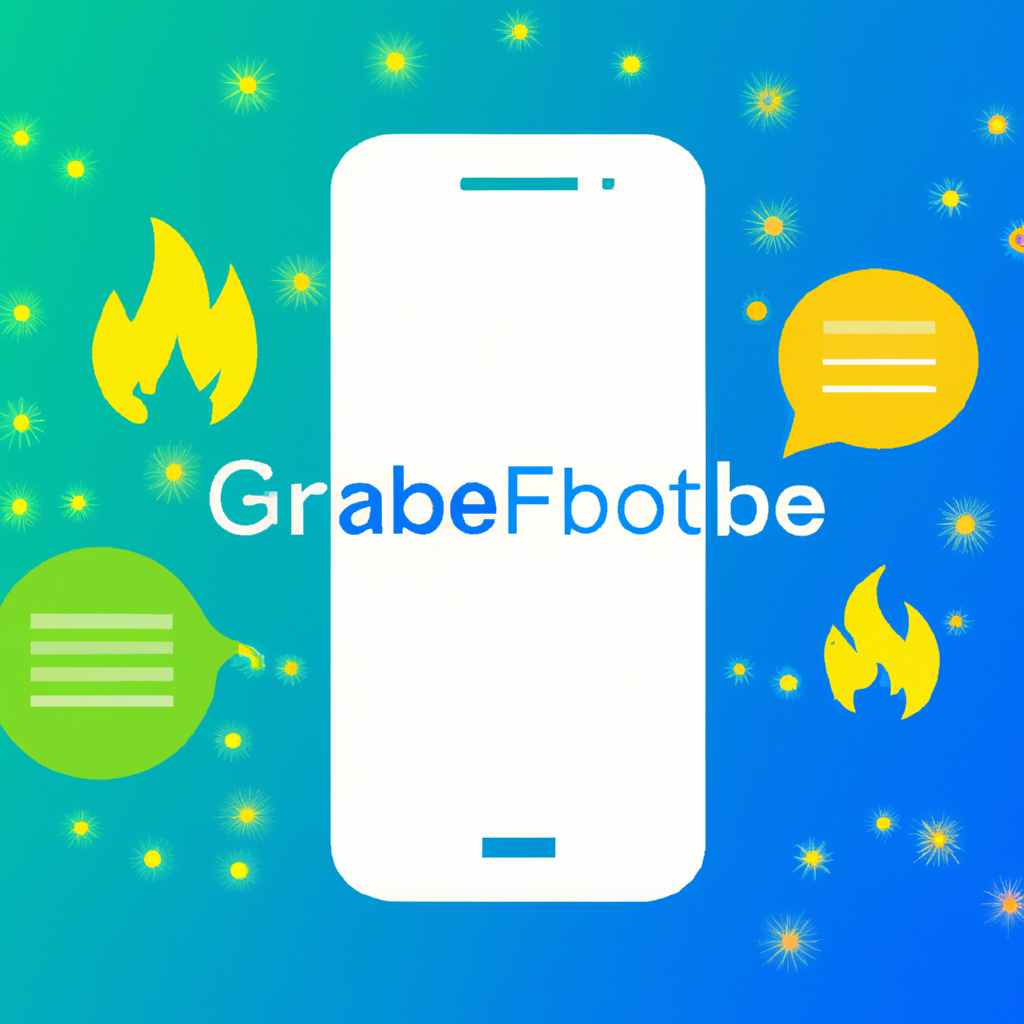
Firebase Cloud Functions
Introduction
Firebase Cloud Functions is a serverless compute platform that allows developers to run custom server-side code in response to events. By using Cloud Functions, developers can extend the functionality of Firebase apps without managing servers or infrastructure.
Creating and Deploying Functions
To create and deploy Cloud Functions, developers can use the Firebase CLI or the Firebase console. Cloud Functions can be written in JavaScript, TypeScript, or Python.
Developers can define the events that trigger their functions, such as database changes, authentication events, HTTP requests, and more. When the specified event occurs, Cloud Functions automatically invokes the associated code.
Deploying Cloud Functions is as simple as running a command using the Firebase CLI. The functions are deployed and automatically scaled based on demand. Developers can monitor function usage and logs through the Firebase console or other logging services.
Function Triggers and Event Types
Cloud Functions can be triggered by a variety of events, including:
- Database Triggers: Functions can be triggered when data is created, updated, or deleted in the Firebase Realtime Database or Cloud Firestore.
- Authentication Triggers: Functions can be triggered when a user signs up, signs in, or is deleted using Firebase Authentication.
- HTTP Triggers: Functions can be invoked through HTTP requests, allowing developers to create custom API endpoints.
- Pub/Sub Triggers: Functions can be triggered by messages published to a Pub/Sub topic, enabling integration with other Google Cloud services.
- Cloud Firestore Triggers: Functions can be triggered by changes in Cloud Firestore documents, allowing for fine-grained control over event-based functionalities.
With Firebase Cloud Functions, developers can build serverless backends that respond to events and perform custom logic. This serverless architecture eliminates the need for maintaining infrastructure and allows for efficient scaling and cost optimization.
Firebase Hosting
Overview
Firebase Hosting is a fast and secure way to deploy web applications and static content to a global content delivery network (CDN). It simplifies the process of deploying and managing web apps, providing a seamless experience for developers.
Deploying a Web App
To deploy a web app using Firebase Hosting, developers need to follow these steps:
- Set up Firebase Hosting by installing the Firebase CLI and configuring the project.
- Build the web app using the desired frontend framework or libraries.
- Build the app for production by optimizing and bundling the code.
- Deploy the app to Firebase Hosting using the Firebase CLI.
- Firebase Hosting automatically provisions SSL certificates and deploys the app globally, making it available via a unique Firebase Hosting URL.
Firebase Hosting supports various frontend technologies and frameworks such as React, Angular, Vue.js, and more. It provides convenient features like URL rewriting, custom headers, and redirects for configuring advanced hosting behavior.
Custom Domain and SSL
Firebase Hosting allows developers to associate a custom domain with their deployed app. By configuring DNS settings, developers can map their custom domain to the Firebase Hosting URL, enabling users to access the app using the custom domain.
Firebase Hosting also provides automatic SSL certificate provisioning and renewal for custom domains. This ensures secure connections and eliminates the need for developers to manage SSL certificates manually.
Deployment Rollback
Firebase Hosting makes it easy to roll back to a previous deployment in case of issues or bugs. Developers can use the Firebase CLI to switch back to a previous release, reverting the app to a known working state.
This rollback functionality provides peace of mind to developers, allowing them to quickly address any issues without disrupting the user experience.
Firebase Hosting offers a powerful and user-friendly solution for deploying web applications. With its global CDN, easy configuration, custom domain support, and deployment rollback capabilities, developers can focus on delivering a seamless web experience to their users.

Firebase Cloud Messaging
Introduction
Firebase Cloud Messaging (FCM) is a cross-platform messaging framework that allows developers to send notifications and messages to users across mobile and web applications. FCM simplifies the process of sending targeted messages, improving user engagement and retention.
Sending Notifications
With FCM, developers can send notifications to specific devices, topics, or user segments. Notifications can be triggered by specific events or sent manually through the FCM API or Firebase console.
Developers can customize the appearance and behavior of notifications, including the title, body, click actions, and deep links. FCM supports rich notifications with images, buttons, and other media, enhancing the user experience.
Handling Notifications on Mobile Devices
On mobile devices, developers need to implement the appropriate code to handle and display notifications. Firebase provides SDKs for iOS and Android that simplify the process of receiving and handling notifications.
Developers can customize the handling of notifications based on user actions, such as opening the app or interacting with buttons within the notification. This allows for a seamless user experience and increases user engagement.
Firebase Cloud Messaging offers a powerful and flexible solution for sending notifications to mobile and web applications. With its easy-to-use APIs, targeted messaging capabilities, and customizable notifications, developers can deliver timely and relevant content to their users.
Firebase Performance Monitoring
Overview
Firebase Performance Monitoring helps developers monitor app performance and identify areas for optimization. It provides real-time insights into key performance metrics, allowing developers to deliver a smooth and efficient app experience.
Monitoring App Performance
Firebase Performance Monitoring automatically collects and aggregates performance data, including screen load times, network latency, rendering performance, method traces, and more.
The performance data is presented in the Firebase console, providing developers with a comprehensive view of their app’s performance. Developers can monitor performance trends, identify performance bottlenecks, and understand how their app behaves across different devices and network conditions.
Setting Up Performance Alerts
Firebase Performance Monitoring allows developers to set up performance alerts to proactively monitor critical issues. Developers can define alert conditions and receive notifications when those conditions are met, enabling them to quickly respond to performance degradations or anomalies.
By monitoring app performance and setting up performance alerts, developers can ensure that their apps deliver a high-quality experience to users. This helps improve user satisfaction and retention.
Firebase Performance Monitoring offers a powerful set of tools for monitoring and optimizing app performance. By continuously monitoring key performance metrics and setting up alerts, developers can identify and address performance issues to deliver a seamless user experience.