Hey everyone, let’s talk about a game-changer in the world of cloud computing: GCP Cloud Shell. If you’re tired of juggling multiple command line interfaces and longing for a simpler, more convenient way to manage your projects, then this browser-based command line experience from Google Cloud Platform might just be your new best friend. With GCP Cloud Shell, you can access a fully functional Linux terminal directly from your web browser, no installations required. Say goodbye to compatibility issues and hello to a seamless, hassle-free command line experience.

What is GCP Cloud Shell
GCP Cloud Shell is a browser-based command line environment that allows users to access a virtual machine instance running in Google Cloud Platform (GCP). It provides developers and administrators with a familiar shell experience within their web browser, eliminating the need for local installations or maintenance of development environments. GCP Cloud Shell offers a convenient and secure way to manage GCP resources, run commands, and interact with various tools and services, all from a single unified interface.
Advantages of GCP Cloud Shell
There are several advantages to using GCP Cloud Shell. Firstly, it provides a Linux-based shell environment that supports popular command-line tools and utilities. This allows users to leverage their existing knowledge and workflows while working seamlessly with GCP resources. Additionally, GCP Cloud Shell comes with preinstalled tools commonly used for development, troubleshooting, and system administration tasks, eliminating the need for manual installations. This convenience saves time and increases productivity.
Another advantage of GCP Cloud Shell is the integration with popular code editors, such as Visual Studio Code and Emacs. Users can easily edit files, write code, and take advantage of advanced features offered by these editors, all within the Cloud Shell environment. This tight integration enhances the development experience and facilitates efficient collaboration with team members.
GCP Cloud Shell also provides persistent storage for users, allowing them to save files and configurations across sessions. This ensures that work is not lost even if the browser window is closed or the session is disconnected. The persistent storage feature of Cloud Shell makes it suitable for long-running tasks and enables users to maintain their personalized working environment.
Additionally, GCP Cloud Shell offers a web preview functionality, allowing users to quickly preview web applications or services they are developing directly from the command line. This eliminates the need for separate browser windows and makes it easy to test and iterate on projects without disrupting the command-line workflow.
Furthermore, with GCP Cloud Shell, users get command-line access to various GCP services, simplifying the management of cloud resources. They can interact with GCP services, such as deploying resources, managing virtual machines, setting up networking, and configuring security, all through the command line interface. This seamless integration with GCP services streamlines operations and enhances the efficiency of managing cloud infrastructure.
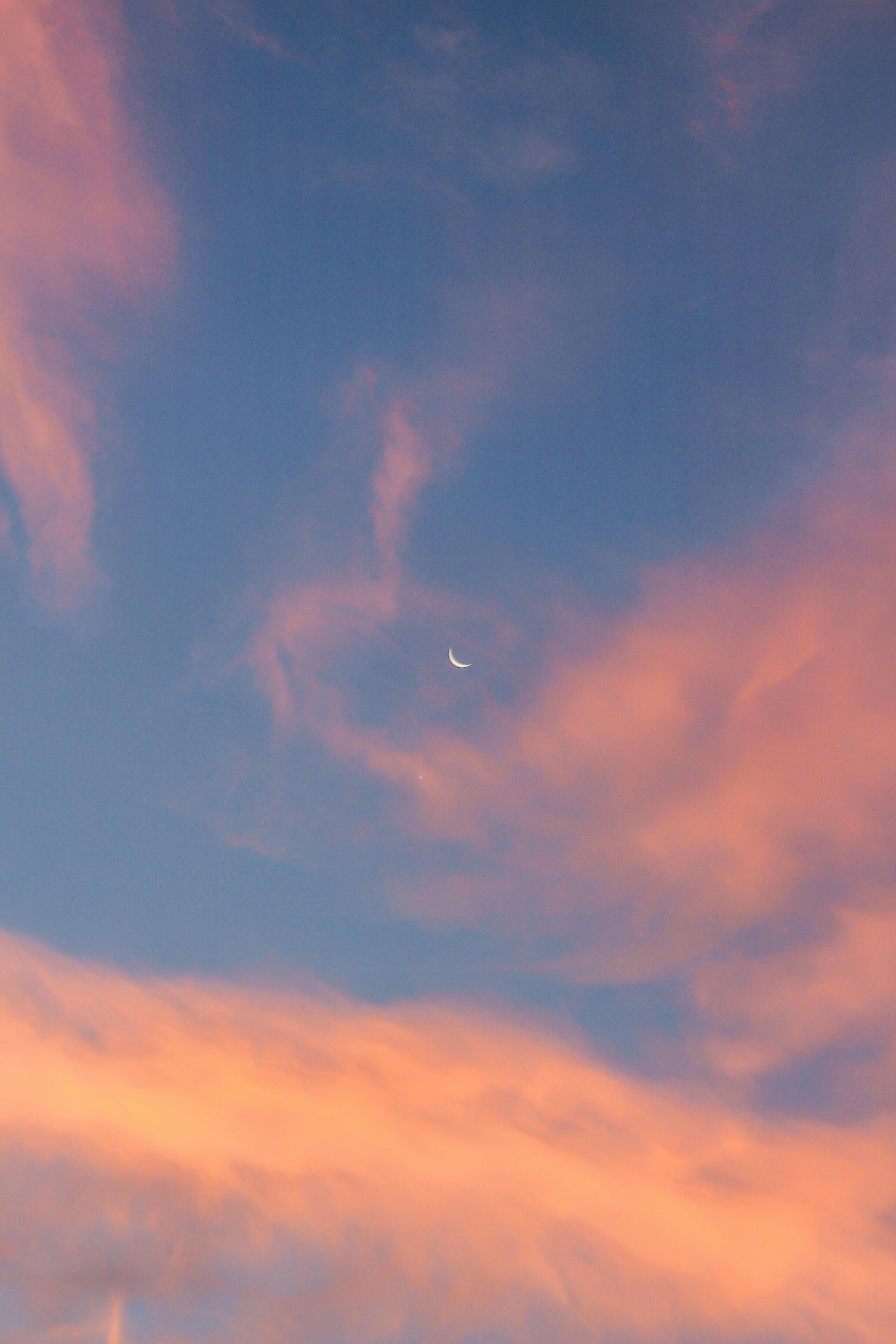
Components of GCP Cloud Shell
GCP Cloud Shell has several key components that make it a powerful tool for developers and system administrators. The first component is the Linux-based shell environment. It provides a familiar command-line interface with essential Linux utilities, allowing users to execute commands and perform various tasks.
Another component of GCP Cloud Shell is the set of preinstalled tools. These tools include commonly used utilities such as Git, Docker, and package managers like apt-get and pip. With these tools readily available, users can start working on their projects without the need to install them manually, reducing setup time and eliminating compatibility issues.
GCP Cloud Shell also offers editor integration, enabling users to work with their favorite code editors directly within the command line environment. This integration allows for a seamless transition between editing files and executing commands, facilitating efficient development workflows.
The persistent storage component ensures that users’ files and configurations persist across multiple sessions. This feature is especially useful for storing application code, configuration files, and other artifacts, ensuring they are accessible and retained even if the session is disconnected or the browser window is closed.
Moreover, GCP Cloud Shell provides a web preview functionality that allows users to quickly view their web applications or services directly in the browser. This eliminates the need to open separate browser windows for testing, making it faster and more convenient to iterate on projects.
Lastly, GCP Cloud Shell offers command-line access to various GCP services. This component allows users to interact with GCP resources, deploy and manage virtual machines, configure networking, and perform other infrastructure-related tasks, all within the Cloud Shell environment.
Getting Started
To access GCP Cloud Shell, users need to have a Google Cloud Platform account and project. Once they have set up their account, they can navigate to the Google Cloud Console and click on the Cloud Shell icon located in the top right corner of the interface. This will open a new browser tab with the Cloud Shell environment.
Before using GCP Cloud Shell for the first time, users may need to enable it. Enabling GCP Cloud Shell is a simple process within the Google Cloud Console. Users can go to the Navigation Menu, select “Cloud Shell,” and then click the “Enable” button to activate Cloud Shell for their project.
By default, GCP Cloud Shell is provisioned with a temporary virtual machine (VM) instance for the user. The VM instance is automatically created and managed by Google Cloud, allowing users to focus on their work without worrying about infrastructure maintenance.

Features
Linux-Based Shell Environment
GCP Cloud Shell provides a Linux-based shell environment that mimics the experience of working with a traditional command-line interface. It includes essential Linux utilities and command-line tools, making it familiar and easy to use for developers and system administrators. The Linux shell environment provides a powerful and flexible platform for executing commands, managing files, and performing various tasks.
Preinstalled Tools
One of the key advantages of GCP Cloud Shell is the availability of preinstalled tools commonly used in development, troubleshooting, and system administration tasks. These tools include popular utilities like Git, Docker, and package managers such as apt-get and pip. Having these tools readily available in the Cloud Shell environment saves time and effort that would otherwise be spent on manual installations and software management.
Editor Integration
GCP Cloud Shell seamlessly integrates with popular code editors like Visual Studio Code and Emacs. Users can choose their preferred editor and leverage its powerful features within the Cloud Shell environment. This integration allows for efficient development workflows, enabling users to write, edit, and debug code directly in the command line interface.
Persistent Storage
GCP Cloud Shell provides users with persistent storage to store files and configurations across sessions. This means that even if a user closes the browser window or gets disconnected from the Cloud Shell session, their files and configurations will be retained. The persistent storage feature ensures that work is not lost and allows users to maintain their personalized working environment.
Web Preview
The web preview feature of GCP Cloud Shell enables users to quickly preview web applications or services directly from the command line. It eliminates the need to open separate browser windows or use external tools for testing and verification. Users can simply run a command to initiate the web preview, and the application or service will be accessible through a URL provided by Cloud Shell. This feature simplifies the development and testing process, making it faster and more convenient to iterate on projects.
Command-Line Access to GCP Services
With GCP Cloud Shell, users have command-line access to various GCP services. They can interact with GCP resources, deploy and manage virtual machines, configure networking, set up storage, and perform other tasks related to cloud infrastructure management. This seamless integration with GCP services streamlines operations and enables users to manage their resources efficiently.
Usage
GCP Cloud Shell offers a wide range of capabilities for executing commands, managing files, customizing the shell environment, and more. Here are some key aspects of using GCP Cloud Shell:
Running Commands
Users can run commands in GCP Cloud Shell just like they would in a traditional command-line interface. They can execute any command supported by the Linux shell environment, as well as those provided by the preinstalled tools. For example, users can use commands like ls to list files, mkdir to create directories, and git clone to clone a repository.
Navigating the File System
In GCP Cloud Shell, users can navigate the file system using standard Linux commands such as cd to change directories, pwd to show the current working directory, and ls to list the files and directories in the current location. This allows users to easily find and access their files and directories.
Managing Files and Directories
Users can perform various file and directory management tasks in GCP Cloud Shell. They can create files and directories using commands like touch and mkdir, respectively. They can also copy, move, and remove files and directories using commands like cp, mv, and rm. These operations allow users to organize their files and directories efficiently.
Editing Files
GCP Cloud Shell supports editing files using various command-line text editors, such as nano, vim, and Emacs. Users can open files for editing, make changes, and save them directly within the Cloud Shell environment. Additionally, with the editor integration feature, users can also choose to edit files using popular code editors like Visual Studio Code, enhancing their development experience.
Using External Tools
GCP Cloud Shell allows users to install and use external tools within the Cloud Shell environment. This means that if a specific tool or utility is not preinstalled, users can install it using package managers like apt-get or pip. This flexibility enables users to customize their development environment and work with the tools they prefer.
Customizing the Shell Environment
Users can customize the GCP Cloud Shell environment to suit their preferences and needs. They can modify the appearance of the shell, configure aliases for frequently used commands, add environment variables, and install custom software within the user’s home directory. These customizations enhance the user experience and make the shell environment more personalized.
Managing Permissions
GCP Cloud Shell enforces user permissions based on the user’s Google Cloud Platform account and associated roles. Users can manage permissions and access control for their GCP resources using tools like the Google Cloud Console or command-line tools like gcloud. This allows users to define fine-grained access policies and ensure that the right users have the appropriate level of access to their resources.

Integration with GCP
GCP Cloud Shell seamlessly integrates with other services and tools within the Google Cloud Platform ecosystem. This tight integration enhances the overall experience and provides users with additional capabilities and efficiency.
Seamless Integration
GCP Cloud Shell integrates seamlessly with other GCP services, making it easy to manage and interact with cloud resources. Users can deploy and manage virtual machines, configure networking, create storage buckets, and perform other infrastructure-related tasks, all using the command line interface provided by Cloud Shell. This tight integration streamlines operations and allows users to efficiently manage their cloud infrastructure.
GCP Console Integration
GCP Cloud Shell is directly accessible from the Google Cloud Console, which serves as the central hub for managing GCP resources. This integration provides a smooth transition between the graphical user interface of the Cloud Console and the command-line interface of Cloud Shell. Users can seamlessly switch between the two interfaces, leveraging the strengths of each to accomplish their tasks.
Interacting with GCP Resources
With GCP Cloud Shell, users can directly interact with their GCP resources through the command-line interface. They can use commands and tools provided by Cloud Shell to manage virtual machines, scale resources, configure networking, and perform other operations. This direct interaction empowers users to have fine-grained control over their cloud resources and enables efficient management of their GCP deployments.
Collaboration and Sharing
GCP Cloud Shell provides features that facilitate collaboration and sharing of code and files among team members.
Collaborating with Others
Multiple users can collaborate within GCP Cloud Shell by sharing their Cloud Shell environment. Users can invite others to collaborate on a specific Cloud Shell session, allowing them to work together in real-time. This collaborative environment makes it easy to discuss and resolve issues, work on code together, and enhance overall productivity.
Sharing Code and Files
GCP Cloud Shell makes it simple to share code and files with others. Users can provide others with temporary access to their Cloud Shell environment, allowing them to view, edit, and copy files as needed. This sharing functionality enables streamlined collaboration and promotes efficient teamwork.
Version Control Integration
GCP Cloud Shell seamlessly integrates with popular version control systems like Git. Users can clone repositories, make changes, and commit their work directly from the Cloud Shell environment. This integration simplifies the version control workflow, making it easier to collaborate, track changes, and manage code repositories.

Security and Privacy
Security and privacy are paramount in any cloud-based service, and GCP Cloud Shell ensures the safety of user data and resources.
Encryption
GCP Cloud Shell encrypts data both at rest and in transit. Data stored in persistent storage and during transmission is encrypted using industry-standard cryptographic algorithms. This ensures that user data remains secure and protected from unauthorized access.
Data Protection
GCP Cloud Shell protects user data by separating each user’s environment within isolated container instances. This ensures that user data and configurations are completely isolated from other users, providing an additional layer of security and privacy.
Authentication and Access Control
GCP Cloud Shell uses Google Cloud Platform’s robust authentication and access control mechanisms. Users must authenticate with their Google Cloud Platform account, and access to GCP resources is granted based on the user’s roles and permissions. This ensures that only authorized users have access to the necessary resources and helps prevent unauthorized access to sensitive information.
Limitations
While GCP Cloud Shell offers numerous benefits and features, there are a few limitations to keep in mind.
Session Timeout
GCP Cloud Shell sessions have a timeout period of 1 hour of inactivity. If a user is inactive for a continuous hour, the session will be terminated, and all unsaved data will be lost. Users should save their work periodically or configure an SSH-based solution for longer sessions to avoid any potential loss of data.
Resource Usage Restrictions
GCP Cloud Shell has certain resource usage restrictions to ensure fair usage for all users. For example, there is a limit on the number of concurrent connections per user and restrictions on disk usage. Users should be mindful of these limitations and monitor their resource usage to avoid any unexpected interruptions.
Limited Persistent Disk Size
GCP Cloud Shell provides users with a limited amount of persistent disk storage. Currently, the default disk size is 5 GB per user. While this storage capacity is usually sufficient for most tasks, users with large storage requirements may need to consider alternative storage solutions or manage their storage usage carefully.
Troubleshooting
While working with GCP Cloud Shell, users may encounter certain issues or errors. Here are some common troubleshooting techniques and approaches to resolve them.
Common Issues
If users are unable to access GCP Cloud Shell, they should ensure that their Google Cloud Platform account has the necessary permissions and that Cloud Shell is enabled for their project. It is also recommended to clear browser cache and cookies or try accessing Cloud Shell from an incognito/ private browsing window.
Error Messages
GCP Cloud Shell provides error messages that can help users identify and resolve issues. These error messages can provide valuable information about the cause of the problem and possible solutions. Users should carefully read the error messages and consult the GCP documentation or seek assistance from the community to resolve any errors they encounter.
Logging and Debugging
GCP Cloud Shell offers built-in logging and debugging capabilities that can help diagnose and troubleshoot issues. Users can review the Cloud Shell logs to gather more information about errors or unexpected behavior. Additionally, they can leverage debugging tools provided by Cloud Shell to step through code, set breakpoints, and inspect variables, enabling efficient troubleshooting.
Conclusion
GCP Cloud Shell is a powerful browser-based command-line interface that provides developers and system administrators with a seamless and efficient way to manage Google Cloud Platform resources. With its Linux-based shell environment, preinstalled tools, editor integration, persistent storage, web preview, and command-line access to GCP services, Cloud Shell offers numerous advantages and capabilities.
By leveraging GCP Cloud Shell, users can work with familiar command-line tools, simplify their development workflows, collaborate with team members, share code and files, and securely manage their GCP resources. With its tight integration with GCP services, GCP Cloud Shell enhances productivity and streamlines operations, making it an invaluable tool for any GCP user.
Looking forward, GCP Cloud Shell is continually evolving, and future developments are expected to bring more features and improvements. Users can expect enhancements in areas such as session management, resource utilization, and integration with additional tools and services. As GCP Cloud Shell continues to grow, it will undoubtedly provide an even more robust and efficient command-line experience within the Google Cloud Platform ecosystem.