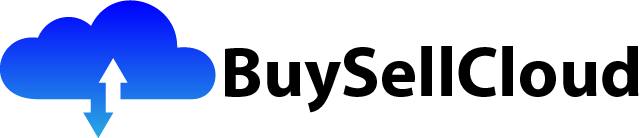You’re about to embark on an exciting journey into the world of Azure Resource Manager (ARM), a powerful tool for managing and organizing your cloud resources. In this article, we’ll explore the concept of Infrastructure as Code and how ARM transforms the way you deploy and manage your cloud infrastructure. Get ready to discover the endless possibilities and efficiency that ARM brings to your cloud computing experience. So, fasten your seatbelts and let’s dive into the fascinating world of Azure Resource Manager!

1. Overview of Azure Resource Manager
1.1 What is Azure Resource Manager?
Azure Resource Manager (ARM) is a management framework provided by Microsoft Azure that allows you to deploy, manage, and organize cloud resources in a consistent and scalable manner. It provides a unified API and a declarative model for provisioning and managing resources in Azure, enabling you to define your infrastructure as code.
1.2 Key features of Azure Resource Manager
Azure Resource Manager offers a range of key features that simplify the management and provisioning of Azure resources. These features include:
-
Infrastructure as Code: With ARM, you can define your infrastructure and application resources in a declarative JSON template known as an ARM template. This allows you to version control your infrastructure, automate deployments, and ensure consistency across environments.
-
Resource Group: ARM introduces the concept of a resource group, which acts as a logical container for resources that are deployed together. It enables easy management, monitoring, and organization of resources, providing greater control and visibility.
-
Role-Based Access Control (RBAC): ARM incorporates RBAC, allowing you to assign granular access permissions to different users or groups based on their roles. This ensures that only authorized individuals can manage or access specific resources.
-
Integration with Azure Policy: ARM supports Azure Policy, enabling you to enforce rules and guidelines on resource compliance. You can define policies to ensure resources adhere to specific configurations or security requirements.
1.3 Benefits of using Azure Resource Manager
There are several benefits to using Azure Resource Manager for managing your Azure resources:
-
Simplified Resource Management: ARM provides a single, unified API for managing resources, simplifying the management process and reducing the learning curve for developers and administrators.
-
Consistency and Scalability: By defining your infrastructure as code using ARM templates, you can ensure consistent deployments across multiple environments and scale your resources easily as demand increases.
-
Improved Collaboration: ARM allows teams to collaborate more effectively by tracking changes to infrastructure configurations and facilitating the reuse of templates across multiple projects.
-
Enhanced Security and Compliance: With RBAC and Azure Policy integration, ARM provides robust security controls and enables adherence to industry standards and regulatory requirements.
-
Automation and Efficiency: ARM enables automation of resource deployments and management tasks, reducing the manual effort required and improving operational efficiency.
2. Azure Resource Manager Architecture
2.1 Components of Azure Resource Manager
Azure Resource Manager consists of several key components:
-
Azure Resource Manager API: The API acts as the entry point for managing and provisioning resources. It handles resource CRUD operations, template deployments, and resource group management.
-
Azure Resource Manager Templates: ARM templates are JSON files that define the desired state of your Azure resources. They include the resource properties, dependencies, and other configuration details.
-
Azure Resource Manager Client Libraries: These client libraries, available in various programming languages, simplify interaction with the Azure Resource Manager API and help automate resource management tasks.
-
Azure Resource Manager PowerShell Cmdlets: PowerShell cmdlets provide a command-line interface to interact with ARM, allowing you to create, manage, and deploy resources using scripts.
-
Azure Portal: The Azure Portal provides a web-based graphical user interface for managing and deploying Azure resources. It integrates with ARM and allows you to create and edit templates directly.
2.2 Resource groups in Azure Resource Manager
A fundamental concept in Azure Resource Manager is the resource group. A resource group acts as a logical container for resources that are deployed together as part of a solution or application. It enables you to manage and govern these resources as a single entity.
Resource groups provide the following benefits:
-
Isolation: Resources within a resource group are isolated from resources outside the group. This segregation facilitates security, monitoring, and resource management tasks.
-
Grouping and Organization: Resource groups allow you to organize resources based on their purpose, application, or environment. This enables efficient management and visibility of resource dependencies.
-
Policy Enforcement: Resource groups enable you to apply policies and access controls at the group level, ensuring consistent governance and compliance across all resources within the group.
2.3 Resource providers in Azure Resource Manager
Azure Resource Manager relies on resource providers to expose and manage Azure resources. Resource providers are responsible for handling resource-specific CRUD operations, managing provisioning and lifecycle events, and exposing metadata about the resources they manage.
Each Azure service typically has its own resource provider. For example, the Microsoft.Compute resource provider manages virtual machines, while the Microsoft.Storage resource provider manages storage accounts.

3. Deploying resources using Azure Resource Manager
3.1 Resource deployment templates
One of the key features of Azure Resource Manager is the ability to deploy resources using templates. An ARM template is a JSON file that describes the desired state of your Azure resources. It includes information such as resource properties, dependencies, and configuration settings.
Using ARM templates for resource deployment offers several benefits:
-
Consistency: ARM templates allow you to define your infrastructure as code, ensuring consistent deployments across different environments, reducing human errors, and minimizing configuration drift.
-
Version Control: ARM templates can be version controlled using Git or any other version control system. This allows you to track changes over time and easily roll back to previous versions if needed.
-
Reusability: ARM templates can be easily reused across multiple deployments. You can parameterize templates to make them more flexible and adapt them to different scenarios.
3.2 Creating a deployment template
Creating a deployment template involves defining the resources you want to deploy, specifying their properties and dependencies, and configuring any required settings. ARM templates follow a JSON syntax and structure.
To create a deployment template, you can use tools such as Visual Studio Code with Azure Resource Manager Tools extension, Azure Portal Template Editor, or any other text editor. Microsoft provides a variety of ARM template samples and quickstart templates that can serve as a starting point for creating your own templates.
3.3 Defining resources and their properties
In an ARM template, you define the resources you want to deploy using the resources property. Each resource is specified as an object within the resources array. You need to provide a resource type, a unique name, and define its properties according to the specific requirements of the resource provider.
For example, to deploy a virtual machine using an ARM template, you would specify the resource type as Microsoft.Compute/virtualMachines and provide the required properties such as location, virtualNetworkName, size, and so on.
3.4 Deployment modes
Azure Resource Manager supports two modes of deployment: incremental and complete.
-
Incremental Deployment: In incremental mode, ARM compares the desired state specified in the template with the existing resources and deploys only the resources that are new or have changed. Existing resources that are not defined in the template are left untouched.
-
Complete Deployment: In complete mode, ARM completely recreates the resource group and deploys all resources defined in the template. Any existing resources in the resource group that are not defined in the template are deleted.
The choice between incremental and complete deployment depends on your specific requirements and the environment in which you are deploying. Incremental mode is typically recommended as it minimizes disruption and ensures only the necessary changes are made.
3.5 Deploying a template using Azure Portal
Azure Portal provides a graphical interface for deploying ARM templates. You can navigate to the desired resource group, click on the “Add” button, and choose the option to deploy a custom template.
In the template deployment wizard, you can either upload a local template file or provide a URL to the template file hosted in a repository or storage account. Once the template is selected, you can configure the deployment parameters, review the summary, and initiate the deployment.
3.6 Deploying a template using Azure CLI
Azure CLI allows you to deploy ARM templates using command-line instructions. You can use the az deployment group create command to initiate a template deployment.
To deploy a template using Azure CLI, you need to pass the path or URL of the template file, provide the required deployment parameters, and specify the resource group and deployment name. Azure CLI provides options for validating the template before deployment and allowing or rejecting incremental deployments.
4. Managing resources with Azure Resource Manager
4.1 Resource management operations
Azure Resource Manager provides a comprehensive set of management operations for working with Azure resources, including CRUD operations (create, read, update, and delete) and other management actions such as starting, stopping, and scaling resources.
Using the Azure Resource Manager API or client libraries, you can perform operations such as creating new resources, retrieving resource information, updating resource properties, and deleting resources.
4.2 Role-based access control (RBAC) in Azure Resource Manager
RBAC is a fundamental feature of Azure Resource Manager that enables you to control access to Azure resources. RBAC allows you to assign specific roles to users or groups, granting them permissions to perform operations on resources within a resource group or at the subscription level.
Azure provides built-in roles such as Owner, Contributor, and Reader, which have predefined sets of permissions. Additionally, you can create custom roles with fine-grained permissions to meet specific access control requirements.
By leveraging RBAC, you can ensure that only authorized individuals have the necessary rights to manage resources, reducing the risk of unauthorized access or accidental changes.
4.3 Resource tagging and categorization
Azure Resource Manager allows you to assign tags to resources, providing a way to categorize and organize resources based on specific criteria. Tags are key-value pairs that can be assigned to resources, resource groups, or subscriptions.
Tags can be used for various purposes, such as cost tracking, operational categorization, and resource ownership management. They enable you to filter and group resources based on tags, improving organization and simplifying resource management and reporting.
4.4 Monitoring and diagnostics with Azure Resource Manager
Azure Resource Manager provides several built-in monitoring and diagnostics capabilities that can help you gain visibility into the health and performance of your resources.
Azure Monitor, a central monitoring service, provides a unified view of monitoring data across Azure resources, including virtual machines, storage accounts, and application insights. It allows you to set up alerts, create dashboards, and analyze metrics and logs.
Additionally, Azure Resource Manager integrates with Azure Log Analytics, which can collect, analyze, and visualize log data from various Azure services and provide insights into the operation and performance of your resources.

5. Resource grouping and organization
5.1 Organizing resources using resource groups
Resource groups in Azure Resource Manager provide a logical and hierarchical way to organize and manage your Azure resources. By grouping related resources together, you can apply consistent policies, enable granular access control, and simplify resource management operations.
You can create resource groups based on different criteria, such as by environment (e.g., development, staging, production), application, or project. Resource groups can span multiple subscriptions, allowing you to manage resources across different environments or teams.
5.2 Hierarchical structure with resource groups
Azure Resource Manager supports a hierarchical structure for organizing resource groups. You can create a parent-child relationship between resource groups, enabling you to represent complex dependencies or relationships between resources.
For example, you might have a parent resource group representing an environment, such as “Production,” and child resource groups representing different applications or services within that environment, such as “WebApp” or “Database.”
By utilizing the hierarchical structure, you can effectively manage and visualize the relationships and dependencies between resources, making it easier to understand and maintain your infrastructure.
5.3 Best practices for resource group design
When designing your resource group hierarchy, it is important to consider the following best practices:
-
Consistency: Define a consistent naming convention and structure for resource group names to facilitate easy identification and management of resources.
-
Modularity: Create resource groups based on functional or logical units to ensure easy management and organization. Avoid creating resource groups that are too large or contain unrelated resources.
-
Resource Lifecycles: Group resources with similar lifecycles together. For example, resources that are deployed, updated, and deleted together as part of a solution or application should be grouped within the same resource group.
-
Security and Access Control: Consider access control requirements when designing your resource group hierarchy. Group resources together based on the access permissions required or the level of sensitive data they contain.
By adhering to these best practices, you can achieve a well-structured and manageable resource group hierarchy that aligns with your organizational requirements and simplifies resource management.
6. Azure Resource Manager vs. Azure Classic
6.1 Differences between Azure Resource Manager and Azure Classic
Azure Resource Manager represents a significant evolution over the previous deployment model, known as Azure Classic. There are several key differences between the two models:
-
Deployment Model: Azure Classic uses a service management API, whereas Azure Resource Manager uses a unified API for management and provisioning.
-
Resource Grouping and Management: Azure Resource Manager introduces the concept of resource groups, providing an organized and manageable way to group and manage resources. Azure Classic does not have this feature.
-
Declarative Provisioning: Azure Resource Manager uses declarative templates (ARM templates) to define the desired state of resources, while Azure Classic uses imperative scripting methods.
-
Scalability and Consistency: ARM templates and resource groups provide better scalability and consistency across deployments, enabling large-scale, automated deployments with ease. Azure Classic lacks these capabilities.
6.2 Benefits of migrating from Azure Classic to Azure Resource Manager
Migrating from Azure Classic to Azure Resource Manager offers several benefits:
-
Improved Resource Management: Azure Resource Manager provides a more intuitive and user-friendly approach to resource management, enabling easier administration and governance.
-
Simplified Operations: With ARM templates, you can define your infrastructure as code, making it easier to automate deployments and configuration management tasks.
-
Enhanced Security Controls: Azure Resource Manager offers RBAC and Azure Policy integration, providing better control over access permissions and ensuring compliance with security policies.
-
Scalability and Consistency: ARM templates and resource groups offer better scalability and consistency, allowing for easier management of large-scale deployments and ensuring consistent configurations across environments.
-
Future-Proofing: As Microsoft continues to invest in Azure Resource Manager, it is the recommended deployment model for new Azure services and features. Migrating now ensures you can take advantage of future enhancements and capabilities.

7. Azure Resource Manager Templates
7.1 Introduction to ARM templates
ARM templates are JSON files that allow you to define your infrastructure as code using a declarative syntax. These templates enable you to describe the desired state of your Azure resources, their relationships, and properties.
ARM templates provide a powerful and flexible way to automate your infrastructure deployments, enabling version control, repeatability, and consistency across environments.
7.2 Structure and syntax of ARM templates
An ARM template consists of several sections, including parameters, variables, resources, outputs, and more. Each section serves a specific purpose and allows you to define the necessary elements for deploying and configuring resources.
The syntax of an ARM template follows JSON conventions, with key-value pairs and arrays used to specify properties and relationships. You can use intrinsic functions, expressions, and template function calls to dynamically generate values or perform calculations within the template.
7.3 Template functions and expressions
ARM templates support a wide range of template functions and expressions that allow you to manipulate values and perform calculations within the template. These functions can be used to access resource properties, concatenate strings, conditionally set values, and much more.
By utilizing template functions and expressions, you can create dynamic and reusable templates that adapt to different environments or scenarios.
7.4 Template parameters and variables
Parameters and variables in ARM templates provide a way to make your templates more versatile and adaptable to different deployment scenarios.
Parameters allow you to define inputs that can be provided at deployment time, enabling users to customize the deployment based on their requirements. Variables, on the other hand, allow you to define intermediate or derived values that can be used within the template.
By using parameters and variables effectively, you can create templates that can be easily reused across different deployments and provide flexibility to users.
7.5 Creating a reusable ARM template
ARM templates can be made reusable by parameterizing the template to accept inputs that can vary across deployments. By defining parameters for key values, you can create templates that adapt to different environments or configurations.
Additionally, you can leverage variables to define values or expressions that are derived based on the provided parameters or other conditions. This allows you to create flexible templates that can be easily reused without modification.
By designing reusable ARM templates, you can improve efficiency, save time, and maintain consistency across your deployments.
7.6 Deploying and updating resources with ARM templates
To deploy resources using an ARM template, you can leverage various deployment methods, such as Azure Portal, Azure CLI, Azure PowerShell, or Azure DevOps. These tools provide built-in capabilities to initiate deployments, specify deployment parameters, and monitor the progress.
Once deployed, resources can be updated by modifying the template and redeploying it. Azure Resource Manager performs a comparison between the existing resources and the updated template to determine the necessary changes.
By embracing the deployment and update capabilities of ARM templates, you can easily manage and maintain your Azure resources, ensuring consistency and minimizing manual intervention.
8. Azure Resource Manager Policies
8.1 Policy-based governance in Azure Resource Manager
Azure Resource Manager Policies provide a way to enforce governance and compliance standards across your Azure resources. Policies define rules that can evaluate resources for compliance with specific standards and can enforce specific actions or restrictions.
By implementing policies, organizations can enforce common configurations, security standards, and operational guidelines, reducing the risk of misconfigurations and improving overall compliance.
8.2 Defining policy rules and assignments
Policy rules are defined using JSON and can evaluate resources based on properties, tags, resource types, or any other criteria. Rules can be as simple as checking a single property or as complex as evaluating multiple conditions across resources.
Once defined, policies can be assigned to specific scopes, such as management groups, subscriptions, or resource groups. Assignments can be defined as “deny” or “audit” and can be applied to all or a subset of resources within the scope.
8.3 Enforcing policies with Azure Policy
Azure Policy provides the enforcement mechanism for policies defined in Azure Resource Manager. When a policy is assigned and enforced, Azure Policy continuously evaluates resources for compliance and takes action based on the policy definition.
Enforcement actions can include denying the creation or modification of non-compliant resources, generating compliance reports, notifying stakeholders, or triggering customized workflows.
Azure Policy integrates with Azure Monitor, allowing you to track policy evaluations and monitor the compliance status of your resources.

9. Automating Azure Resource Manager deployments
9.1 Azure Automation for ARM deployments
Azure Automation provides a service within Azure that allows you to automate various management and deployment tasks. It enables you to create and run runbooks, which are collections of scripts and commands that perform specific actions.
By utilizing Azure Automation, you can automate the deployment and management of Azure resources using ARM templates and other Azure services. This enables you to improve operational efficiency and reduce manual intervention.
9.2 Azure DevOps and ARM templates
Azure DevOps is a set of development tools and services that allows you to automate the continuous integration, delivery, and deployment of applications and infrastructure.
By integrating Azure Resource Manager templates into your Azure DevOps pipeline, you can automate the deployment and management of your Azure resources as part of your application lifecycle. This ensures that deployments are consistent, reproducible, and easily auditable.
9.3 Continuous integration and deployment with ARM
Continuous integration and deployment (CI/CD) practices can be applied to Azure Resource Manager deployments by leveraging tools like Azure DevOps or other CI/CD platforms.
By setting up automated build and release pipelines, you can implement practices such as version control, automated testing, and deployment tracking for your ARM templates. This allows you to continuously integrate changes, validate deployments, and deploy updates with minimal manual effort or interruption.
Implementing CI/CD practices for ARM deployments helps ensure that your infrastructure is always up-to-date, reliably deployed, and follows industry-standard best practices.
10. Security and compliance with Azure Resource Manager
10.1 Security measures in Azure Resource Manager
Azure Resource Manager incorporates various security measures to help protect your Azure resources and data. Some of the security features include:
-
Role-Based Access Control: Azure Resource Manager provides RBAC to control and restrict access to resources, ensuring that only authorized users can perform specific actions.
-
Azure Security Center: Azure Security Center provides threat detection, security posture assessment, and security recommendations for your Azure resources.
-
Azure Active Directory integration: Azure Resource Manager integrates with Azure Active Directory, allowing you to manage and control user access to resources using Azure AD security groups and user accounts.
10.2 Compliance with industry standards and regulations
Azure Resource Manager enables you to meet various industry standards and regulatory requirements. Microsoft Azure maintains compliance with a wide range of certifications, attestations, and regulations, such as ISO 27001, GDPR, HIPAA, and PCI DSS.
By leveraging the security controls and features provided by Azure Resource Manager, you can build solutions that adhere to specific compliance requirements and ensure the security and privacy of your data.
10.3 Automated compliance and auditing with Azure Resource Manager
Azure Resource Manager integrates with Azure Policy and Azure Security Center to provide automated compliance management and auditing capabilities.
By defining policies and configuring security recommendations, you can ensure that your Azure resources adhere to specific compliance requirements. Azure Security Center continuously monitors your resources and alerts you to any compliance issues or security vulnerabilities.
Additionally, Azure Resource Manager provides auditing capabilities through Azure Monitor, allowing you to track and monitor actions performed on your resources, resource groups, or subscriptions. This enables you to maintain an audit trail and meet auditing and compliance requirements.
By leveraging the automated compliance and auditing features of Azure Resource Manager, you can proactively identify and address security risks, ensure adherence to compliance standards, and maintain a secure and compliant Azure environment.