Are you looking to streamline your enterprise integration processes? Look no further than Azure Logic Apps! In this article, we will introduce you to the power and versatility of Azure Logic Apps for enterprise integration. With its seamless workflow engine and extensive library of connectors, Azure Logic Apps allows you to effortlessly connect and automate your business-critical applications and systems. Say goodbye to manual tasks and hello to enhanced efficiency and productivity! Whether you’re integrating with on-premises systems or cloud applications, Azure Logic Apps has got you covered. So, let’s dive in and discover how Azure Logic Apps can revolutionize your enterprise integration strategy.
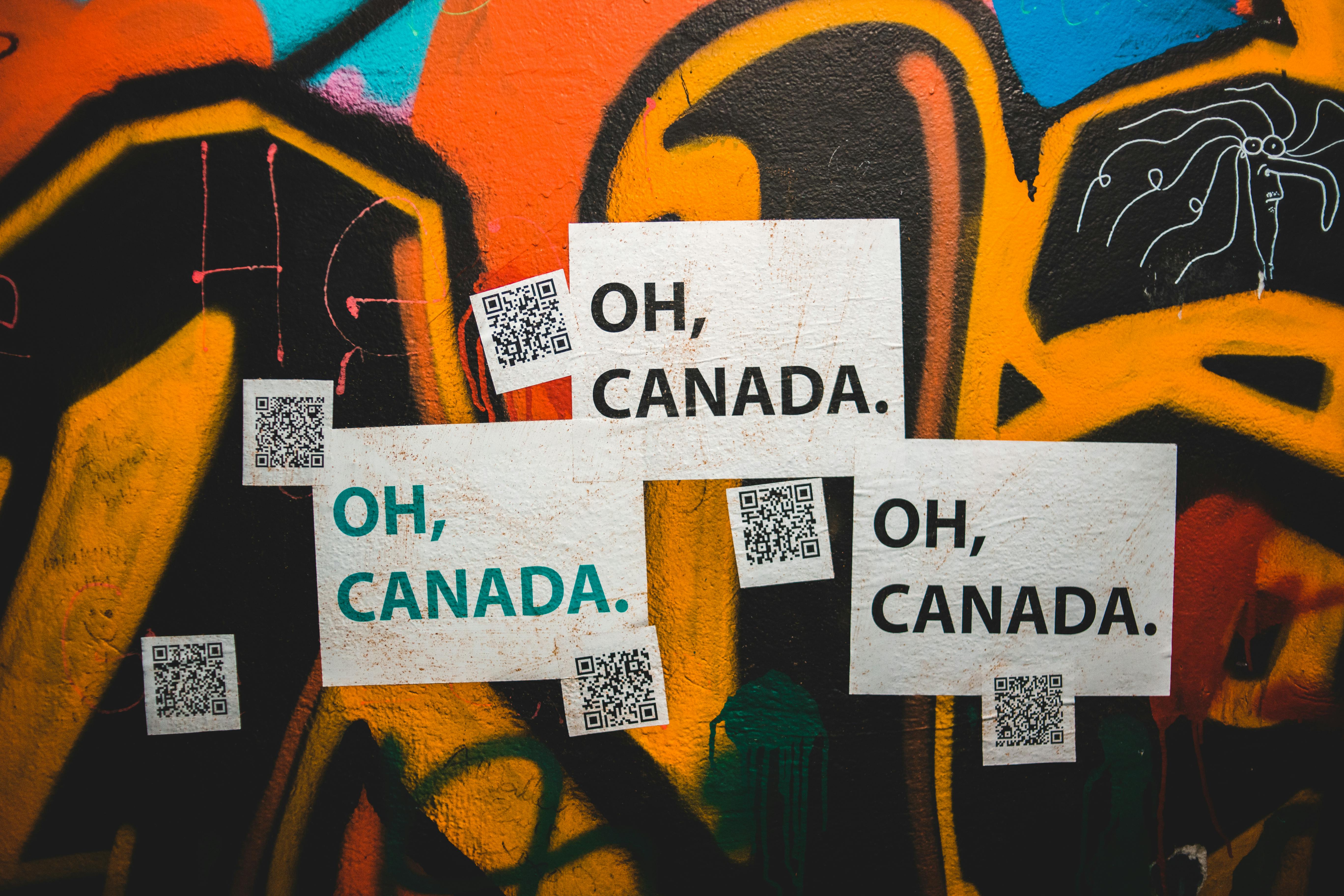
What is Azure Logic Apps?
Definition of Azure Logic Apps
Azure Logic Apps is a cloud-based integration service provided by Microsoft Azure. It allows businesses to automate workflows and integrate systems, applications, and data across various platforms seamlessly. With Azure Logic Apps, you can design and orchestrate a series of steps and actions to execute complex processes, making it an essential tool for enterprise integration.
Key Features of Azure Logic Apps
Azure Logic Apps offers several key features that make it an ideal choice for enterprise integration:
-
Seamless integration with Azure services: Azure Logic Apps seamlessly integrates with a wide range of Azure services such as Azure Blob Storage, Azure Functions, Azure Service Bus, and more. This integration allows you to leverage the power of these services and build more robust and scalable workflows.
-
Scalability and reliability: Azure Logic Apps is built on a highly scalable and reliable architecture. It can handle high volumes of data and process workflows efficiently, ensuring that your integrations are always up and running.
-
Easy-to-use visual designer: Azure Logic Apps provides a user-friendly visual designer that allows you to create and manage workflows without the need for complex coding. The drag-and-drop interface makes it easy to define triggers, actions, and logic, making workflow creation a breeze.
-
Support for various connectors: Azure Logic Apps offers a wide range of connectors that enable seamless integration with popular SaaS applications, on-premises systems, social media platforms, databases, and more. These connectors allow you to connect to different data sources and systems, ensuring that your workflows can access the required information.
By leveraging these features, Azure Logic Apps empowers organizations to automate processes, streamline operations, and integrate disparate systems and data sources.
Advantages of Using Azure Logic Apps for Enterprise Integration
Seamless integration with Azure services
One of the major advantages of using Azure Logic Apps for enterprise integration is its seamless integration with various Azure services. Whether you need to process data stored in Azure Blob Storage, trigger actions based on events in Azure Event Grid, or leverage serverless computing with Azure Functions, Azure Logic Apps provides native connectors and triggers to facilitate these integrations. This level of integration allows you to leverage the full capabilities of Azure services and build powerful workflows that span multiple platforms.
Scalability and reliability
Enterprise integration often involves processing large volumes of data and executing complex workflows. Azure Logic Apps is designed to handle scalability and reliability challenges seamlessly. As a cloud-based service, Logic Apps can scale horizontally to accommodate increased workloads without any significant performance deterioration. Moreover, Azure Logic Apps leverages the underlying scalability and reliability features of the Azure platform, such as auto-scaling, fault tolerance, and disaster recovery, ensuring that your integrations can handle any load and operate reliably.
Easy-to-use visual designer
Azure Logic Apps provides an intuitive visual designer that simplifies the creation and management of workflows. Using a drag-and-drop interface, you can easily define triggers, actions, and conditions, eliminating the need for complex coding. The visual designer offers a wide variety of pre-built templates and connectors, enabling you to quickly configure integrations without writing extensive code. This user-friendly approach makes Azure Logic Apps accessible to both developers and non-technical users, promoting collaboration and accelerating the development of enterprise integrations.
Support for various connectors
Azure Logic Apps offers a vast selection of connectors that enable integration with popular business applications, services, and data sources. These connectors allow you to seamlessly connect to systems such as Salesforce, SharePoint, Dynamics 365, Office 365, and more. Whether you need to synchronize customer data, trigger actions based on social media events, or retrieve information from a database, Azure Logic Apps provides the necessary connectors to streamline these integrations. The extensive range of connectors ensures that you can connect to the systems and platforms that are critical to your organization’s operations.
By utilizing Azure Logic Apps for enterprise integration, organizations can benefit from its seamless integration with Azure services, scalability, easy-to-use visual designer, and wide range of connectors, making it a powerful tool for automating workflows and integrating systems.

Getting Started with Azure Logic Apps
Creating an Azure Logic App
To start using Azure Logic Apps, you first need to create a logic app in the Azure portal. Follow these steps to create a new Azure Logic App:
- Log in to the Azure portal using your Azure account.
- Click on “Create a resource” and search for “Logic App” in the search bar.
- Select “Logic App” from the search results and click on the “Create” button.
- Provide a unique name for your logic app, select the subscription, resource group, and region.
- Configure the desired settings for your logic app, such as whether to enable tracking and diagnostics or create a logic app with a blank template.
- Click on the “Create” button to create the logic app.
Once your logic app is created, you can start designing and implementing your workflows.
Understanding Triggers and Actions
Logic Apps in Azure are driven by triggers and actions. Triggers define the events or conditions that initiate a workflow, while actions define the steps to be executed when the trigger occurs. Triggers and actions can be combined to create complex workflows with conditional branching, data manipulation, and error handling.
Triggers can be event-based, such as receiving an email or a webhook, or scheduled, such as running a workflow at a specific time. Actions can include sending an email, creating a file in storage, making an HTTP request, or running code functions.
When designing workflows, you can choose from a wide range of pre-built triggers and actions provided by Azure Logic Apps, as well as custom connectors or API endpoints. The versatility of triggers and actions allows you to automate various tasks and integrate different systems, applications, and services.
Configuring Logic App Resources
As part of the workflow design process, you may need to configure and manage resources in your logic app. Resources can include connections to external systems, secure credentials, variables, and custom logic app settings.
Azure Logic Apps simplifies the configuration of resources by providing an integrated development environment (IDE) within the Azure portal. The IDE allows you to define and manage resources directly within the logic app designer, ensuring a seamless workflow development experience.
By configuring logic app resources effectively, you can enhance the functionality and connectivity of your workflows, making them more efficient and adaptable to your organization’s integration requirements.
Designing Workflows in Azure Logic Apps
Flow Control
Flow control in Azure Logic Apps allows you to define the sequence of actions, decisions, and loops within your workflows. With flow control, you can automate conditional logic, process data in iterative loops, and handle exceptions gracefully.
Conditional Execution
Conditional execution allows you to perform different actions based on the evaluation of conditions. For example, you can create a condition to check if a specific file exists in Azure Blob Storage and perform different actions accordingly.
Azure Logic Apps provides a rich set of conditional expressions, including logical operators, comparisons, and functions, to evaluate conditions. These expressions can be used in conjunction with triggers and actions to create sophisticated workflows with decision points.
Exception Handling
Exception handling is a critical aspect of workflow design in Azure Logic Apps. Exceptions can occur due to temporary errors, unexpected data, or failed actions. Azure Logic Apps provides built-in mechanisms to handle exceptions and gracefully recover from errors.
You can use the “Scope” action to define the boundaries of exception handling. Within a scope, you can specify actions that are executed sequentially. If an exception occurs within the scope, you can configure error handling actions to perform tasks such as sending email notifications, logging errors, or retrying the operation.
By incorporating flow control mechanisms such as conditional execution and exception handling, you can create resilient and fault-tolerant workflows that handle a wide range of scenarios and gracefully recover from errors.
Data Transformations
Data transformations are a common requirement when integrating systems and applications. Azure Logic Apps provides various actions and functions to manipulate and transform data within your workflows.
Mapping Data
You can use the “Data Operations – Compose” action to map and transform data in your workflows. The compose action allows you to define expressions that manipulate the properties and values of the input data. For example, you can extract specific fields from a JSON payload or concatenate strings based on conditions.
Parsing Data Formats
Azure Logic Apps supports parsing and generating various data formats such as JSON, XML, and CSV. You can use the “Data Operations – Parse JSON” action to parse JSON payloads into structured data that can be further processed and used in subsequent actions.
Enriching Data
To enrich data with additional information, you can leverage the connectors and actions provided by Azure Logic Apps. For example, you can retrieve customer data from a database, perform calculations or lookups, and then update the data source with the enriched information using the appropriate connector.
By leveraging data transformations, you can ensure that the data flowing through your workflows is in the required format and enriched with the necessary information, enabling seamless integration and processing.

Working with Connectors in Azure Logic Apps
Types of Connectors
Azure Logic Apps provides a vast library of connectors that enable integration with a wide range of systems, services, and applications. Connectors serve as bridges between Logic Apps and external resources, allowing you to easily access and manipulate data.
The types of connectors available in Azure Logic Apps include:
-
Azure Connectors: These connectors allow seamless integration with various Azure services such as Azure Blob Storage, Azure Functions, Azure Active Directory, and more.
-
Enterprise Connectors: Enterprise connectors provide integration capabilities with popular business applications such as Salesforce, Dynamics 365, SharePoint, Office 365, and more. These connectors allow you to interact with the data and functionality of these applications from your workflows.
-
Third-party Connectors: Azure Logic Apps offers a wide range of connectors for popular third-party services and platforms such as Twitter, Dropbox, Gmail, Slack, and many others. These connectors enable you to integrate with external systems and services, allowing you to automate processes and exchange data seamlessly.
-
Custom Connectors: If the desired connector is not available in the built-in library, you can create custom connectors. Custom connectors enable you to extend the capabilities of Azure Logic Apps and integrate with custom-built applications, APIs, or proprietary systems.
Configuring Connectors
Configuring connectors in Azure Logic Apps is a simple process that involves providing the necessary connection details and authentication tokens.
To configure a connector, follow these steps:
- From the logic app designer, select the action or trigger that requires a connector.
- Click on the “New step” button, and then select the desired connector from the available list.
- Provide the authentication credentials or API keys required to connect to the external system or service.
- Configure the necessary input parameters and options specific to the connector.
Once the connector is configured, you can use its actions and triggers within your workflows to interact with the connected system or service.
Authentication and Authorization
Authentication and authorization are essential aspects of connector configuration in Azure Logic Apps. Each connector may have specific authentication requirements, which can range from simple API keys to more advanced authentication protocols such as OAuth.
Azure Logic Apps provides a secure mechanism for storing and managing authentication credentials. You can store sensitive information such as connection strings, passwords, and secrets in the Azure Key Vault, ensuring that your workflows have secure access to the required resources.
By configuring connectors effectively and ensuring proper authentication and authorization, you can facilitate seamless integration with external systems and services, enhancing the capabilities of your workflows.
Monitoring and Debugging Azure Logic Apps
Monitoring Logic App Runs
Monitoring the execution and performance of Azure Logic Apps is essential to ensure smooth operation and identify any issues or bottlenecks. Azure Logic Apps provides built-in monitoring capabilities that allow you to track the execution of your workflows and monitor key performance indicators.
You can monitor logic app runs by accessing the “Runs” tab in the Azure portal. The “Runs” tab provides a detailed view of each workflow run, including the status, start time, end time, and duration. Additionally, you can view the inputs and outputs of each action within a run to gain deeper insights into the execution.
Viewing Run History
Azure Logic Apps maintains a run history for each logic app, allowing you to view the details of past workflow executions. The run history provides a timeline view of the runs, enabling you to track the progress of your workflows and analyze the outcome of each run.
The run history also allows you to filter and search for specific runs based on criteria such as status, date range, and trigger condition. This flexibility in viewing run history makes it easy to locate and analyze specific workflow executions.
Debugging and Troubleshooting
Azure Logic Apps provides built-in debugging and troubleshooting capabilities to assist in identifying and resolving issues within your workflows. You can enable debugging for a logic app, which allows you to capture verbose logs during the execution of the workflows.
The debugging logs provide detailed information about the actions, conditions, and data flow within your logic app. By reviewing these logs, you can identify potential errors, debug issues, and gain insights into the behavior of your workflows.
Handling Errors
Error handling is a critical aspect of building robust and fault-tolerant workflows in Azure Logic Apps. Azure Logic Apps provides several mechanisms to handle errors and exceptions gracefully.
You can configure error handling actions within the “Scope” action to handle exceptions that occur within a specific scope. These error handling actions can include sending email notifications, logging errors to a storage account, retrying the operation, or performing a fallback action.
By effectively monitoring, debugging, and handling errors, you can ensure the reliability and resilience of your logic apps, minimizing the impact of errors and ensuring smooth execution of your workflows.

Managing Azure Logic Apps
Deploying Logic Apps
Deploying logic apps to different environments is a common requirement in enterprise integration scenarios. Azure Logic Apps provides several methods for deploying logic apps, ensuring that your workflows can be consistently deployed to different environments.
-
Azure Resource Manager (ARM) Templates: ARM templates allow you to define and manage the infrastructure and resources required by your logic apps. By using ARM templates, you can automate the deployment process, ensuring consistent and repeatable deployments across different environments.
-
Azure DevOps: Azure DevOps provides a comprehensive set of tools and services for continuous integration and deployment (CI/CD). You can leverage Azure DevOps to define build and release pipelines that automate the deployment of logic apps, providing a streamlined and controlled deployment process.
-
Azure Portal: The Azure portal allows you to manually deploy logic apps directly from the portal interface. This method is suitable for simpler deployments or quick prototyping.
Scaling Logic Apps
Azure Logic Apps is designed to handle scalability and can automatically scale based on the incoming workload. However, there are cases where you need to manually scale your logic apps or configure specific scaling settings.
To scale your logic apps, you can leverage features such as:
-
Concurrency Control: Azure Logic Apps provides built-in concurrency control settings that allow you to limit or throttle the number of parallel executions. By controlling the concurrency, you can prevent overloading downstream systems or services and ensure optimal performance.
-
Integration Service Environment (ISE): Azure Logic Apps supports running workflows within a dedicated environment called the Integration Service Environment (ISE). With ISE, you can isolate your logic apps and have more control over the scaling and resources allocated to your workflows. ISE also provides enhanced security and dedicated network connectivity options.
By effectively managing the deployment and scaling of your logic apps, you can ensure optimal performance, resource utilization, and scalability of your integrations.
Monitoring and Alerting
Monitoring and alerting are crucial aspects of managing and maintaining Azure Logic Apps. Azure provides several tools and services that enable you to monitor the performance and health of your logic apps.
-
Azure Monitor: Azure Monitor allows you to monitor the health and performance of your logic apps by analyzing metrics, logs, and diagnostic data. You can set up alerts based on specific conditions or thresholds, ensuring that you are notified immediately of any issues or abnormalities.
-
Application Insights: Application Insights provides rich monitoring and diagnostics capabilities for your logic apps. It allows you to track application performance, visualize dependencies, and correlate telemetry data from different components of your logic app workflows.
By leveraging monitoring and alerting tools, you can proactively detect and address any issues or performance bottlenecks, ensuring the smooth operation of your logic apps.
Updating and Managing Logic Apps
As your business requirements evolve, you may need to update and manage your logic apps regularly. Azure Logic Apps provides several features that facilitate updating and managing your workflows effectively.
-
Version Control: Azure Logic Apps supports version control, allowing you to manage different versions of your logic app workflows. You can create new versions of your logic apps, roll back to previous versions, or create branches for parallel development.
-
Lifecycle Management: Azure Logic Apps can be managed through its lifecycle stages, including development, testing, staging, and production. Azure DevOps and other deployment methods can be used to promote logic apps through the different stages, ensuring proper testing and deployment practices.
-
Monitoring and Troubleshooting: Azure Logic Apps provides extensive monitoring and troubleshooting capabilities, as discussed earlier. By regularly reviewing the monitoring data, logs, and debugging information, you can identify and address any issues or performance concerns.
By effectively managing and updating your logic apps, you can ensure that they remain aligned with your business needs and provide uninterrupted integration capabilities.
Integration Scenarios using Azure Logic Apps
Hybrid Integration
Azure Logic Apps enables seamless integration between cloud and on-premises systems, providing a robust solution for hybrid integration scenarios. With built-in connectors and adapters, Logic Apps can connect to on-premises systems such as SQL Server, SharePoint, and SAP, allowing you to automate business processes that span both cloud and on-premises environments.
Hybrid integration scenarios commonly involve:
- Data synchronization: Automatically synchronizing data between on-premises and cloud-based databases or applications.
- File processing: Integrating systems to enable automatic file transfers, conversions, or transformations between cloud and on-premises storage.
- Business workflows: Orchestrating complex business workflows that involve interacting with on-premises systems or services along with cloud-based applications.
Azure Logic Apps provides reliable and secure connectivity options, such as Virtual Network (VNET) integration and On-Premises Data Gateway, enabling secure communication between on-premises resources and the logic app workflows.
Application and Data Integration
Application and data integration is a critical aspect of enterprise integration. Azure Logic Apps provides extensive capabilities to integrate applications and data from various sources, allowing seamless data flow and business process automation.
Common application and data integration scenarios include:
- Data Exchange: Synchronizing data between different applications or databases to ensure data consistency and availability.
- Data Transformation: Manipulating and transforming data to meet specific integration requirements before it is consumed by the target application or system.
- Real-time Integration: Enabling real-time integration and event-driven workflows, such as triggering actions based on new data in a database or receiving real-time notifications.
Azure Logic Apps achieves application and data integration by leveraging its extensive library of connectors and actions. The wide range of connectors enables easy integration with various systems, including databases, CRM systems, messaging platforms, and more.
B2B Integration
B2B integration involves exchanging data and automating business processes between organizations. Azure Logic Apps provides robust capabilities for B2B integration, allowing organizations to streamline and automate their interactions with external partners, suppliers, and customers.
Key B2B integration scenarios include:
- Electronic Data Interchange (EDI): Exchanging electronic business documents with trading partners using industry-standard EDI formats such as EDIFACT or X12.
- Partner Onboarding: Automating the onboarding process for new partners, including tasks such as data validation, document exchange, and integration testing.
- Order Processing: Automating end-to-end order processing workflows, from receiving purchase orders to sending order confirmations and processing payments.
Azure Logic Apps simplifies B2B integration by providing dedicated B2B connectors, support for industry-standard EDI formats, and capabilities like batch processing, agreement management, and transformation of EDI documents.
Internet of Things (IoT) Integration
Azure Logic Apps provides seamless integration with IoT devices and platforms, allowing organizations to harness the power of IoT data and automate business processes based on real-time sensor data.
Key IoT integration scenarios include:
- Data Ingestion: Ingesting and processing data from IoT devices, sensors, or machines into cloud-based systems or databases for further analysis or decision-making.
- Device Control: Sending commands or triggering actions in IoT devices based on specific conditions or events, enabling remote management and control of IoT deployments.
- Alerting and Notifications: Triggering notifications or alerts based on IoT data patterns, such as abnormal sensor readings or threshold violations.
Azure Logic Apps provides dedicated IoT connectors and actions to interact with popular IoT platforms and services such as Azure IoT Hub, Azure IoT Central, and popular messaging protocols like MQTT and AMQP.
By combining Azure Logic Apps with Azure IoT services, organizations can seamlessly integrate IoT data into their business processes, enabling real-time decision-making and automation.

Security and Compliance in Azure Logic Apps
Data Encryption and Protection
Security of data is crucial in enterprise integration scenarios. Azure Logic Apps provides robust data encryption and protection mechanisms that ensure the confidentiality and integrity of sensitive information.
Azure Logic Apps secures your data by:
-
Data Encryption in Transit: All data transmitted between Azure Logic Apps and external systems is encrypted using industry-standard protocols such as SSL/TLS. This ensures that data remains secure while in transit.
-
Data Encryption at Rest: Azure Logic Apps stores your workflow definitions and data at rest in a secure manner. The data is encrypted using Azure Storage Service Encryption, which ensures that data at rest is protected.
-
Identity and Access Management: Azure Active Directory (Azure AD) is leveraged for identity and access management in Azure Logic Apps. You can configure access controls, roles, and permissions to ensure that only authorized users can access and modify logic app resources.
Access Control and Authentication
Access control and authentication mechanisms are essential for securing logical app resources and ensuring that only authorized users or applications can access and modify them.
Azure Logic Apps provides the following access control and authentication features:
-
Role-Based Access Control (RBAC): Azure Logic Apps integrates with Azure RBAC, allowing you to manage granular access control at different levels, such as management group, subscription, resource group, and logic app. This ensures that only authorized users have the necessary permissions to manage and execute logic apps.
-
Azure Active Directory (Azure AD) Integration: Azure Logic Apps integrates with Azure AD, enabling single sign-on and centralized user management. You can use Azure AD to authenticate and authorize users accessing logic apps and define fine-grained access control policies based on user roles and groups.
-
Managed Identity: Azure Logic Apps supports managed identities, which provide an automatically managed identity for authenticating to Azure services. Managed identities can be assigned to logic apps, allowing them to access Azure resources securely.
By leveraging these access control and authentication features, you can implement a comprehensive security framework for your logic apps, safeguarding critical business data and resources.
Compliance Standards and Certifications
Azure Logic Apps complies with various industry standards and certifications, ensuring that your enterprise integration solutions meet regulatory and compliance requirements.
Some of the key compliance standards and certifications that Azure Logic Apps adheres to include:
-
ISO 27001: Azure Logic Apps is certified under the ISO/IEC 27001 information security standard. This certification ensures that Azure Logic Apps follows industry-standard security practices and protects your data and resources.
-
HIPAA: Azure Logic Apps meets the standards established under the Health Insurance Portability and Accountability Act (HIPAA), ensuring that personal health information (PHI) is handled securely.
-
GDPR: Azure Logic Apps provides features and controls to help support your General Data Protection Regulation (GDPR) compliance efforts. It allows you to define and manage data processing agreements, access controls, and data protection measures.
By aligning with these compliance standards and certifications, Azure Logic Apps provides a secure and compliant platform for enterprise integration, ensuring that your data and workflows adhere to regulatory requirements.
Best Practices for Implementing Logic Apps for Enterprise Integration
Azure Logic Apps offers a powerful platform for enterprise integration, and following best practices can help you optimize your logic app implementations:
Modular Design
Divide your logic app workflows into modular units, each responsible for a specific task or integration point. This modular design allows for better maintainability, reusability, and scalability of your logic apps. It also simplifies troubleshooting and debugging by isolating issues to specific modules.
Error Handling and Logging
Implement robust error handling and logging mechanisms within your logic apps. This includes proper exception handling, logging of errors and warnings, and appropriate notifications/alerts in case of failures. By capturing and logging relevant information, you can quickly identify and resolve issues, minimizing the impact on your integration processes.
Automated Deployments
Utilize automation techniques such as ARM templates or Azure DevOps to automate the deployment of logic apps across different environments. Automating deployments ensures consistency, reproducibility, and reduces the risk of manual errors. It also allows for version control and rollback capabilities, making it easier to manage and maintain logic app implementations.
Performance Optimization
Optimize the performance of your logic apps by implementing techniques such as parallel execution, batching, and caching. Analyze bottlenecks, identify resource-intensive actions, and optimize data transformations to improve the overall efficiency of your workflows. Monitor and analyze performance metrics regularly to identify areas for further optimization.
By following these best practices, you can ensure the effectiveness, scalability, and maintainability of your logic app implementations, enabling seamless enterprise integration.