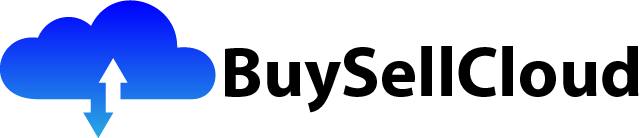So you’ve heard about AWS, but you’re not sure where to begin? Look no further! In this article, we’ll take you through the basics of AWS and guide you step-by-step on how to get started. Whether you’re a total beginner or have some experience with cloud computing, this beginner’s guide has got you covered. So let’s dive right in and discover the world of AWS together!

What is AWS?
Overview of AWS
AWS, or Amazon Web Services, is a comprehensive cloud computing platform that provides a range of services and tools to help businesses and individuals build and deploy their applications and infrastructure in a flexible and scalable manner. It offers a vast array of services, including computing power, storage, databases, machine learning, analytics, networking, and more. By utilizing AWS, users can easily access resources on-demand, without the need for costly upfront investments in hardware or infrastructure.
Benefits of using AWS
There are numerous benefits to using AWS for your cloud computing needs. Firstly, AWS provides a highly secure and reliable infrastructure. It has robust data centers spread across the globe, ensuring that your applications and data are protected against failures and disasters. Additionally, AWS employs top-notch security measures, including encryption, access control, and monitoring tools, to safeguard your data and applications.
Another major advantage of AWS is its scalability and flexibility. With its vast array of services, you can easily scale your resources up or down based on your current needs, ensuring that you only pay for what you use. This level of flexibility allows businesses to quickly adapt to changing demands and avoid unnecessary costs.
AWS also offers a wide range of services that enable developers and businesses to build innovative applications. From artificial intelligence and machine learning to Internet of Things (IoT) and serverless computing, AWS provides the tools to leverage these technologies and stay ahead of the competition.
Lastly, AWS has a strong support system, offering comprehensive documentation, training resources, and a vibrant community of developers. This ensures that users can easily learn and utilize the platform to its full potential.
Different services offered by AWS
AWS offers a comprehensive suite of services, each designed to cater to different needs and requirements. Some of the key services provided by AWS include:
-
EC2 (Elastic Compute Cloud): EC2 allows users to rent virtual servers, known as instances, in the cloud. Users can choose from a wide range of instance types to meet their computing needs, whether it be for running applications, processing large datasets, or hosting websites.
-
S3 (Simple Storage Service): S3 provides secure and flexible object storage for storing and retrieving data. It is designed for durability, scalability, and high availability, making it an ideal solution for backup and archiving, as well as hosting static websites and serving content over the internet.
-
Lambda: Lambda is a serverless computing service that allows developers to run code without provisioning or managing servers. It enables users to build and deploy applications and services that respond quickly to events and automatically scale based on demand.
-
RDS (Relational Database Service): RDS is a fully managed relational database service that enables users to set up, operate, and scale relational databases easily. It supports popular database engines such as MySQL, PostgreSQL, Oracle, and Microsoft SQL Server.
-
VPC (Virtual Private Cloud): VPC allows users to create a logically isolated section of the AWS Cloud where they can launch resources in a virtual network. It provides complete control over network configurations, including IP addressing, subnets, routing, and security settings.
-
IAM (Identity and Access Management): IAM enables users to manage access to AWS services and resources securely. It allows for the creation and management of users, groups, and roles, as well as setting fine-grained permissions and implementing multi-factor authentication.
These are just a few examples of the wide range of services offered by AWS. With over 200 fully featured services, AWS provides solutions for virtually any cloud computing requirement.
Creating an AWS Account
Requirements
To create an AWS account, you need a valid email address and a credit card. The credit card is required to verify your identity and ensure that you are a real person. However, AWS offers a free tier account, which allows you to access certain services for free within specified usage limits. This makes it easier for individuals and businesses to get started with AWS without incurring any upfront costs.
Step-by-step process
Creating an AWS account is a straightforward process. Here’s a step-by-step guide to help you get started:
- Visit the AWS website and click on the “Create an AWS Account” button.
- Provide your email address and choose a password for your account.
- Enter your contact information and billing address.
- Enter your credit card details for identity verification purposes.
- Review the AWS Customer Agreement and Acceptable Use Policy.
- Click on the “Create Account and Continue” button.
- AWS will send a verification code to the email address you provided. Enter the code to verify your email.
- Choose a support plan that best suits your needs. AWS offers a free basic plan, as well as various premium support plans for additional assistance and benefits.
- Once your account is created, you can log in to the AWS Management Console and start exploring the wide range of services and features available.
Understanding pricing options
AWS offers several pricing options to cater to different usage scenarios. The most common pricing models are:
-
Pay-as-you-go: With this model, you only pay for the resources you actually use, on an hourly or per-second basis. This is ideal for applications with unpredictable usage patterns or those that require temporary spikes in resources.
-
Reserved Instances: Reserved Instances allow you to commit to a certain capacity upfront for a lower price. This model is suitable for applications with steady, predictable workloads, as it often provides cost savings compared to pay-as-you-go pricing.
-
Spot Instances: Spot Instances allow you to bid on unused EC2 capacity, which can result in significant savings. However, there is a possibility that your instances may be terminated if the spot price exceeds your bid or if the capacity becomes unavailable.
-
Savings Plans: Savings Plans offer significantly discounted pricing on compute usage, in exchange for a commitment to use a specific amount of AWS resources over a term of one or three years. This provides flexibility and cost savings for long-term workloads.
It’s important to carefully analyze your usage patterns and requirements to choose the pricing option that best meets your needs and provides the greatest cost efficiency for your applications.

AWS Management Console
Navigating the console
The AWS Management Console is a web-based interface that allows users to access and manage their AWS resources. It provides a visual representation of your resources, making it easy to navigate and interact with different services. Here’s an overview of the main components and navigation features of the console:
-
Services Menu: The Services menu, located at the top of the console, provides a dropdown list of all the available AWS services. Clicking on a service will take you to its respective management console.
-
Search Bar: The search bar, located at the top of the console, allows you to search for services, resources, and documentation. It provides a quick and convenient way to find the specific information or resource you are looking for.
-
Service Dashboard: Each service has its own dashboard, which provides an overview of the resources and settings associated with that service. The dashboard typically displays relevant metrics, statistics, and configuration options.
-
Navigation Pane: The navigation pane, located on the left side of the console, provides access to different sections and options within a specific service. It allows you to navigate between different resources, settings, and management functions.
Customizing the dashboard
The AWS Management Console provides various customization options to tailor the dashboard according to your preferences and requirements. Here are some ways you can customize the dashboard:
-
Adding and Removing Widgets: The dashboard allows you to add and remove widgets to display the metrics and information that are most relevant to you. You can choose from a wide range of pre-built widgets or create your own custom widgets.
-
Organizing Layout: You can customize the layout of the dashboard by resizing and rearranging the widgets. This allows you to prioritize the information and resources that you frequently monitor or interact with.
-
Creating Dashboards: The console enables you to create multiple dashboards, each focused on a specific set of services or resources. This helps you organize and separate different aspects of your environment for easier management and monitoring.
Using the search bar
The search bar in the AWS Management Console is a powerful tool for quickly finding the information or resource you need. Here are some tips for effectively using the search bar:
-
Search by Service Name: You can simply enter the name of a service in the search bar to directly access its management console. This is useful when you know which service you want to work with and want to go directly to its console.
-
Search by Resource Name: If you are looking for a specific resource, such as an EC2 instance or an S3 bucket, you can enter the name of the resource in the search bar. The console will provide a list of matching resources, allowing you to quickly access and manage them.
-
Search by Keyword: You can also enter keywords related to the task or topic you are working on. For example, if you want to learn about load balancing, you can enter “load balancing” in the search bar. The console will provide relevant documentation, resources, and services related to load balancing.
The search bar is a convenient and time-saving feature that enables you to quickly find and access the resources and information you need, without having to navigate through multiple menus and sections.
EC2 Instances
Introduction to EC2
EC2, or Elastic Compute Cloud, is a fundamental service provided by AWS that enables users to rent virtual servers, known as instances, in the cloud. EC2 instances provide scalable compute capacity, allowing users to run applications, process large datasets, host websites, and perform various other compute-intensive tasks.
Choosing the right instance type
When choosing an EC2 instance type, it’s essential to consider your specific requirements and workload characteristics. AWS offers a wide range of instance types, each optimized for different types of workloads. Here are some factors to consider when selecting an instance type:
-
Compute Power: Different instance types offer varying levels of CPU performance, memory, and storage capabilities. If your workload is CPU-bound and requires high computational power, you should choose an instance type with a higher number of vCPUs and greater memory capacity.
-
Storage Options: EC2 instances offer different storage options, such as instance store and Amazon EBS (Elastic Block Store). If your workload requires high-performance, low-latency storage, instance store provides local, temporary storage that is directly attached to the instance. On the other hand, if you need durable and persistent storage, Amazon EBS provides block-level storage that can be attached to multiple instances.
-
Network Performance: EC2 instances vary in their network capabilities, including bandwidth, network I/O, and latency. If your workload requires high network throughput or low-latency communication, it’s important to choose an instance type that offers enhanced networking performance.
-
Specialized Workloads: AWS also offers specialized instance types that are optimized for specific workloads. For example, there are instances specifically designed for machine learning, high-performance computing, memory-intensive applications, and more. If your workload falls into one of these categories, it’s worth exploring the specialized instance types to maximize performance and efficiency.
Launching and connecting to an EC2 instance
Launching an EC2 instance involves several steps, but AWS provides a simple and intuitive process through its Management Console. Here’s an overview of the steps involved in launching an EC2 instance:
-
Choose AMI: An Amazon Machine Image (AMI) is a pre-configured template that contains the necessary software, settings, and operating system required for an instance. In the EC2 launch wizard, you can select an AMI from a wide range of options, including different operating systems and pre-installed software.
-
Choose Instance Type: As mentioned earlier, you need to select an instance type that suits your specific requirements and workload characteristics. The launch wizard provides a list of available instance types, along with their specifications and pricing details.
-
Configure Instance: In this step, you can configure various settings for your instance, such as the number of instances to launch, network settings, storage options, and security groups. You can also specify additional details, such as user data scripts, which can be used to automate instance setup and configuration.
-
Add Storage: Depending on your requirements, you can add additional storage to your instance using Amazon EBS volumes. You can configure the volume size, type, and other settings according to your needs.
-
Configure Security: Security groups are virtual firewalls that control inbound and outbound traffic for your instances. In this step, you can configure the necessary security groups to control access to your EC2 instances.
-
Review and Launch: The launch wizard provides a summary of the settings and configurations you have selected. Review them carefully to ensure everything is correct. Once you are satisfied, you can launch the instances.
After launching the EC2 instances, you can connect to them using various remote access tools, such as SSH for Linux instances or Remote Desktop Protocol (RDP) for Windows instances. AWS provides detailed documentation and guides on how to connect to and manage your EC2 instances effectively.

S3 Storage
Understanding S3
S3, or Simple Storage Service, is a highly scalable and secure object storage service provided by AWS. It allows users to store and retrieve large amounts of data from anywhere on the web. S3 is designed to deliver industry-leading durability and availability, making it an ideal solution for various use cases, including backup and restore, data archiving, content distribution, and serving static websites.
Creating and managing buckets
In S3, data is organized into containers called buckets. Each bucket stores objects, which are the basic units of data in S3. Here’s a step-by-step guide on how to create and manage buckets in S3:
-
Create a Bucket: To create a bucket, you need to provide a unique name and select the region in which the bucket will be located. The region selection is essential as it determines the physical location of the bucket and affects factors such as latency and compliance.
-
Configure Bucket Properties: After creating a bucket, you can configure various properties and settings associated with it. This includes setting object-level permissions, enabling versioning and logging, configuring server access logging, enabling event notifications, and configuring lifecycle policies.
-
Managing Objects: Once a bucket is created, you can upload objects to it. Objects can be files of any type, such as documents, images, videos, or even entire website contents. You can upload objects directly through the S3 Management Console, programmatically using AWS SDKs, or via third-party tools.
-
Controlling Access: S3 provides flexible access control mechanisms that allow you to define permissions for buckets and objects. You can specify access policies, control user-level permissions using IAM, and leverage features such as pre-signed URLs for time-limited access.
Storing and retrieving data using S3
S3 offers various storage classes designed for different use cases and requirements. Here are some of the storage classes provided by S3:
-
Standard: The standard storage class offers high durability, availability, and low latency. It is suitable for frequently accessed data and offers strong read-after-write consistency.
-
Intelligent-Tiering: This storage class automatically analyzes the access patterns of your data and moves it between two access tiers: frequent access and infrequent access. It optimizes storage costs by automatically and transparently moving data to the most cost-effective tier.
-
Glacier: Glacier is a secure and durable storage class designed for long-term archival and data retention. It offers very low storage costs but higher retrieval times, typically ranging from minutes to hours.
-
S3 One Zone-Infrequent Access (S3 One Zone-IA): This storage class is similar to infrequent access in the standard storage class, but the data is stored in a single availability zone. It offers slightly lower storage costs but is ideal for use cases where data availability in multiple availability zones is not required.
To retrieve data stored in S3, you can use various methods, including direct API calls, SDKs, or AWS Command Line Interface (CLI) tools. S3 also provides features such as server-side encryption, data replication across multiple regions, and event notifications for enhanced security, data integrity, and monitoring.
Lambda Functions
Introduction to Lambda
Lambda is a serverless computing service provided by AWS that allows developers to run code without provisioning or managing servers. It provides a platform to build and deploy applications and services that respond quickly to events and automatically scale based on demand.
With Lambda, users can focus on writing code and implementing business logic, while AWS handles all the infrastructure and scaling aspects. Lambda functions can be triggered by a variety of events, such as changes to S3 buckets, updates to databases, or incoming API requests.
Creating and deploying a Lambda function
Here’s a step-by-step guide on how to create and deploy a Lambda function:
-
Choose a Runtime: Lambda supports several programming languages, including Node.js, Python, Java, C#, Ruby, and Go. Select the runtime that best suits your requirements and is compatible with your code.
-
Create a Function: In the AWS Management Console, navigate to the Lambda service and click on the “Create function” button. Provide a name and select the runtime for your function.
-
Write Code: In the function editor, you can write your code directly or upload a deployment package. You can also configure environment variables, set the execution timeout, and specify the memory allocation for your function.
-
Set up Triggers: Triggers determine the events that will invoke your Lambda function. You can configure triggers such as S3 events, API Gateway requests, database updates, or even manual invocations.
-
Configure Function Settings: You can configure various settings for your function, such as the execution role, network settings, and resource allocation. This includes setting permissions, configuring VPC connectivity, and specifying the amount of memory to allocate to your function.
-
Save and Deploy: After configuring all the necessary settings, save your function and deploy it to AWS. The Lambda service will automatically handle the deployment, scaling, and maintenance of your function.
Triggering Lambda functions
Lambda functions can be triggered by a variety of events and can be used in various scenarios. Some common ways to trigger Lambda functions include:
-
S3 Events: You can configure a Lambda function to be triggered whenever there are changes to an S3 bucket. This allows you to perform actions such as processing uploaded files, generating thumbnails, or triggering downstream processes.
-
API Gateway: Lambda functions can be used as the backend for API Gateway, allowing you to create serverless APIs that automatically scale based on incoming requests. This is ideal for building serverless web applications or microservices architectures.
-
Databases: Lambda can be triggered by events such as changes to DynamoDB tables or updates to RDS databases. This enables you to perform real-time data processing, validation, or synchronization tasks.
-
CloudWatch Events: CloudWatch Events can be used to trigger Lambda functions based on custom events or scheduled cron-like expressions. This allows you to automate tasks, such as periodic data processing, scheduled backups, or system health monitoring.
Lambda provides a highly flexible and scalable compute environment for executing code in response to events, making it a powerful tool for building serverless architectures and enabling event-driven applications.
Databases on AWS
Overview of database services on AWS
AWS provides a wide range of managed database services, each designed for different use cases and workloads. Here’s an overview of some of the key database services offered by AWS:
-
Amazon RDS (Relational Database Service): RDS is a fully managed service that enables users to set up, operate, and scale databases in the cloud. It supports popular relational database engines, including MySQL, PostgreSQL, Oracle, and Microsoft SQL Server. RDS simplifies database management tasks such as provisioning, patching, backup, recovery, and automated software upgrades.
-
Amazon DynamoDB: DynamoDB is a fast and flexible NoSQL database service that provides seamless scalability and high performance. It is a key-value and document database that can handle massive workloads and accommodate a wide range of use cases, from mobile and web applications to gaming and IoT.
-
Amazon Aurora: Aurora is a MySQL and PostgreSQL-compatible relational database engine that provides the performance and reliability of commercial databases at a lower cost. Aurora’s storage is distributed across multiple locations, ensuring durability and high availability. It can handle millions of transactions per minute and provides auto-scaling capabilities.
-
Amazon Redshift: Redshift is a fully managed data warehousing service that allows users to analyze large volumes of data with high speed and efficiency. It is optimized for online analytical processing (OLAP) workloads and provides columnar storage, parallel query execution, and automatic backups.
-
Amazon Neptune: Neptune is a fully managed graph database service that enables users to build and run applications that work with highly connected datasets. It is designed to store, query, and analyze billions of relationships in a highly scalable and efficient manner, making it ideal for social networking, fraud detection, recommendation engines, and knowledge graphs.
Setting up a database
Setting up a database on AWS is a straightforward process with the managed database services. Here are some general steps for setting up a database using Amazon RDS:
-
Choose a Database Engine: RDS supports various database engines, such as MySQL, PostgreSQL, Oracle, and SQL Server. Select the database engine that best suits your application requirements and is compatible with your existing infrastructure.
-
Specify Capacity and Configuration: Configure the database parameters, such as storage capacity, instance type, and network settings. You can choose the appropriate instance type based on factors such as CPU and memory requirements, I/O performance, and storage capacity.
-
Configure Security Group: A security group acts as a virtual firewall that controls inbound and outbound traffic to your database. Configure the necessary security group rules to allow access from authorized IP addresses or other AWS resources.
-
Set Up Database Credentials: Specify the database username and password that will be used to authenticate connections to the database. It’s important to choose strong and secure credentials to protect your data.
-
Select Backup and Maintenance Options: AWS provides automated backup and maintenance capabilities for the managed database services. Specify the backup retention period, automated backup window, and preferred maintenance window that fits your operational requirements.
-
Launch the Database: After configuring all the necessary settings, launch the database. AWS will handle the provisioning, setup, and configuration of the database, ensuring that it is highly available, scalable, and secure.
Managing and scaling databases
AWS provides a wide range of tools and features to help users efficiently manage and scale their databases. Some key aspects of managing and scaling databases on AWS include:
-
Automatic Scaling: With AWS managed database services, scaling the capacity of your database is often as simple as adjusting a slider or specifying the desired capacity. AWS automatically handles the underlying infrastructure and provisions additional resources to accommodate changes in workload.
-
Backup and Recovery: AWS offers automated backup and recovery options for the managed database services. You can specify the desired backup retention period and restore your database to any point in time within that period. This ensures that your data is protected against accidental deletions, failures, and disasters.
-
Monitoring and Performance Optimization: AWS provides various monitoring and performance optimization tools for databases. CloudWatch allows you to monitor key metrics of your database, set alarms, and create custom dashboards for visibility and troubleshooting. In addition, services like Performance Insights and Database Performance Analyzer help identify and optimize performance bottlenecks.
-
Scaling Out and Read Replicas: Some managed database services, such as RDS and Aurora, support the concept of read replicas. Read replicas enable you to offload read traffic from the primary database, improving read performance and scalability. By scaling out horizontally, you can handle increased read workloads without impacting the performance of the primary database.
Managing and scaling databases effectively is essential for ensuring optimal performance, availability, and cost efficiency. AWS provides a comprehensive set of tools and features to simplify database management and enable seamless scalability.
Networking in AWS
Virtual Private Cloud (VPC)
A Virtual Private Cloud (VPC) is a virtual network environment provided by AWS that allows users to launch AWS resources in a logically isolated section of the cloud. It provides complete control over network configurations, including IP addressing, subnets, routing, and security settings.
Key features and benefits of VPC include:
-
Isolation and Security: VPC allows you to isolate your resources from other users’ resources and provides network-level security. You can define security groups and network access control lists (ACLs) to control inbound and outbound traffic to and from your resources. VPC also supports VPN connections and Direct Connect, enabling secure and private connectivity to on-premises networks.
-
Network Segmentation: VPC enables you to segment your network into multiple subnets. Subnets are represented by IP address ranges within the VPC and can be public or private. This allows you to distribute your resources across different subnets based on security, performance, or operational requirements.
-
Custom IP Addressing: With VPC, you have full control over IP address ranges and can define custom IP address ranges for your VPC and subnets. This provides flexibility in designing your network topology and avoids IP address conflicts with other networks.
Subnets and security groups
Subnets are logical divisions within a VPC that allow you to group and manage your resources. AWS provides two types of subnets: public subnets and private subnets.
-
Public Subnets: Public subnets are associated with a route table that has an internet gateway. They allow resources within the subnet to have direct access to the internet. Public subnets are typically used for resources that need to be publicly accessible, such as web servers or bastion hosts.
-
Private Subnets: Private subnets do not have direct internet access. They are associated with a route table that routes traffic to a NAT gateway or NAT instance for internet access. Private subnets are typically used for resources that should not be exposed to the internet, such as database servers or internal application components.
Security groups, on the other hand, act as virtual firewalls that control inbound and outbound traffic for your resources. They are associated with individual resources, such as EC2 instances or RDS instances, and define the allowed traffic based on IP addresses, protocols, and ports. Security groups provide a flexible and granular way to control access to your resources.
Connecting VPCs and on-premises networks
AWS provides several connectivity options for connecting VPCs to on-premises networks or other AWS VPCs.
-
VPN Connections: AWS supports IPsec VPN connections, which enable secure and encrypted communication between your VPC and your on-premises network. VPN connections are established over the internet, providing a cost-effective and flexible connectivity option.
-
Direct Connect: Direct Connect allows you to establish a dedicated network connection between your on-premises network and AWS. This connection bypasses the public internet and provides reliable and consistent network performance. Direct Connect is particularly useful for large data transfers, low-latency applications, or compliance requirements.
-
VPC Peering: VPC peering enables you to connect multiple VPCs within the same region or across different regions, using private IP addresses. This allows you to route traffic between VPCs without going over the internet. VPC peering is useful for scenarios where you need to share resources or communicate securely between different VPCs.
AWS provides comprehensive documentation and guides for configuring these connectivity options, ensuring that users can establish secure and reliable connections between their VPCs and on-premises networks.
Identity and Access Management (IAM)
Understanding IAM
AWS Identity and Access Management (IAM) is a web service that enables users to securely control access to AWS resources. IAM allows you to manage users, groups, roles, and permissions, ensuring that only authorized individuals and services can access your AWS resources.
Key features and benefits of IAM include:
-
Centralized User and Access Management: IAM provides a centralized location to manage users, groups, and access policies across multiple AWS accounts. This allows you to maintain consistent access control policies and manage permissions from a single location.
-
Fine-Grained Control: IAM allows you to define fine-grained permissions for individual users or groups. You can specify permissions at the level of individual AWS services, resources, or specific actions within a service.
-
Multi-Factor Authentication: IAM supports multi-factor authentication (MFA) as an additional layer of security for user authentication. By enabling MFA, you can require users to provide an additional authentication factor, such as a code from a virtual or hardware MFA device, in addition to their password.
-
Integration with Other AWS Services: IAM integrates with other AWS services, allowing you to grant permissions to other AWS services or resources. This enables you to securely delegate access to services like Lambda, S3, or RDS without sharing access credentials.
Creating and managing users and groups
Here’s a step-by-step guide on creating and managing users and groups in IAM:
-
Create Users: In IAM, you can create individual users and assign them unique access credentials. You can specify the user’s name, assign a password or require them to reset the password on their first login, and assign an optional IAM access policy.
-
Create Groups: Groups provide a means to manage multiple users and assign permissions collectively. You can create groups based on roles or departments within your organization and assign relevant permissions to the group.
-
Assign Permissions: IAM allows you to assign permissions to individual users or groups. Permissions are defined using IAM access policies, which are JSON documents that specify the allowed actions and resources for a user or group. You can use the AWS Management Console or the IAM API to create and manage these policies.
-
Manage Access Credentials: IAM allows you to manage access credentials, such as passwords and access keys, for individual users. You can enable or disable access keys, rotate passwords, and require users to periodically change their passwords.
Setting up access policies
IAM access policies control what actions can be performed on AWS resources and what resources can be accessed. Policies are attached to IAM users or groups and are defined using JSON syntax. Here are some key concepts related to IAM access policies:
-
Actions: Actions define the operations that can be performed on resources. Each AWS service has a set of predefined actions that can be included in an access policy. Actions can be specific to a resource, such as
s3:PutObject, or more general, such asec2:*to allow all EC2 actions. -
Resources: Resources specify the AWS resources to which access is allowed or denied. Resources can be identified using ARNs (Amazon Resource Names) or wildcards. For example,
arn:aws:s3:::my-bucketspecifies a specific S3 bucket, whilearn:aws:s3:::*specifies all S3 buckets. -
Conditions: Conditions provide additional criteria for granting or denying access. They allow you to specify granular conditions, such as the source IP address, time of day, or request parameters. Conditions enable more fine-grained control over access based on specific requirements.
It’s important to carefully review and test access policies to ensure that only necessary permissions are granted and to follow the principle of least privilege. Regularly review and update access policies as the needs of your organization change.
Monitoring and Logging
CloudWatch for monitoring
CloudWatch is a monitoring and observability service provided by AWS that enables users to collect, monitor, and analyze metrics, logs, and events from various AWS resources. It provides a comprehensive set of tools and features for monitoring the performance, health, and availability of your applications and infrastructure.
Key features and benefits of CloudWatch include:
-
Metric Collection: CloudWatch collects and stores metrics, which are time-ordered data points representing the behavior of your resources. It provides pre-defined metrics for many AWS services and allows you to define custom metrics for your applications.
-
Alarms and Notifications: CloudWatch enables you to set alarms based on predefined or custom metrics. Alarms can be configured to trigger notifications, such as email notifications or sending messages to other AWS services. This allows you to respond quickly to potential issues or changes in resource behavior.
-
Logs and Log Insights: CloudWatch Logs allows you to collect, monitor, and analyze log files generated by your applications and resources. It provides a centralized and scalable solution for storing and analyzing logs, enabling you to gain insights into the behavior and performance of your applications.
-
Dashboards and Visualizations: CloudWatch provides customizable dashboards for visualizing metrics, logs, and alarms. Dashboards allow you to create visual representations of your monitoring data, enabling you to identify trends, troubleshoot issues, and gain a holistic view of your environment.
Setting up alarms and notifications
Setting up alarms in CloudWatch allows you to proactively monitor your resources and receive notifications when certain conditions are met. Here’s a step-by-step guide on how to set up alarms:
-
Choose a Metric: In CloudWatch, choose the metric you want to monitor. You can select a predefined metric for an AWS service or create a custom metric based on your specific requirements.
-
Configure Alarm Thresholds: Set the threshold values for your alarm. You can specify threshold values such as CPU utilization, network traffic, or error rates. For example, you can set a threshold to trigger an alarm when CPU utilization exceeds a certain percentage for a specified period of time.
-
Set Actions: Specify the actions to be taken when the alarm is triggered. Actions can include sending notifications via email or SMS, invoking an AWS Lambda function, or stopping/starting an EC2 instance. You can configure multiple actions for a single alarm.
-
Review and Create: Review the alarm settings and confirm the creation of the alarm. CloudWatch will start monitoring the specified metric and trigger the configured actions when the threshold conditions are met.
Using CloudTrail for audit logging
CloudTrail is a service provided by AWS that enables you to monitor and audit the activities and events that occur across your AWS infrastructure. CloudTrail captures detailed information, such as API calls, resource changes, and event history, and stores it in a secure and durable manner.
Key features and benefits of CloudTrail include:
-
Event Logging: CloudTrail logs API calls made to AWS services, as well as changes made to resources within your account. It provides a historical record of events, allowing you to track changes, troubleshoot issues, and investigate security incidents.
-
Compliance and Governance: CloudTrail helps meet compliance requirements by providing an audit trail of activities and events. It enables you to demonstrate control over your AWS infrastructure and supports compliance standards such as PCI DSS, HIPAA, and ISO 27001.
-
Integration with Other Services: CloudTrail integrates with other AWS services, such as CloudWatch and AWS Config, providing a comprehensive monitoring and auditing solution. It allows you to create alerts and notifications based on specific events, as well as track configuration changes and compliance rules.
-
Security Analysis: CloudTrail logs can be used for security analysis and threat detection. By analyzing the event history, you can identify suspicious activities, detect abnormal patterns, or create custom rules to identify potential security risks.
To enable CloudTrail, you need to configure it in the AWS Management Console and specify the settings for log retention, log file encryption, and the S3 bucket to store the logs. Once enabled, you can access the logs through the AWS Management Console or programmatically using APIs or CLI tools.
In conclusion, AWS offers a comprehensive suite of services and tools for cloud computing. From compute power and storage to machine learning and database services, AWS provides a wide range of services to meet the diverse needs of businesses and individuals. By utilizing the AWS Management Console, users can easily navigate and customize their cloud environment, while services like EC2, S3, Lambda, and RDS enable the creation and management of resources with ease.
With its robust security measures, scalability, and flexibility, AWS empowers organizations to build and deploy innovative applications, manage databases, and establish secure networking and access control. The monitoring and logging features of CloudWatch and CloudTrail further enhance the observability and auditability of AWS resources.
Whether you’re a beginner exploring cloud computing or an experienced developer looking to leverage advanced technologies, AWS provides the tools and support necessary to optimize your cloud infrastructure and drive greater business outcomes.