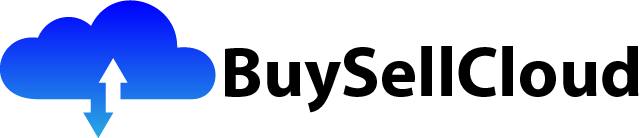So you want to learn how to build containerized apps using AWS App Runner? Look no further! In this article, we’ll guide you through the process of utilizing AWS App Runner to deploy and manage your containerized applications effortlessly. With the power of App Runner, you’ll be able to seamlessly package your apps, choose your preferred deployment options, and let AWS handle all the heavy lifting behind the scenes. Say goodbye to complex setups and hello to a simplified way of building and running containerized apps with ease. Let’s get started!

Setting Up AWS App Runner
Setting up AWS App Runner is a crucial step in deploying and managing containerized applications on the Amazon Web Services (AWS) platform. In order to get started with AWS App Runner, there are several initial steps that need to be completed. These include creating an AWS account, creating an IAM role, creating a Virtual Private Cloud (VPC), and configuring the App Runner endpoint.
Creating an AWS Account
To use AWS services, including AWS App Runner, you first need to create an AWS account. This can be done by visiting the AWS website and following the account creation process. Once your account is created, you will have access to a wide range of AWS services and features, including App Runner.
Creating an IAM Role
Next, you will need to create an IAM (Identity and Access Management) role. IAM allows you to manage access to your AWS resources and services. By creating an IAM role, you can define the permissions and policies that determine what actions can be taken on your AWS resources. This is an important step in securing your AWS environment and ensuring that only authorized individuals have access to your resources.
Creating a VPC
A Virtual Private Cloud (VPC) is a virtual network dedicated to your AWS account. It allows you to define and control your own network settings, including IP address ranges, subnets, route tables, and network gateways. Creating a VPC is essential for configuring the network connectivity for your containerized applications. You can create a VPC in the AWS Management Console and configure it according to your specific requirements.
Configuring App Runner Endpoint
Once you have created your AWS account, IAM role, and VPC, you can proceed with configuring the App Runner endpoint. The App Runner endpoint is the URL where your application will be hosted and accessible to users. It is important to configure the endpoint correctly to ensure that your application is reachable and can handle incoming requests. The configuration process typically involves specifying the VPC, subnet, and security groups to be used by the App Runner service.
Preparing Your Application
Before you can deploy your application using AWS App Runner, you need to prepare it by containerizing it. Containerization is the process of encapsulating an application and its dependencies into a lightweight, isolated, and portable package called a container. This allows the application to run consistently across different environments and platforms. There are several containerization basics that you should be familiar with before proceeding with AWS App Runner.
Containerization Basics
Containerization is based on the concept of using containers to package and isolate applications. Containers provide a consistent and reproducible environment for running applications, ensuring that they work the same way regardless of the underlying infrastructure. By containerizing your application, you can eliminate issues related to software dependencies, runtime environments, and system configurations.
Choosing a Containerization Tool
There are several containerization tools available, each with its own set of features and capabilities. The choice of containerization tool will depend on factors such as the complexity of your application, your familiarity with the tool, and your specific requirements. Popular containerization tools include Docker, Kubernetes, and Amazon Elastic Container Service (ECS). It is important to choose a tool that best suits your needs and allows you to efficiently manage and deploy your containerized applications.
Creating a Dockerfile
In order to containerize your application, you will need to create a Dockerfile. A Dockerfile is a plain text file that contains a set of instructions for building a Docker image. The Docker image serves as the blueprint for your application’s container. The Dockerfile specifies the base image to be used, as well as any additional dependencies, environment variables, and configuration settings required by your application. By following the instructions in the Dockerfile, you can build a Docker image that encapsulates your application and all its dependencies.

Building and Pushing the Container Image
Once you have prepared your application by containerizing it, the next step is to build and push the container image to a container registry. A container registry, such as Amazon Elastic Container Registry (ECR), allows you to store and manage container images. Building and pushing the container image to a container registry is an important step in preparing your application for deployment using AWS App Runner.
Building the Container Image Locally
To build the container image locally, you will need to have Docker installed on your development machine. Docker provides a command-line interface (CLI) that allows you to build, manage, and distribute Docker images. By using the docker build command, you can build the container image based on the instructions specified in the Dockerfile. The build process involves pulling the base image, installing any necessary dependencies, and generating the final image.
Pushing the Image to Amazon ECR
Once you have built the container image locally, you can push it to Amazon ECR. Amazon ECR is a fully managed container registry that integrates seamlessly with other AWS services, including AWS App Runner. By pushing the container image to Amazon ECR, you can securely store and manage your images, making them available for deployment using AWS App Runner. The push process involves tagging the image with the appropriate repository and registry information, authenticating with Amazon ECR, and pushing the image to the registry.
Creating an AWS App Runner Service
After preparing your application and building the container image, you can proceed with creating an AWS App Runner service. The App Runner service is responsible for deploying and managing your containerized application on the AWS platform. To create an App Runner service, you will need to follow a few steps, including getting started with the AWS Management Console, configuring the service, defining the source configuration, and setting up runtime environment variables.
Getting Started with AWS Management Console
To create an App Runner service, you can start by logging into the AWS Management Console. The Management Console provides a web-based user interface that allows you to interact with AWS services and resources. Once you are logged in, you can navigate to the App Runner service and begin the configuration process.
Configuring App Runner Service
The configuration process for the App Runner service involves specifying various settings and options. These include the repository and image information, the service name and description, and the resource requirements. You will need to select the appropriate repository and image from Amazon ECR, provide a name and description for the service, and specify the CPU and memory requirements for your application.
Defining the Source Configuration
The source configuration defines how AWS App Runner retrieves the source code or image for your application. Depending on the type of application you are deploying, you can choose between source code deployment or image deployment. Source code deployment allows you to deploy an application from a source code repository, such as GitHub or Bitbucket. Image deployment, on the other hand, allows you to deploy an application directly from a container image stored in a container registry, such as Amazon ECR.
Setting Up Runtime Environment Variables
Runtime environment variables are a way to inject configuration values into your application at runtime. These variables can be used to store sensitive information, such as API keys or database credentials, as well as any other configuration settings that may vary across different environments. By setting up runtime environment variables, you can ensure that your application has access to the necessary configuration values when it is deployed using AWS App Runner.

Deploying Your Containerized App
Once you have created the AWS App Runner service and configured it according to your requirements, you can proceed with deploying your containerized application. AWS provides two main methods for deploying your application – using the AWS Management Console or using the AWS Command Line Interface (CLI).
Deploying with AWS Management Console
Deploying your containerized application using the AWS Management Console is a straightforward process. Once your App Runner service is configured, you can simply click on the deploy button to initiate the deployment. The Management Console will guide you through the deployment process, allowing you to specify any additional settings or options.
Deploying with AWS CLI
Alternatively, you can deploy your containerized application using the AWS CLI. The AWS CLI provides a command-line interface that allows you to interact with AWS services and resources from the command line. By using the appropriate CLI commands and parameters, you can deploy your application with precision and control.
Monitoring and Scaling
After deploying your containerized application using AWS App Runner, it is important to monitor its performance and scale it as needed. AWS provides several tools and features that allow you to monitor and scale your App Runner service effectively.
Monitoring App Runner Service Metrics
Monitoring App Runner service metrics is essential for ensuring that your application is running smoothly and performing optimally. AWS provides a range of monitoring and observability tools, including Amazon CloudWatch and AWS X-Ray, that allow you to track key metrics and logs related to your application. By monitoring metrics such as CPU utilization, memory usage, request latency, and error rates, you can identify and address any performance issues or bottlenecks.
Setting Up Auto Scaling for App Runner
Auto Scaling is a feature that allows you to automatically adjust the capacity of your App Runner service based on demand. By setting up Auto Scaling policies, you can define rules that govern when and how resources should be added or removed from your service. This ensures that your application can handle varying levels of traffic and workload without manual intervention. Auto Scaling can be configured using the AWS Management Console or the AWS CLI.
Configuring Load Balancer and Custom Domains
To ensure high availability and efficient load distribution, it is important to configure a load balancer for your App Runner service. Additionally, mapping a custom domain to your application can help improve its accessibility and branding.
Configuring a Load Balancer
A load balancer is a crucial component in distributing incoming traffic across multiple instances of your application. AWS provides Elastic Load Balancer (ELB) services, such as Application Load Balancer (ALB) and Network Load Balancer (NLB), that can be easily configured for your App Runner service. By configuring a load balancer, you can ensure that your application can handle high volumes of traffic and that it remains accessible even if some instances become unavailable.
Mapping a Custom Domain
Mapping a custom domain to your application allows you to use a user-friendly and branded URL to access your application. This can be done by configuring the appropriate DNS records to point your custom domain to the load balancer associated with your App Runner service. By mapping a custom domain, you can enhance the user experience and reinforce your brand identity.
CI/CD Integration Options
Integrating your AWS App Runner deployment with a Continuous Integration/Continuous Deployment (CI/CD) pipeline can streamline the deployment process and allow for automated, consistent, and reliable deployments.
Integrating with AWS CodePipeline
AWS CodePipeline is a fully managed CI/CD service that enables you to build, test, and deploy your applications using a continuous delivery workflow. By integrating AWS App Runner with AWS CodePipeline, you can automate the deployment of your containerized application, ensuring faster and more efficient releases.
Using AWS App Runner with Other CI/CD Tools
In addition to integrating with AWS CodePipeline, AWS App Runner can also be used with other popular CI/CD tools, such as Jenkins, GitLab CI/CD, and CircleCI. These tools provide a range of features and capabilities for automating the build, test, and deployment processes. By integrating AWS App Runner with your preferred CI/CD tool, you can leverage the benefits of both platforms and enhance your application deployment workflow.
Troubleshooting and Debugging
Despite careful preparation and configuration, issues may arise during the deployment and operation of your containerized application. AWS provides various tools and resources to help troubleshoot and debug your App Runner service.
Viewing App Runner Logs
App Runner provides logging capabilities that allow you to capture and view logs generated by your running application. These logs can provide valuable insights into the performance and behavior of your application. You can access the logs through the AWS Management Console or retrieve them programmatically using the AWS CLI or SDKs.
Understanding and Resolving Common Issues
Common issues that can occur when deploying containerized applications include errors related to dependencies, configuration settings, network connectivity, and resource limitations. AWS provides comprehensive documentation and support resources that can help you diagnose and resolve these issues. Additionally, the AWS community and forums are great places to seek help and guidance from experienced users and AWS experts.
Best Practices for App Runner
To optimize the performance, security, and reliability of your App Runner service, it is important to follow best practices and adhere to recommended guidelines.
Optimizing Container Images
Optimizing the size and composition of your container images can have a significant impact on the performance and cost-effectiveness of your App Runner service. By minimizing the size of the images and removing unnecessary dependencies, you can reduce the deployment time and resource consumption. Additionally, leveraging multi-stage builds and caching mechanisms can help accelerate the image build process.
Ensuring Security and Compliance
Security is a critical consideration when deploying containerized applications. By following security best practices, such as implementing secure communication protocols, encrypting sensitive data, and regularly updating software components, you can protect your application and sensitive information from unauthorized access and cyber threats. It is also important to ensure compliance with applicable regulatory and industry standards, such as GDPR or HIPAA, when handling sensitive data.
Implementing Fault Tolerance
To ensure high availability and fault tolerance, it is recommended to deploy your App Runner service across multiple Availability Zones (AZs) within a region. This ensures that your application remains accessible even if an entire AZ becomes unavailable. Additionally, monitoring and scaling mechanisms, such as Auto Scaling and CloudWatch alarms, can help detect and respond to any performance or availability issues before they impact your application and its users.
In conclusion, setting up and deploying containerized applications with AWS App Runner provides a streamlined and efficient approach to application deployment and management. By following the steps outlined in this article, you can leverage the power of AWS services and the benefits of containerization to build, deploy, and scale your applications with ease. Whether you are a seasoned developer or new to containerization, AWS App Runner offers a comprehensive and user-friendly solution for hosting and managing your containerized applications.