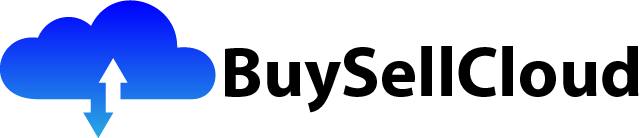Whether you’re a budding developer or an experienced professional, if you’ve heard about Microsoft Azure and want to know more, this article is your perfect starting point. In this brief yet comprehensive introduction, we’ll explore the basics of Microsoft Azure and why it has become a go-to platform for businesses worldwide. So, let’s embark on this journey together and discover the endless possibilities that await you in the world of Azure.
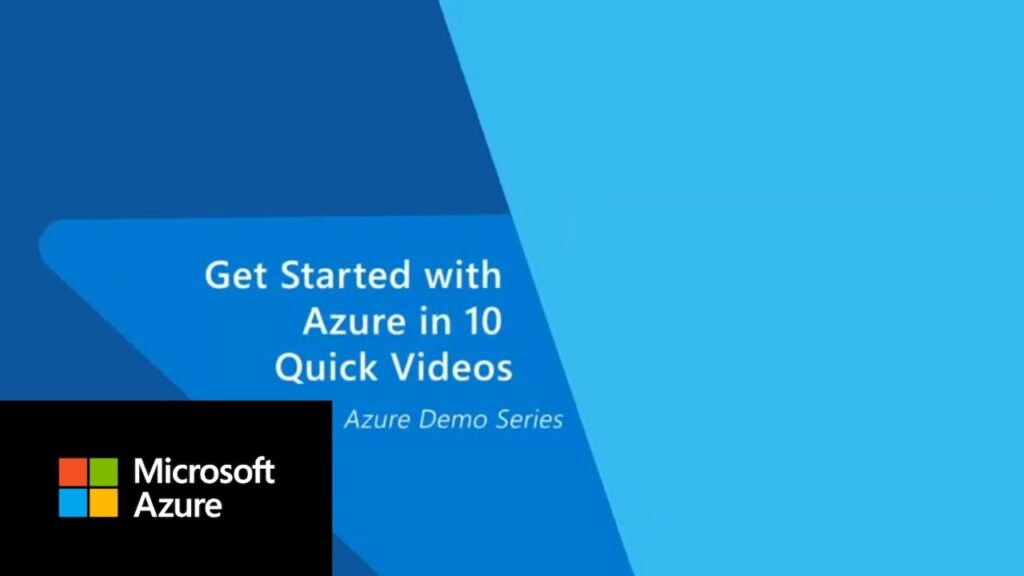
Understanding Microsoft Azure
Microsoft Azure is a cloud computing platform provided by Microsoft that enables individuals and organizations to build, deploy, and manage applications and services through Microsoft-managed data centers. This means that users can access powerful computing resources, storage, and services over the internet, without the need to invest in and maintain on-premises infrastructure.
What is Microsoft Azure?
Microsoft Azure is a comprehensive suite of cloud services that offers a wide range of solutions for various business needs. It provides Infrastructure as a Service (IaaS), Platform as a Service (PaaS), and Software as a Service (SaaS) offerings, allowing users to choose the level of management and control they require. With Azure, developers can create, deploy, and scale applications quickly, while IT professionals can focus on managing resources efficiently.
Benefits of using Microsoft Azure
Using Microsoft Azure provides several benefits. Firstly, it offers global scale and reach, with data centers located in regions worldwide. This ensures low latency and high performance for users around the globe. Additionally, Azure provides robust security and compliance features, with built-in encryption and threat detection capabilities. It also offers flexible pricing options, allowing users to choose the most cost-effective solution for their needs. With Azure, users can easily scale their resources up or down based on demand, ensuring optimal performance while minimizing costs. Finally, Azure integrates seamlessly with other Microsoft products and services, such as Office 365 and Dynamics 365, providing a unified and streamlined experience.
Key features of Microsoft Azure
Microsoft Azure offers a wide range of features and services, tailored to meet different business requirements. Some of the key features include:
- Virtual Machines: Azure provides the capability to create and manage virtual machines (VMs) in the cloud, allowing users to run applications and services without the need for physical hardware.
- Storage: Azure offers various storage options, including Blob Storage, File Storage, and Disk Storage, providing secure and scalable storage solutions for different types of data.
- Virtual Networks: Azure enables users to create and manage virtual networks, allowing them to securely connect their cloud resources with on-premises networks or other Azure resources.
- App Services: Azure App Services allows users to build, deploy, and scale web and mobile applications. It supports multiple programming languages and provides various deployment options.
- Azure SQL Databases: Azure offers a fully managed relational database service that provides high availability, automatic backups, and built-in intelligence for optimizing performance.
By harnessing these and many other features, users can leverage the power of Microsoft Azure to drive innovation, improve efficiency, and achieve their business goals.
Creating an Azure Account
To get started with Microsoft Azure, you need to create an Azure account. Here are the steps to sign up for Azure and an overview of the pricing options available.
Sign up for Azure
Signing up for Azure is a simple process that can be done online. You’ll need a valid email address and some basic information to create your account. Once you’ve completed the sign-up process, you’ll have access to the Azure Portal, where you can start exploring and using Azure services.
Azure pricing options
Azure offers various pricing options to suit different needs and budgets. The two main types of pricing models are pay-as-you-go and Azure subscriptions. With pay-as-you-go, you are billed based on your actual usage of Azure services. This model is flexible and allows you to scale your resources up or down as needed. Azure subscriptions, on the other hand, provide a discounted rate for a committed term. This model is suitable for users with consistent or predictable usage patterns.
Free trial and credits
Microsoft Azure provides a free trial period for new customers, allowing them to explore and experiment with Azure services at no cost. During the trial, you have access to a certain amount of credit that can be used to try out various services. This is a great way to get started with Azure and learn about its capabilities without any financial commitment.
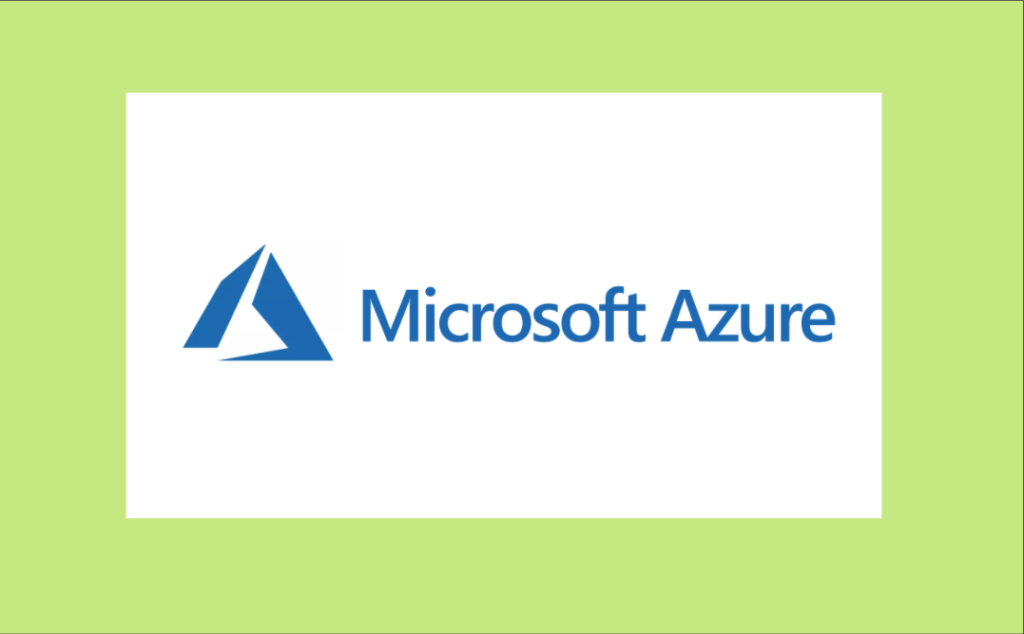
Navigating the Azure Portal
Once you have created your Azure account, you can access the Azure Portal, which serves as the central hub for managing and monitoring your Azure resources. Let’s take a look at the different components and navigation options available in the Azure Portal.
Overview of the Azure Portal
The Azure Portal provides a unified and intuitive interface for managing your Azure resources. It offers a customizable dashboard that allows you to add and arrange tiles to display important information and metrics at a glance. The portal also provides access to different services and resources, organized into categories such as Compute, Networking, Storage, and Security.
Dashboard and navigation options
The dashboard is the main landing page of the Azure Portal. It provides a summary view of your resources and their health status, along with any important notifications or alerts. From the dashboard, you can quickly navigate to different sections of the portal or access commonly used services. The navigation options are located on the left-hand side of the portal, and they allow you to switch between different Azure services and browse through their respective settings and configurations.
Customizing the Azure Portal
One of the great features of the Azure Portal is its ability to be customized according to your preferences and needs. You can personalize your dashboard by adding, removing, or rearranging tiles to display the information you find most relevant. You can also create custom dashboards for different purposes or roles within your organization. Additionally, the Azure Portal supports role-based access control (RBAC), allowing you to define and manage permissions for different users or groups.
By familiarizing yourself with the Azure Portal and its navigation options, you’ll be able to efficiently manage your Azure resources and access the necessary tools and services for your specific requirements.
Setting Up Azure Resources
Once you’re comfortable navigating the Azure Portal, you can start setting up and configuring Azure resources. Here are some key aspects to consider when creating and managing your resources in Azure.
Azure Resource Groups
Azure Resource Groups are containers that help organize and manage related Azure resources. They provide a logical boundary for grouping resources that share the same lifecycle, such as an application or a project. By using resource groups, you can manage and monitor your resources collectively, while also controlling access and permissions at the group level. When creating resources in Azure, it’s recommended to associate them with the appropriate resource group to help with organization and management.
Creating Virtual Machines
Azure Virtual Machines (VMs) allow you to deploy and run virtual servers in the cloud. When creating a VM, you can choose from a variety of operating systems, including Windows, Linux, and other supported distributions. You can also define the size and configuration of the VM based on your workload requirements. Azure provides pre-configured VM images that you can use, or you can create custom images from your own virtual hard disks (VHDs). Virtual machines offer the flexibility and scalability needed to meet a wide range of compute-intensive tasks.
Azure Storage options
Azure offers various storage options to accommodate different types of data and workloads. Blob Storage is used for storing unstructured objects such as images, videos, and documents. File Storage provides shared file system access for applications running in Azure VMs. Disk Storage offers persistent and high-performance storage for VMs. Table Storage is a NoSQL key-value store, while Queue Storage provides reliable message queuing for communication between application components. By understanding the different storage options available, you can make informed decisions when designing and implementing your Azure solutions.
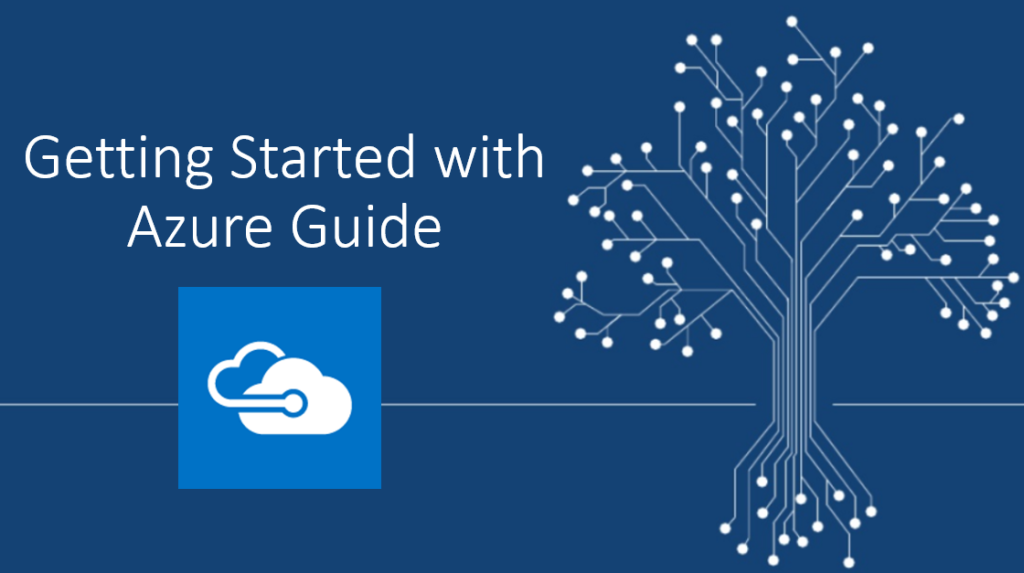
Managing Azure Services
Microsoft Azure provides a wide range of services to help you build and deploy applications and services in the cloud. Here are some key Azure services and how they can be used to meet specific needs.
Azure Virtual Networks
Azure Virtual Networks allow you to create and manage private networks in the cloud. This enables you to securely connect your virtual machines, cloud services, and other resources. You can define subnets, set up network security groups, and establish network connectivity with your on-premises environment. With Azure Virtual Networks, you have full control over your network settings and can configure routing, DNS, and other networking features to meet your specific requirements.
Azure App Services
Azure App Services provide a fully managed platform for building, deploying, and scaling web and mobile applications. With App Services, you can develop applications using various programming languages and frameworks, such as .NET, Java, Node.js, and Python. App Services offer features like automatic scaling, load balancing, and continuous deployment, making it easy to deploy and manage your applications in a production-ready environment. You can also take advantage of built-in integration with other Azure services and third-party tools to enhance your application’s functionality.
Azure SQL Databases
Azure SQL Database is a fully managed relational database service that provides high availability, automatic backups, and built-in intelligence for optimizing performance. It is based on Microsoft SQL Server and offers compatibility with existing SQL Server applications and tools. With Azure SQL Database, you can easily provision databases, scale resources up or down as needed, and benefit from built-in security and monitoring features. It also supports features like active geo-replication for disaster recovery and high availability scenarios.
By utilizing Azure Virtual Networks, Azure App Services, and Azure SQL Databases, you can build robust and scalable solutions that meet your specific application and data storage requirements.
Securing Your Azure Environment
Security is a critical aspect of any cloud environment, and Microsoft Azure provides several features and tools to help you secure your resources and data. Here are some key security practices and Azure services that can help you enhance the security of your Azure environment.
Azure Security Center
Azure Security Center is a unified security management and monitoring solution that provides advanced threat protection for your Azure resources. It helps you identify and mitigate potential security risks by continuously monitoring your environment, detecting threats, and providing actionable recommendations. It also provides security alerts and insights, enabling you to respond to incidents and ensure a strong security posture for your Azure resources.
Network security groups
Azure Network Security Groups (NSGs) allow you to define fine-grained network security rules that control inbound and outbound traffic to your Azure resources. NSGs function as virtual firewalls and can be applied to subnets or individual resources. By configuring NSGs, you can enforce network security policies, filter traffic, and restrict access to your Azure resources based on specific IP addresses, ports, or protocols. This helps minimize the attack surface and provides an additional layer of protection for your Azure environment.
Identity and Access Management (IAM)
Microsoft Azure provides robust identity and access management capabilities through Azure Active Directory (Azure AD). Azure AD allows you to manage users, groups, and applications, and control access to your Azure resources. With Azure AD, you can enforce strong authentication methods, implement single sign-on (SSO) for seamless access to cloud resources, and define role-based access control (RBAC) policies to grant permissions at a granular level. By implementing IAM best practices, you can protect your Azure environment from unauthorized access and ensure the confidentiality and integrity of your data.
By leveraging Azure Security Center, Network Security Groups, and Identity and Access Management features, you can establish a secure foundation for your Azure environment and safeguard your resources and data from potential threats.

Scaling and Monitoring Azure Resources
Microsoft Azure provides flexible scaling options and powerful monitoring capabilities to help you optimize the performance and availability of your applications and services. Here’s how you can leverage these features to maximize the value of your Azure resources.
Vertical and horizontal scaling
Azure allows you to scale your resources vertically or horizontally based on your workload requirements. Vertical scaling, also known as scaling up, involves increasing the processing power or memory of an existing resource, such as a virtual machine. This approach is suitable when you need to handle increased demand for compute resources. Horizontal scaling, on the other hand, involves adding more instances of a resource to distribute the workload across multiple resources. This approach is useful when you need to handle increased traffic or improve fault tolerance. By leveraging vertical and horizontal scaling, you can ensure that your applications and services can handle varying levels of demand while maintaining optimal performance.
Azure Monitor
Azure Monitor is a powerful monitoring and diagnostics service that provides deep insights into the performance and health of your Azure resources. It collects and analyzes metrics, logs, and activity data from various Azure services, giving you visibility into the behavior and usage of your resources. Azure Monitor provides real-time monitoring, alerts, and visualizations, allowing you to proactively identify issues, troubleshoot problems, and optimize the performance of your applications and services. By leveraging Azure Monitor, you can gain valuable insights into your Azure environment and make data-driven decisions to improve efficiency and reduce costs.
Azure Advisor
Azure Advisor is a personalized cloud consultant that helps you optimize your Azure resources for performance, reliability, security, and cost-effectiveness. It provides recommendations based on best practices and insights gained from analyzing your resource configuration and usage patterns. Azure Advisor covers various areas, including virtual machines, storage, and security, and offers actionable advice to help you implement improvements. By regularly consulting Azure Advisor, you can ensure that your Azure resources are being utilized efficiently and that you are taking advantage of cost-saving opportunities and performance optimizations.
By utilizing vertical and horizontal scaling, Azure Monitor, and Azure Advisor, you can effectively manage and optimize your Azure resources, ensuring that they meet your performance and availability requirements while minimizing costs.
Deploying Applications to Azure
Microsoft Azure offers several options for deploying applications, whether it’s a web application, a mobile app, or a microservice-based architecture. By leveraging Azure’s deployment options, you can streamline your development and deployment processes and ensure a smooth and efficient release cycle.
Azure App Service deployment options
Azure App Service provides various deployment options that cater to different scenarios and development workflows. One of the simplest ways to deploy an application is through the Azure Portal, where you can manually upload your application code or use a source control system like Git for continuous deployment. Azure App Service also supports deployment from popular development tools like Visual Studio, Visual Studio Code, and Azure DevOps. These tools provide seamless integration with App Service, making it easy to build, test, and deploy your applications to Azure.
Azure DevOps and CI/CD pipelines
Azure DevOps, formerly known as Visual Studio Team Services (VSTS), is a set of services that facilitate the end-to-end software development lifecycle. With Azure DevOps, you can adopt a continuous integration and continuous deployment (CI/CD) approach, automating the building, testing, and deployment of your applications. Azure DevOps provides features like source control management, build and release pipelines, and agile project management tools. By leveraging Azure DevOps and its CI/CD pipelines, you can reduce manual effort, ensure consistent deployments, and increase the speed and quality of your application releases.
Scaling and auto-scaling
Azure’s scalability features allow you to easily scale your applications based on demand. Azure App Service offers built-in auto-scaling capabilities that can automatically adjust the number of instances your application is running based on predefined rules. These rules can be based on metrics like CPU usage, request count, or memory usage. By configuring auto-scaling rules, you can ensure that your application can handle fluctuating traffic and provide optimal performance to your users. Additionally, with Azure Kubernetes Service (AKS), you can leverage containerization and orchestration to scale your microservices-based applications dynamically.
By using Azure App Service deployment options, adopting CI/CD pipelines with Azure DevOps, and leveraging scaling and auto-scaling capabilities, you can streamline your application deployment process, increase deployment frequency, and ensure scalability and performance for your applications.
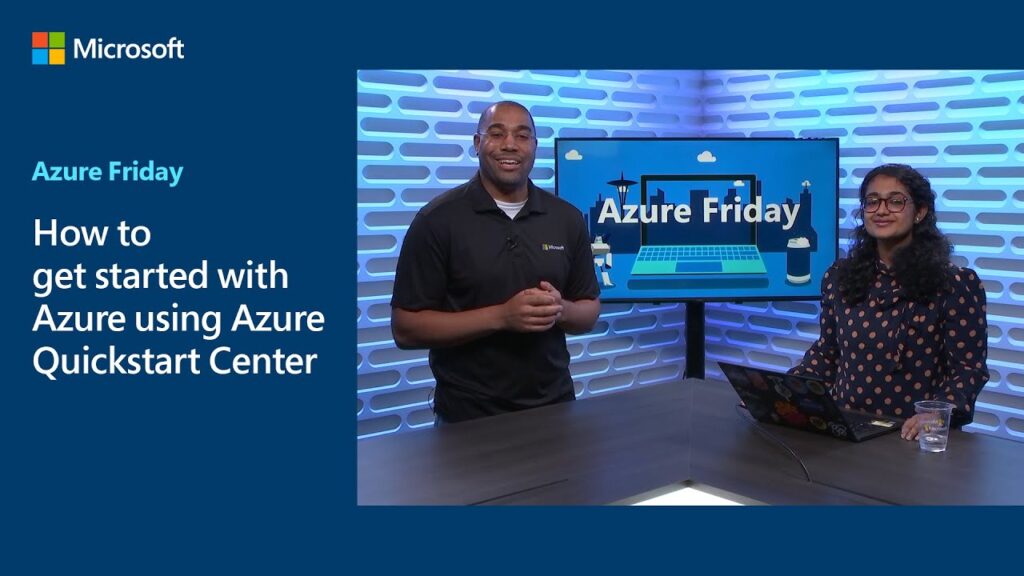
Integrating Azure with Other Services
Microsoft Azure provides a rich ecosystem of services and tools that can be integrated with each other and with other third-party services to create powerful and comprehensive solutions. Here are some key integration options and services that can enhance the capabilities of your Azure environment.
Azure Logic Apps
Azure Logic Apps is a cloud-based service that allows you to create and run workflows to integrate different systems, applications, and services. With Logic Apps, you can build scalable and reliable solutions by connecting various pre-built connectors, enabling seamless communication and data flow between different systems. Logic Apps provide a visual designer and a wide range of connectors for Microsoft and third-party services, enabling you to automate business processes and build integration solutions without writing extensive code.
Azure Functions
Azure Functions is a serverless compute service that allows you to run event-driven code in a serverless environment. Functions can be used to respond to events and triggers from various Azure services or external sources. You can write functions in multiple programming languages and execute them on-demand, paying only for the resources consumed during execution. Functions are highly scalable and can be used for various scenarios, such as batch processing, data processing, and real-time stream processing.
Azure Event Grid
Azure Event Grid is a fully managed event routing service that enables you to build reactive applications and implement event-driven architectures. Event Grid allows you to define event publishers and consumers, with events being delivered reliably to subscribers based on event types and filters. By leveraging Event Grid, you can decouple components of your application, scale independently, and react in near real-time to changes or events happening within your Azure environment. Event Grid supports a wide range of Azure services as publishers and subscribers, making it easy to integrate and extend the capabilities of your applications.
By utilizing Azure Logic Apps, Azure Functions, and Azure Event Grid, you can create flexible and scalable solutions that integrate seamlessly with other services and systems, enabling you to automate workflows, process events, and create comprehensive application architectures.
Troubleshooting and Support
Even with the best practices and robust solutions, issues and challenges can arise in any cloud environment. Microsoft Azure provides various tools and resources to help you troubleshoot common issues and obtain the necessary support when needed.
Azure Service Health
Azure Service Health provides personalized alerts and guidance for the Azure services you use, helping you stay informed about the availability and health of your resources. It provides real-time status updates, planned maintenance notifications, and a history of past incidents. With Service Health, you can monitor any ongoing issues that may impact your environment and take appropriate actions to mitigate potential disruptions.
Azure Support options
Microsoft Azure offers different support plans to suit various needs and requirements. These plans provide access to technical support, service-level objectives, and additional benefits like proactive monitoring and advisory services. Azure support plans include Basic, Developer, Standard, and Professional Direct support. Depending on your organization’s needs and the criticality of your Azure resources, you can choose the most suitable support plan to ensure the availability and performance of your applications and services.
Troubleshooting common issues
Microsoft Azure offers extensive troubleshooting resources, including documentation, forums, and guides that cover various topics and scenarios. The Azure documentation provides detailed information about Azure services, best practices, and troubleshooting steps for common issues. Azure support forums allow users to interact with the Azure community and obtain assistance from experts. Additionally, the Azure Portal provides diagnostic tools and logs that can help troubleshoot specific issues within your Azure resources.
By leveraging Azure Service Health, choosing the appropriate support plan, and utilizing the available troubleshooting resources, you can effectively troubleshoot issues and obtain the necessary support to ensure the smooth operation of your Azure environment.
In conclusion, Microsoft Azure offers a comprehensive suite of cloud services and features that enable individuals and organizations to build, deploy, and manage applications and services in a flexible and cost-effective manner. By understanding the key aspects of Azure, creating and managing resources effectively, securing your environment, optimizing resource usage, deploying applications efficiently, integrating with other services, and utilizing troubleshooting resources, you can maximize the potential of Azure and achieve your business objectives with confidence.