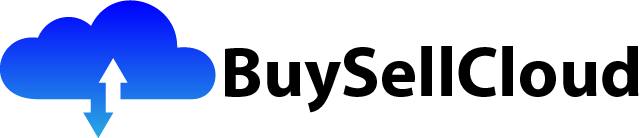So, you’ve decided to take the plunge and explore the world of AWS CloudWatch! Well, buckle up because in this article, we’ll be giving you a crash course on how to get started with this powerful monitoring tool for your cloud resources. From understanding the basics of CloudWatch to diving into its various features and functionalities, we’ll equip you with everything you need to know to successfully navigate and make the most of this essential tool in your AWS arsenal. So, let’s get started and uncover the secrets of AWS CloudWatch!

The Basics of AWS CloudWatch
What is AWS CloudWatch?
AWS CloudWatch is a monitoring and observability service provided by Amazon Web Services (AWS) that allows users to collect and track metrics, collect and monitor log files, and set alarms. It provides a comprehensive view of your applications, systems, and infrastructure running on AWS and on-premises environments. With CloudWatch, you can gain insights into your resources and quickly identify issues or take proactive actions to optimize your applications and services.
Why Use AWS CloudWatch?
Using AWS CloudWatch offers several advantages for businesses and organizations. Firstly, it provides real-time monitoring and observability of your resources, allowing you to ensure the performance and availability of your applications. With CloudWatch, you can collect and track metrics, such as CPU utilization, network traffic, and disk usage, to gain insights and detect trends or anomalies. Secondly, CloudWatch enables you to automate actions based on predefined conditions by setting alarms, which can trigger notifications, auto-scaling, or automated recovery processes. This helps in maintaining the stability and efficiency of your infrastructure. Additionally, CloudWatch integrates with other AWS services, such as EC2, ECS, RDS, S3, and Lambda, allowing you to have a unified monitoring solution for your entire AWS environment. Overall, AWS CloudWatch is a powerful tool for monitoring, troubleshooting, and optimizing your cloud resources.
Key Features of AWS CloudWatch
AWS CloudWatch offers a range of key features to help you monitor your cloud resources effectively.
One of the main features is the ability to collect and track metrics. CloudWatch provides a large selection of metrics, including CPU usage, latency, request count, and error rates, for various AWS services. These metrics can be visualized in the CloudWatch console as customizable graphs and can also be used to create alarms and trigger automated actions.
Another important feature is the ability to monitor logs. CloudWatch Logs allows you to aggregate, search, and analyze log data from your applications and systems. You can centralize your logs and set up real-time log streaming to CloudWatch for easy analysis and troubleshooting.
CloudWatch also offers the capability to set alarms based on metric thresholds. You can define thresholds for specific metrics and specify actions to be taken when the thresholds are breached. This can include sending notifications, triggering auto-scaling, or executing Amazon Simple Notification Service (SNS) actions.
CloudWatch has integrations with other AWS services, enabling you to monitor resources such as EC2 instances, RDS databases, ECS services, S3 buckets, and Lambda functions. It also provides an API and CLI interface for programmatic access and automation.
Overall, AWS CloudWatch provides powerful monitoring and observability features that help ensure the performance, availability, and security of your cloud resources.
Setting Up AWS CloudWatch
Creating an AWS Account
To start using AWS CloudWatch, you need to have an AWS account. If you don’t already have one, you can create a new account by visiting the AWS website and following the sign-up process. During the sign-up process, you will be asked to provide your personal information, payment details, and choose a support plan. Once your account is created, you can access the AWS Management Console and start using AWS services, including CloudWatch.
Navigating the AWS Management Console
Once you have an AWS account, you can sign in to the AWS Management Console to manage and configure your AWS resources. The AWS Management Console provides a web-based user interface that allows you to access and interact with various AWS services. To navigate to the CloudWatch service, you can either search for “CloudWatch” in the search bar or find it under the “Management & Governance” or “Monitoring & Management” categories. Click on the CloudWatch service to open the CloudWatch console.
Enabling CloudWatch
By default, CloudWatch is available for all AWS accounts. However, to start using CloudWatch and collecting metrics and logs from your resources, you need to enable it for the specific resources you want to monitor. This can be done through the AWS Management Console or programmatically using the AWS CLI or API. Enabling CloudWatch for a resource typically involves configuring the resource to send its metrics or logs to CloudWatch.
Creating IAM Roles and Policies for CloudWatch
To manage access and permissions for AWS CloudWatch, you can create IAM roles and policies. IAM (Identity and Access Management) allows you to define who has access to your AWS resources and what actions they can perform. By creating IAM roles and policies specifically for CloudWatch, you can grant permissions to certain users or groups to perform actions such as viewing metrics, creating alarms, and accessing log data. This helps ensure that only authorized individuals have the necessary privileges to interact with CloudWatch.
Installing the AWS Command Line Interface (CLI)
The AWS Command Line Interface (CLI) is a powerful tool that allows you to manage and interact with AWS services from the command line. To install the AWS CLI, you can follow the instructions provided by AWS in their documentation. Once installed, you can configure the CLI with your AWS credentials and start using it to perform CloudWatch operations. The CLI provides a convenient way to automate tasks, script repeatable actions, and integrate CloudWatch with other tools and services.
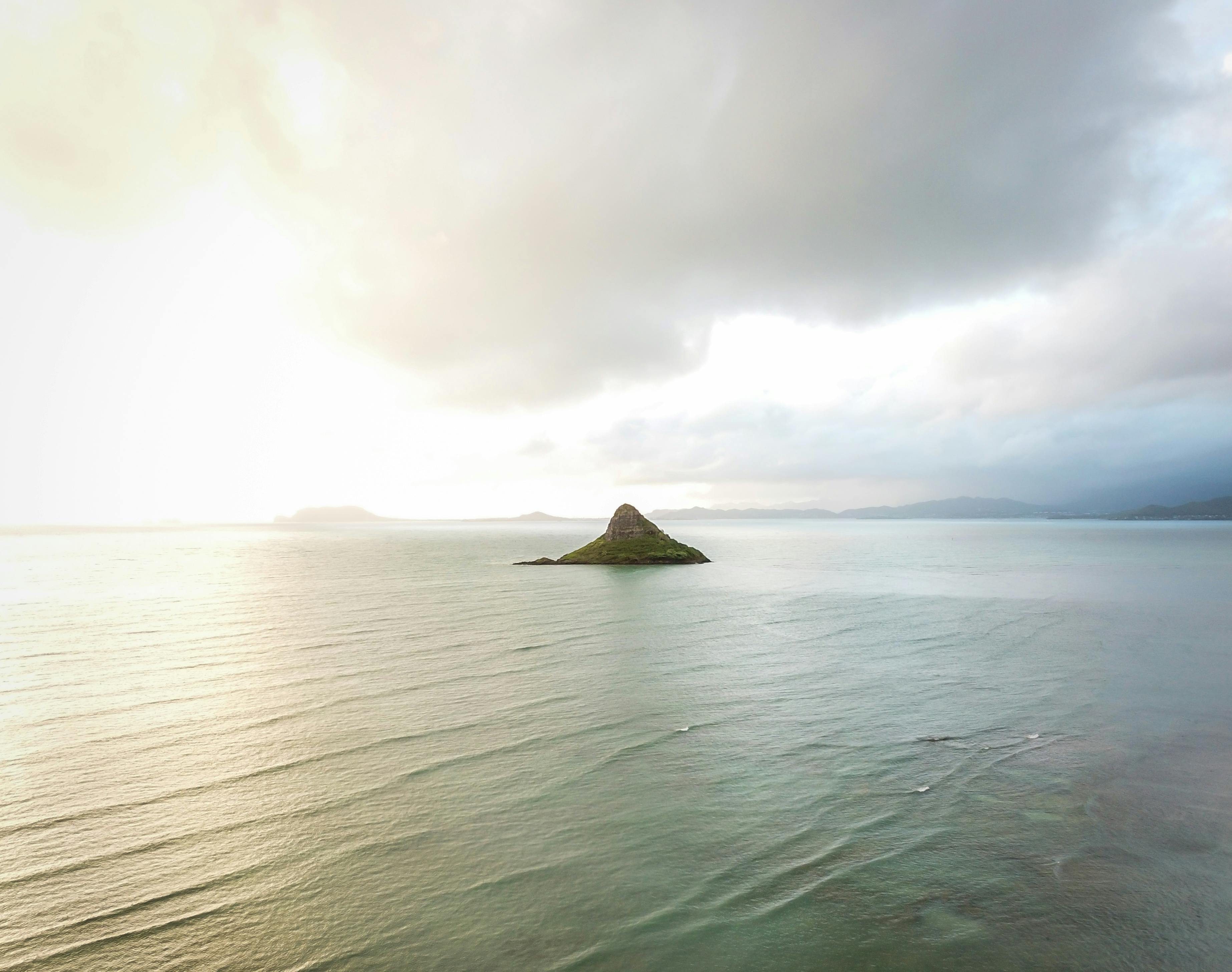
Monitoring EC2 Instances with CloudWatch
Enabling Detailed Monitoring
When monitoring EC2 instances with CloudWatch, you have the option to enable detailed monitoring. By default, EC2 instances send basic system metrics to CloudWatch every five minutes. However, with detailed monitoring enabled, additional metrics such as disk activity and network performance are collected every minute. Enabling detailed monitoring provides more granular data and allows for more accurate monitoring of your EC2 instances.
Configuring EC2 Instances for CloudWatch
To configure an EC2 instance for CloudWatch monitoring, you need to ensure that the CloudWatch agent is installed and running on the instance. The CloudWatch agent collects system-level metrics, logs, and custom metrics from the instance and sends them to CloudWatch. The agent can be installed manually on each instance or automatically using AWS Systems Manager Run Command or other automation methods.
Viewing EC2 Instance Metrics
Once the CloudWatch agent is installed and running on your EC2 instance, you can view the metrics in the CloudWatch console. The console provides a list of available metrics for each EC2 instance, including CPU utilization, network traffic, disk usage, and more. You can select specific metrics to visualize as graphs and track their values over time. This allows you to monitor the performance of your EC2 instances and identify any bottlenecks or anomalies.
Creating CloudWatch Alarms for EC2 Instances
With CloudWatch, you can create alarms based on metric thresholds for your EC2 instances. Alarms allow you to monitor specific metrics and take action when the metrics breach predefined thresholds. For example, you can create an alarm to send a notification or automatically scale up your EC2 instances when CPU utilization exceeds a certain threshold. Alarms can be created and managed through the CloudWatch console or programmatically using the AWS CLI or API.
Responding to Alarms
When an alarm is triggered, CloudWatch can send notifications through various channels such as email, SMS, or integration with other services like SNS or Lambda. These notifications can alert you and your team about critical events or provide insights into the performance of your EC2 instances. By responding to alarms in a timely manner, you can proactively address any issues, minimize downtime, and optimize the utilization of your EC2 instances.
Monitoring ECS Services with CloudWatch
Understanding Amazon ECS
Amazon Elastic Container Service (ECS) is a fully managed container orchestration service provided by AWS. It allows you to run Docker containers in a scalable and highly available manner. When monitoring ECS services, CloudWatch provides valuable insights and metrics that help you understand the performance and health of your containers and services.
Configuring ECS Services for CloudWatch
To configure ECS services for CloudWatch monitoring, you need to ensure that the CloudWatch agent is installed and running on your ECS instances or task containers. The agent collects metrics and logs from the instances or containers and sends them to CloudWatch. You can use ECS task definitions to configure the CloudWatch agent when launching ECS tasks.
Monitoring ECS Task Metrics
Once the CloudWatch agent is configured and running on your ECS instances or task containers, you can view the metrics in the CloudWatch console. CloudWatch provides metrics such as CPU utilization, memory usage, and network traffic for your ECS tasks. These metrics can help you identify performance bottlenecks, monitor resource utilization, and optimize the scaling of your ECS services.
Creating CloudWatch Alarms for ECS Services
Similar to EC2 instances, you can create CloudWatch alarms for your ECS services based on specific metric thresholds. Alarms allow you to monitor metrics such as CPU utilization, memory usage, or request count for your ECS services and take automated actions when the thresholds are breached. This can include scaling up or down the number of tasks, triggering auto-recovery processes, or sending notifications via SNS or other integration services.
Scaling and Auto-Recovery with CloudWatch
CloudWatch’s integration with ECS allows you to leverage its auto-scaling capabilities to automatically scale your ECS services based on defined thresholds. By creating scaling policies and using CloudWatch alarms as triggers, you can dynamically adjust the number of ECS tasks to match the demand and optimize resource utilization. Additionally, CloudWatch alarms can be used to trigger auto-recovery processes, restarting failed tasks or instances to maintain the availability and responsiveness of your services.

Monitoring EBS Volumes with CloudWatch
Working with EBS Volumes in CloudWatch
Elastic Block Store (EBS) volumes provide durable block-level storage to your EC2 instances. When monitoring EBS volumes with CloudWatch, you can gain insights into the performance and utilization of your storage resources. CloudWatch provides metrics related to EBS volume performance, including volume read/write operations, latency, and throughput.
Configuring EBS Volumes for CloudWatch
To configure EBS volumes for CloudWatch monitoring, you need to enable detailed monitoring for the specific volumes. By default, EBS volumes send basic metrics to CloudWatch every five minutes. Enabling detailed monitoring allows for the collection of additional metrics, such as burst balance and queue length, every minute. The detailed metrics provide more accurate monitoring and visibility into the performance of your EBS volumes.
Monitoring EBS Volume Metrics
Once detailed monitoring is enabled for your EBS volumes, you can view and analyze the metrics in the CloudWatch console. CloudWatch provides metrics for each EBS volume, including read/write operations, throughput, latency, and burst balance. These metrics can help you identify any performance issues, optimize your storage resources, and ensure the availability and reliability of your applications.
Creating CloudWatch Alarms for EBS Volumes
CloudWatch allows you to create alarms based on specific thresholds for your EBS volume metrics. By creating alarms, you can be notified whenever a threshold is breached, indicating potential performance or capacity issues with your EBS volumes. Alarms can be set to trigger actions such as sending notifications, executing automated recovery processes, or scaling your EC2 instances. This enables you to proactively respond to any issues and maintain the performance and availability of your storage resources.
Utilizing CloudWatch Logs for EBS Volumes
In addition to metrics, CloudWatch also provides the capability to monitor logs from your EBS volumes. By configuring the CloudWatch agent or using the CloudWatch Logs API, you can stream log data from your EBS volumes to CloudWatch Logs. This allows you to centralize and analyze the log data, making it easier to troubleshoot issues and gain insights into the behavior of your storage volumes.
Monitoring RDS Instances with CloudWatch
Using Amazon RDS
Amazon Relational Database Service (RDS) is a fully managed database service provided by AWS. When monitoring RDS instances with CloudWatch, you can gather performance metrics and logs to gain insights into the health and performance of your database instances. CloudWatch provides detailed monitoring capabilities for RDS instances, allowing you to monitor various database-specific metrics.
Configuring RDS Instances for CloudWatch
To configure RDS instances for CloudWatch monitoring, you need to enable the enhanced monitoring feature. Enhanced monitoring provides additional monitoring metrics for your RDS instances, such as CPU usage, storage utilization, and database connections. You can enable enhanced monitoring during the creation of an RDS instance or modify an existing instance to enable monitoring.
Viewing RDS Performance Metrics
Once enhanced monitoring is enabled for your RDS instances, CloudWatch collects the additional metrics and makes them available in the CloudWatch console. CloudWatch provides a range of RDS-specific metrics, including CPU utilization, memory usage, database connections, disk space utilization, and read/write latency. These metrics give you visibility into the performance and resource utilization of your RDS instances, allowing you to optimize their performance and identify any potential issues.
Creating CloudWatch Alarms for RDS Instances
CloudWatch alarms can be created based on the metrics collected from your RDS instances. By defining specific thresholds for metrics like CPU utilization or database connections, you can create alarms that trigger actions when the thresholds are breached. These actions can include sending notifications, scaling up or down the RDS instance, or executing automated recovery processes. Alarms provide a proactive approach to managing your RDS instances and ensuring their availability and performance.
Analyzing RDS Logs with CloudWatch
In addition to metrics, CloudWatch also allows you to monitor and analyze logs from your RDS instances. RDS instances generate various types of logs, including error logs, general logs, slow query logs, and audit logs. By configuring the RDS instance to publish logs to CloudWatch, you can centralize and analyze these logs in the CloudWatch Logs console. This helps in troubleshooting issues, diagnosing performance bottlenecks, and maintaining the security and compliance of your database instances.
Monitoring S3 Buckets with CloudWatch
Understanding Amazon S3
Amazon Simple Storage Service (S3) is a scalable object storage service provided by AWS. S3 allows you to store and retrieve any amount of data from anywhere on the web. When monitoring S3 buckets with CloudWatch, you can gain visibility into the usage, performance, and access patterns of your S3 objects and buckets.
Configuring S3 Buckets for CloudWatch
To configure S3 buckets for CloudWatch monitoring, you need to enable server access logging for each bucket. Server access logging provides detailed records of requests made to your S3 bucket, including information about the requester, the request type, and the response status. Once server access logging is enabled, the S3 bucket will start sending access logs to CloudWatch for analysis.
Monitoring S3 Bucket Metrics
CloudWatch provides a set of metrics related to S3 bucket usage, performance, and access patterns. These metrics include the number of requests, data transfer, HTTP status codes, and the number of objects in the bucket. By monitoring these metrics, you can gain insights into the workload on your S3 buckets, identify any unexpected activity or potential security issues, and optimize the storage and retrieval of your objects.
Creating CloudWatch Alarms for S3 Buckets
Using the metrics collected from your S3 buckets, you can create CloudWatch alarms based on specific thresholds. Alarms can be set to trigger actions when certain conditions are met, such as the number of requests exceeding a certain limit or the amount of data transferred going below a specified threshold. These actions can include sending notifications, executing automated processes, or scaling up your storage resources. Creating alarms helps you proactively manage and respond to events or potential issues with your S3 buckets.
Integrating CloudWatch Events with S3
In addition to monitoring metrics, CloudWatch also provides the capability to integrate with other AWS services through CloudWatch Events. By configuring event rules, you can capture and respond to events in real-time. With S3, you can configure CloudWatch Events to monitor events such as new object uploads, object deletions, or changes to bucket policies. This allows you to automate actions based on these events, such as triggering Lambda functions or sending notifications via SNS.
Monitoring Lambda Functions with CloudWatch
Understanding AWS Lambda
AWS Lambda is a serverless computing service provided by AWS. It allows you to run code without provisioning or managing servers. When monitoring Lambda functions with CloudWatch, you can gain insights into the performance, execution frequency, and error rates of your serverless functions.
Configuring Lambda Functions for CloudWatch
To configure Lambda functions for CloudWatch monitoring, you don’t have to perform any additional setup. CloudWatch automatically collects metrics and logs from your Lambda functions and makes them available in the CloudWatch console. These metrics include the invocation count, duration, memory usage, and error rates of your Lambda functions.
Monitoring Lambda Metrics
CloudWatch provides a range of metrics for monitoring the performance and execution of your Lambda functions. These metrics can help you identify any bottlenecks, optimize the resource allocation, and debug any issues. By visualizing the metrics in the CloudWatch console, you gain insights into the behavior of your functions and can make necessary adjustments to improve their performance.
Creating CloudWatch Alarms for Lambda Functions
CloudWatch allows you to create alarms based on specific metrics for your Lambda functions. By setting thresholds for metrics like error rates or duration, you can create alarms that trigger actions when the thresholds are breached. Actions can include sending notifications, executing automated retries, or invoking other AWS services. Alarms help you monitor the health and performance of your Lambda functions and react to any potential issues in real-time.
Troubleshooting Lambda Functions with CloudWatch Logs
In addition to metrics, CloudWatch also collects logs generated by your Lambda functions. CloudWatch Logs allows you to centralize and analyze these logs, making it easier to troubleshoot any issues or debug the execution of your functions. You can configure Lambda functions to send logs to CloudWatch Logs, which provides a unified view of logs across multiple functions and allows for advanced log analysis using CloudWatch Logs Insights.
Using CloudWatch Dashboards for Custom Monitoring
Creating and Managing CloudWatch Dashboards
CloudWatch Dashboards provide a customizable and visual interface to monitor your resources. With dashboards, you can create personalized views that consolidate metrics and logs from multiple resources into a single pane of glass. To create a dashboard, you can navigate to the CloudWatch console and click on “Dashboards”. From there, you can create a new dashboard and add widgets to visualize your desired metrics and logs.
Customizing Dashboards with Widgets
CloudWatch provides a variety of widgets that can be added to your dashboards. These widgets include line charts, stacked area charts, log queries, and text blocks. By customizing your dashboards with widgets, you can create visual representations of metrics and logs that are most relevant to your business or operation needs.
Adding and Configuring Metrics in Dashboards
To add metrics to your dashboards, you can navigate to the dashboard settings and select “Add Widget”. From there, you can choose the desired metrics, specify the dimensions, and customize the display options. You can add multiple metrics to a single widget or create separate widgets for different metrics. This flexibility allows you to create meaningful visualizations that provide actionable insights.
Visualizing Data with CloudWatch Logs Insights
CloudWatch Logs Insights is a powerful tool for analyzing and querying log data in CloudWatch Logs. With Logs Insights, you can run ad-hoc queries, perform aggregations, filter logs, and create custom visualizations. By leveraging Logs Insights in your CloudWatch Dashboards, you can gain deeper insights into your log data, troubleshoot issues efficiently, and discover patterns or trends in your application or system behavior.
Sharing Dashboards with Other AWS Accounts
CloudWatch Dashboards can be shared with other AWS accounts by using the dashboard sharing feature. This allows you to collaborate with team members or share monitoring insights with stakeholders who have different AWS accounts. Shared dashboards provide a unified view of metrics and logs across multiple accounts, fostering better communication and collaboration.
CloudWatch Integrations and Advanced Features
CloudWatch Integration with CloudTrail
CloudTrail is a service that provides visibility into the actions performed within your AWS account. By integrating CloudTrail with CloudWatch, you can capture CloudTrail events and forward them to CloudWatch Logs for monitoring and analysis. This integration allows you to monitor API activity, track changes to AWS resources, and detect potential security issues or unauthorized access.
Configuring CloudWatch Events
CloudWatch Events is a service that enables you to respond to changes in your AWS environment. With CloudWatch Events, you can create event rules that trigger actions based on events from supported AWS services. These actions can include invoking AWS Lambda functions, sending notifications via SNS, or initiating automated workflows using AWS Step Functions. This integration with CloudWatch enhances your ability to automate and respond to events in real-time.
Using CloudWatch Logs for Log Analytics
CloudWatch Logs provides a central location for storing and analyzing logs from various AWS services. When combined with CloudWatch Logs Insights, you can perform powerful log analytics and gain deeper insights into your log data. CloudWatch Logs Insights allows you to run complex queries, create custom visualizations, and set up real-time log streaming. This advanced log analytics capability helps in troubleshooting issues, monitoring application behavior, and ensuring compliance with security and auditing requirements.
Application Insights and CloudWatch Synthetics
AWS Application Insights is a service that helps you monitor the health and performance of your applications. By leveraging CloudWatch Synthetics, which is integrated with Application Insights, you can perform continuous monitoring and testing of your applications. CloudWatch Synthetics allows you to create canary scripts that simulate user interactions with your applications and proactively detect any issues or performance degradation.
Cross-Account Access and IAM Roles for CloudWatch
CloudWatch supports cross-account access, which enables you to access and view metrics and logs from multiple AWS accounts. By setting up cross-account access using IAM roles, you can grant permissions to access and monitor resources in other accounts. This feature is particularly useful for organizations with multiple AWS accounts or for managed service providers who need to monitor resources across multiple customer accounts. Cross-account access enhances visibility and simplifies the management of monitoring and observability across your AWS environment.
In conclusion, AWS CloudWatch provides a comprehensive monitoring and observability solution for your AWS resources. With its wide range of features and integrations, CloudWatch enables you to collect and track metrics, monitor logs, set alarms, and automate actions. By leveraging CloudWatch, you can gain valuable insights into the performance, availability, and security of your applications and infrastructure. Whether you are monitoring EC2 instances, ECS services, EBS volumes, RDS instances, S3 buckets, Lambda functions, or using advanced features like CloudWatch Dashboards, CloudTrail integration, or CloudWatch Logs, AWS CloudWatch is a powerful tool that helps you optimize your cloud resources and improve the overall performance of your applications.