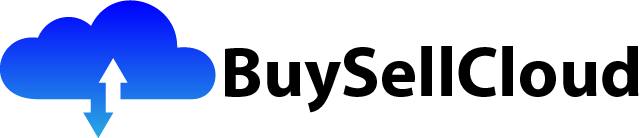In this article, we will be taking a deep dive into the world of GCP Cloud Build and exploring all its features and benefits when it comes to continuous integration and delivery. Whether you’re a developer looking to streamline your software development process or a business looking to improve efficiency and faster release cycles, GCP Cloud Build has got you covered. From understanding the fundamentals of CI/CD to setting up pipelines and automating your testing and deployment processes, we’ll guide you every step of the way. So buckle up, because we’re about to embark on a journey full of insights and practical tips on leveraging GCP Cloud Build for seamless software delivery.

What is GCP Cloud Build?
GCP Cloud Build is a fully managed continuous integration and delivery (CI/CD) platform provided by Google Cloud Platform (GCP) that automates the building, testing, and deployment of applications. It enables developers to efficiently release software updates and deliver changes to production in a reliable and scalable manner.
Overview of GCP Cloud Build
GCP Cloud Build offers a seamless workflow for building, testing, and deploying applications. It integrates with popular development tools and provides a flexible and reliable infrastructure to support CI/CD pipelines. With Cloud Build, developers can easily automate the entire software delivery process, ensuring faster releases and reducing manual errors.
Benefits of using GCP Cloud Build
There are several benefits to using GCP Cloud Build for your CI/CD needs. Firstly, it provides scalability and flexibility by leveraging the power of the cloud infrastructure. You can easily scale your build process to meet the demands of your application without worrying about provisioning and managing infrastructure.
Secondly, Cloud Build offers integration with other GCP services, allowing you to seamlessly deploy applications to services like App Engine and Cloud Functions. This integration simplifies the deployment process and provides a cohesive environment for managing your application lifecycle.
Additionally, Cloud Build provides a robust and secure platform for building and deploying applications. It supports version control integration and offers monitoring and debugging tools to ensure the reliability and stability of your builds. The platform also enables you to manage permissions and security, ensuring that only authorized users have access to your build processes.
Overall, GCP Cloud Build empowers development teams to streamline their CI/CD workflows, improve development velocity, and deliver applications with higher quality and reliability.
Setting Up GCP Cloud Build
To start using GCP Cloud Build, there are a few setup steps that need to be completed.
Creating a GCP project
The first step is to create a GCP project. This project will serve as the foundation for your Cloud Build workflows. You can create a project using the GCP Console or the Cloud SDK command-line tool.
Once the project is created, you can enable the necessary APIs and services for Cloud Build.
Enabling Cloud Build API
To use Cloud Build, you need to enable the Cloud Build API for your project. This can be done through the GCP Console by navigating to the API Library and searching for “Cloud Build API”. Once enabled, you will have access to the Cloud Build service.
Setting up service account
Cloud Build uses a service account to authenticate and authorize access to your project resources. You will need to create a service account and assign the necessary permissions to it. This can be done through the IAM & Admin section of the GCP Console.
Make sure to grant the service account the appropriate roles required for your CI/CD workflows, such as Cloud Build Editor or Cloud Build Viewer.
Configuring Cloud Build triggers
Cloud Build triggers are used to automatically start builds based on specific events, such as code changes or new commits. To configure triggers, you need to define a trigger configuration file in YAML format.
The trigger configuration file specifies the source repository, the branch or tag to monitor, and the build steps to execute. It can also include additional parameters and conditions to control when the trigger should be fired.
By setting up triggers, you can automate your build process and ensure that changes are automatically tested and deployed as soon as they are pushed to your source repository.

Creating Builds in GCP Cloud Build
Once the initial setup is complete, you can start creating builds in GCP Cloud Build.
Defining a build configuration file
A build configuration file, typically named cloudbuild.yaml, is used to define the steps and actions to be executed during the build process. This file is written in YAML format and contains instructions for building, testing, and deploying your application.
The build configuration file specifies the environment, the build steps, and any additional parameters or substitutions required for the build. It allows you to customize the build process according to your project’s specific requirements.
Using build triggers
Build triggers are the main mechanism for automatically starting builds in Cloud Build. Once you have defined a trigger configuration file, you can associate it with a build trigger. This will enable Cloud Build to monitor the specified source repository and start builds whenever the trigger conditions are met.
Build triggers can be configured to start builds on a variety of events, including code changes, tags, or manual triggers. They provide a powerful way to automate your build process and ensure that your application is continuously tested and deployed.
Customizing build steps
The build steps defined in the build configuration file specify the actions to be performed during the build process. Cloud Build supports a wide range of build steps, including running commands, executing scripts, building Docker containers, and deploying to various targets.
You can customize the build steps to compile your source code, run tests, package your application, and perform any other necessary tasks. By defining a series of build steps, you can ensure that your application is built and tested according to your specific requirements.
Specifying build substitutions
Build substitutions allow you to pass dynamic values to your build steps. These values can be derived from build triggers, such as the branch or tag name, or from user-defined variables.
By using build substitutions, you can parameterize your build configuration and make it more flexible. This allows you to reuse the same build configuration file for multiple environments or branches, reducing duplication and making your builds more maintainable.
Building and Testing Applications in GCP Cloud Build
GCP Cloud Build provides several features to facilitate building and testing applications as part of your CI/CD process.
Creating Docker builds
Cloud Build seamlessly integrates with Docker, allowing you to build and push Docker containers as part of your build process. The build configuration file can include build steps that leverage Docker images, enabling you to package your application into a container and deploy it to any Docker-compatible environment.
By utilizing Docker builds, you can ensure consistent and reproducible builds, regardless of the underlying infrastructure. This simplifies the deployment process and makes it easier to ship your application to different environments.
Running tests during the build process
Cloud Build allows you to run tests as part of your build process, ensuring the quality and integrity of your application. You can include test scripts or commands in the build configuration file to execute unit tests, integration tests, or any other type of tests required for your application.
By running tests during the build process, you can quickly identify and address issues before deploying your application. This helps to catch bugs early and ensures that your code is working as expected.
Building and testing multiple languages
Cloud Build supports multiple programming languages and build tools, making it suitable for a wide range of applications. Whether your application is written in Python, Java, Go, or any other supported language, Cloud Build can handle the build and test process.
The build configuration file can specify the necessary dependencies, libraries, and build commands for your specific language. This flexibility allows you to adapt Cloud Build to your preferred language and development stack.
Setting up environment variables
Cloud Build allows you to define environment variables that can be used during the build process. Environment variables can be used to store sensitive information, such as API keys or credentials, without exposing them in the build configuration file.
By setting up environment variables, you can securely manage your application’s configuration and ensure that sensitive information remains protected. This is especially important when deploying to production environments.

Continuous Integration with GCP Cloud Build
Continuous Integration (CI) is a software development practice that involves regularly integrating and testing changes to ensure code quality and stability. GCP Cloud Build provides robust support for CI workflows and enables teams to automate the build and test process.
Understanding continuous integration
Continuous Integration involves integrating code changes frequently and running automated tests to quickly catch any issues. By regularly integrating changes, teams can identify conflicts, resolve them quickly, and ensure that the codebase remains stable and reliable.
Cloud Build automates the CI process by monitoring code repositories and starting builds whenever changes are detected. This allows teams to continuously integrate their code and verify its correctness.
Configuring automated builds on code changes
Cloud Build triggers can be configured to start builds whenever changes are pushed to a code repository. By specifying the repository, the branch, and other conditions in the trigger configuration file, you can ensure that builds are automatically triggered whenever code changes are detected.
Automated builds on code changes streamline the CI process and ensure that every change is tested and validated. This reduces the risk of introducing bugs or breaking changes into the codebase.
Using Cloud Source Repositories for version control
Cloud Build integrates seamlessly with Cloud Source Repositories, a fully managed version control system provided by GCP. Cloud Source Repositories offer built-in collaboration and version control capabilities, making it easy for teams to manage their source code.
By utilizing Cloud Source Repositories, you can centralize your codebase and take advantage of the automatic syncing and versioning features provided by Cloud Build. This enhances team collaboration and facilitates the CI process.
Continuous Delivery with GCP Cloud Build
Continuous Delivery (CD) is the next step in the CI/CD workflow and involves automating the deployment process to deliver changes to production environments reliably and frequently. GCP Cloud Build provides robust support for CD workflows, enabling teams to easily deploy applications to different environments.
Deploying applications to different environments
Cloud Build supports deploying applications to a variety of environments, including Google App Engine, Cloud Functions, and Kubernetes Engine. By leveraging integrations with these GCP services, you can easily deploy your application to the desired environment with minimal configuration.
Deploying applications to different environments allows teams to validate changes in a controlled manner before releasing them to production. This ensures that the application is thoroughly tested and stable before being exposed to end-users.
Creating deployment pipelines
Cloud Build allows you to define deployment pipelines that automate the deployment process. A deployment pipeline consists of a series of deployment steps that are executed sequentially to deliver changes to production.
By creating deployment pipelines, you can ensure consistent and repeatable deployments, reducing the risk of human error. This makes it easier to roll back changes if any issues are detected during the deployment process.
Managing release branches
Cloud Build easily integrates with Git workflows, allowing you to manage release branches and perform targeted deployments. By creating release branches and configuring Cloud Build triggers, you can automatically deploy specific branches to dedicated environments for testing and validation.
Managing release branches enables teams to isolate changes and test them independently before merging them into the main codebase. This facilitates a controlled deployment process and minimizes the impact of potential issues.
Setting up manual approval steps
Cloud Build provides the ability to include manual approval steps in the deployment process. This allows teams to introduce an additional layer of control and ensure that changes are reviewed and approved before being deployed to production.
By setting up manual approval steps, you can enforce governance and compliance requirements, ensuring that every deployment is authorized and validated. This feature is especially useful for organizations with strict change management processes.
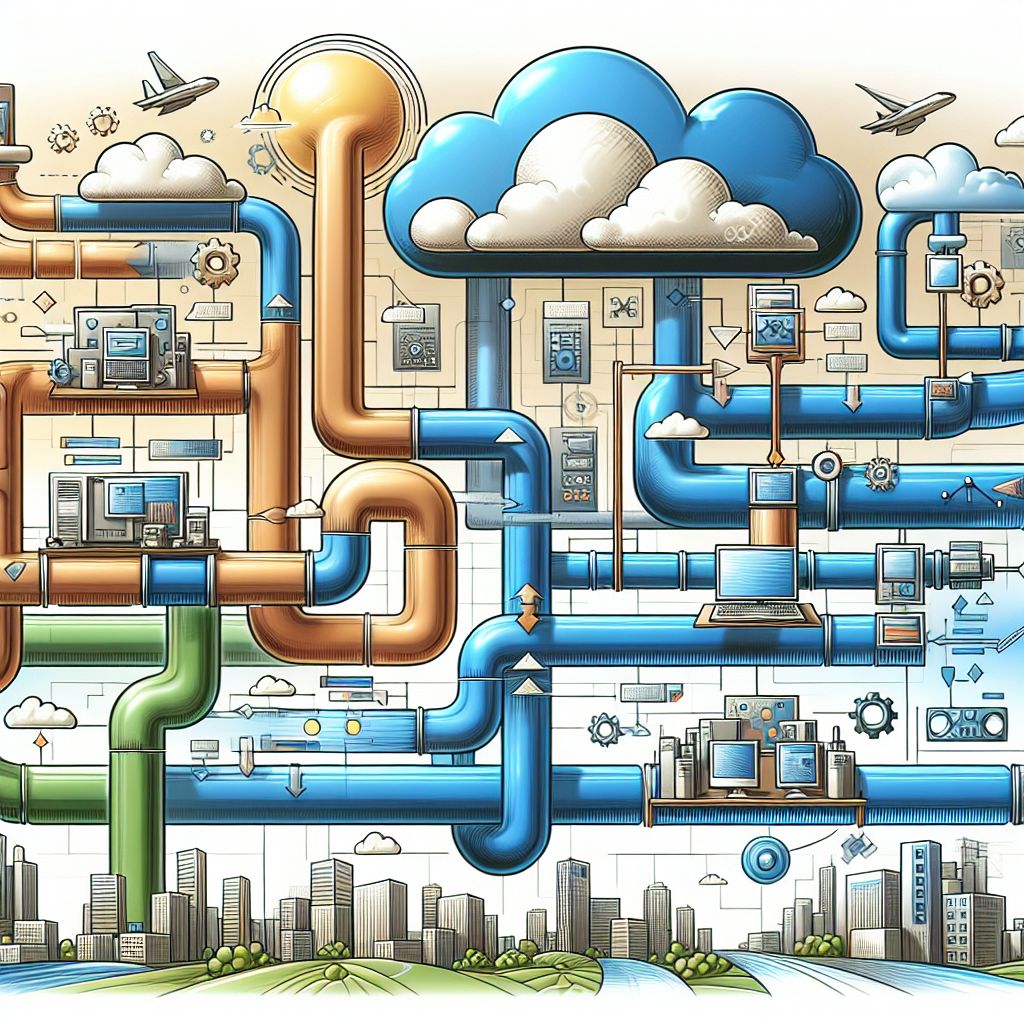
Monitoring and Debugging Builds
Monitoring and debugging builds are crucial aspects of any CI/CD workflow. GCP Cloud Build provides tools and features to help monitor the progress and status of builds, as well as troubleshoot any issues that may arise.
Viewing build logs
Cloud Build logs capture detailed information about each build, including the timeline, executed build steps, and any error messages or warnings. You can view the build logs through the GCP Console or by using the Cloud SDK command-line tool.
By reviewing the build logs, you can gain insights into the build process and identify any issues or errors that may have occurred. This helps in troubleshooting and resolving build failures.
Debugging failed builds
In case of failed builds, Cloud Build provides debugging capabilities to help diagnose and resolve issues. You can examine the build logs, identify the failing step, and analyze the error messages.
By understanding the root cause of the failure, you can make the necessary adjustments to the build configuration or codebase to fix the problem. This iterative process helps to improve the quality and reliability of your builds.
Monitoring build status
Cloud Build offers built-in monitoring capabilities to track the status and progress of builds. You can monitor the overall build status, as well as view the duration, timing, and resources consumed by each build.
By monitoring the build status, you can ensure that builds are completed successfully and within the expected timeframes. This helps in identifying any potential bottlenecks or resource constraints that may impact the overall build process.
Receiving notifications on build status changes
Cloud Build allows you to configure notifications to be sent when the status of a build changes. You can receive notifications through email, Cloud Pub/Sub, or other supported channels.
By setting up notifications, you can proactively monitor the status of builds and take appropriate actions if any issues arise. This ensures that you are promptly alerted to any potential build failures or delays.
Integrations with Other GCP Services
GCP Cloud Build seamlessly integrates with other GCP services, enabling you to leverage their capabilities within your CI/CD workflows.
Using Cloud Storage for build artifacts
Cloud Build provides integration with Cloud Storage, allowing you to store and manage build artifacts. Build artifacts are the output of the build process and can include compiled binaries, packages, or other files generated during the build steps.
By storing build artifacts in Cloud Storage, you can easily manage and distribute them to different environments or teams. This simplifies the deployment process and ensures that the necessary artifacts are available for further testing or deployment.
Deploying to App Engine and Cloud Functions
Cloud Build supports direct deployment to Google App Engine and Cloud Functions. By integrating Cloud Build with these services, you can easily package and deploy your application to the respective target environments.
Deploying to App Engine and Cloud Functions allows you to take advantage of their scalability and automatic scaling capabilities. This enables you to deliver responsive and reliable applications to your users.
Integrating Cloud Build with Cloud Pub/Sub
Cloud Build integrates with Cloud Pub/Sub, a messaging service provided by GCP. Cloud Pub/Sub allows you to publish and subscribe to messages, enabling you to trigger additional actions or workflows based on build events.
By integrating Cloud Build with Cloud Pub/Sub, you can extend the capabilities of your CI/CD pipelines and automate additional tasks or notifications. This enhances the flexibility and extensibility of your build process.
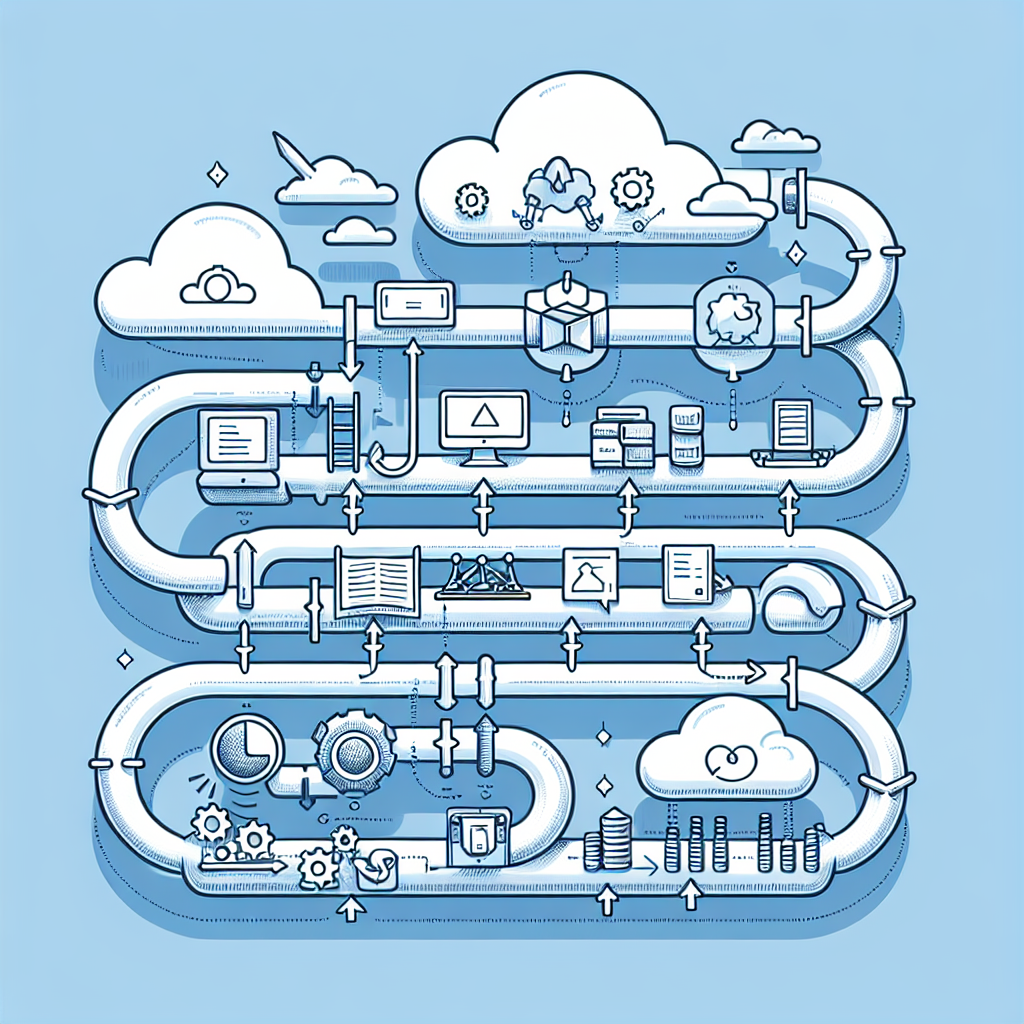
Managing Permissions and Security
Effective management of permissions and security is crucial for ensuring the integrity and confidentiality of your build process. GCP Cloud Build provides features to help you manage permissions and adhere to security best practices.
Understanding IAM roles
IAM (Identity and Access Management) roles in GCP define the permissions granted to users or service accounts. Cloud Build leverages IAM roles to control access to resources and actions within the build process.
By understanding the different IAM roles available and their associated permissions, you can effectively assign the appropriate roles to users or service accounts, ensuring that they have the necessary access to perform their tasks.
Assigning appropriate roles to users
When managing permissions in Cloud Build, it is important to assign the appropriate roles to users or service accounts. This ensures that only authorized individuals or entities can access or modify your build processes and resources.
By following the principle of least privilege, you can minimize the risk of unauthorized access and potential security breaches. It is recommended to regularly review and update the assigned roles to reflect any changes in the team’s composition or responsibilities.
Applying security best practices
Cloud Build provides a secure and robust environment for your CI/CD workflows. However, it is important to apply security best practices to further enhance the security posture of your build processes and resources.
Some security best practices include using strong and unique passwords for service accounts, encrypting sensitive data, enabling multi-factor authentication, and regularly monitoring and logging build activities. By following these practices, you can reduce the risk of unauthorized access and ensure the confidentiality and integrity of your build process.
Monitoring and auditing build activity
Monitoring and auditing build activity is essential to detect any unauthorized actions or potential security incidents. Cloud Build offers logging and monitoring capabilities that allow you to track and analyze build activities.
By monitoring and auditing build activity, you can identify any suspicious or anomalous behavior and take appropriate actions to mitigate any potential threats. This proactive approach helps to ensure the security and compliance of your build processes.
Third-Party Integrations
GCP Cloud Build supports integrations with popular CI/CD tools and source control providers, allowing you to leverage your existing toolchain and workflows.
Integrating with popular CI/CD tools
Cloud Build integrates with popular CI/CD tools such as Jenkins, CircleCI, and GitLab. This allows you to seamlessly incorporate Cloud Build into your existing CI/CD pipelines and take advantage of its automation and scalability features.
By integrating with popular CI/CD tools, you can leverage the specific capabilities and features offered by these tools while benefiting from the infrastructure and scalability provided by Cloud Build.
Using source control providers
Cloud Build supports integration with various source control providers, including GitHub, Bitbucket, and Cloud Source Repositories. This allows you to fetch source code directly from these repositories and trigger builds based on code changes.
By integrating with source control providers, you can streamline your development workflow and automate the build process. This reduces the manual effort required for initiating builds and ensures that the latest code changes are always tested and deployed.
Automating build and deployment with tools like Jenkins
Cloud Build can be used in conjunction with popular build automation tools like Jenkins to create a powerful CI/CD workflow. Jenkins can trigger Cloud Build builds based on code changes and orchestrate the deployment process.
By using Jenkins with Cloud Build, you can leverage the flexibility and scalability of Cloud Build for building and testing applications, while benefiting from Jenkins’ robust feature set for automation and orchestration. This combination allows for seamless integration with existing Jenkins-based workflows.