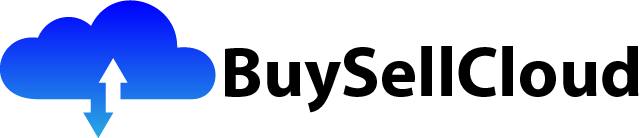Are you looking for a reliable and efficient solution to enhance your network security? Look no further! In this article, we will be exploring the power and benefits of Azure Firewall, a top-notch network security tool provided by Microsoft Azure. With Azure Firewall, you can trust that your network is well-protected against unauthorized access, ensuring the safety and integrity of your data. Stay tuned to discover how Azure Firewall can revolutionize your network security measures for the better.

Benefits of Azure Firewall
Unified Security Platform
Azure Firewall provides a unified platform for network security, offering a comprehensive set of features to protect your Azure resources. It acts as a single control point for all inbound and outbound traffic, making it easier to manage and monitor your network security.
With Azure Firewall, you can implement security policies and rules to control traffic flow and prevent unauthorized access to your Azure resources. This helps protect your applications and data from potential threats and ensures that only authorized connections are allowed.
Centralized Management
One of the key benefits of Azure Firewall is its centralized management capability. It allows you to define and enforce network security policies across multiple Azure subscriptions and virtual networks. This simplifies the management process and provides a consistent security framework across your organization.
With centralized management, you can easily configure and manage firewall rules, application rules, and network rules from a single interface. This saves time and effort, as you don’t have to manually configure and update security rules for each individual Azure resource or subscription.
High Availability and Scalability
Azure Firewall is designed to provide high availability and scalability for your network security needs. It supports automatic scaling based on network traffic, allowing you to handle increased workloads without any manual intervention.
By deploying firewall instances in Azure Availability Zones, you can ensure that your network security remains available even in the event of a datacenter outage. With built-in load balancing capabilities, Azure Firewall distributes traffic evenly across multiple firewall instances, ensuring high performance and availability.
Key Features of Azure Firewall
Application-level Filtering
Azure Firewall offers application-level filtering, allowing you to define security rules based on specific applications or services. This granular control helps prevent unauthorized access to sensitive applications and ensures that only trusted applications are allowed to communicate with your Azure resources.
With application-level filtering, you can define rules based on protocol, port, and application identity. This gives you fine-grained control over traffic flow, allowing you to block malicious or suspicious applications and protect your resources from potential threats.
Network and Application Rules
Azure Firewall enables you to define network and application rules to control inbound and outbound traffic. You can create rules based on source and destination IP addresses, ports, protocols, and application IDs.
Network rules allow you to control traffic flow between virtual networks and the internet, or between virtual networks within your Azure environment. Application rules, on the other hand, enable you to allow or deny traffic based on specific applications or services.
By defining network and application rules, you can enforce security policies and allow only authorized traffic to access your Azure resources.
Threat Intelligence Integration
Azure Firewall integrates with threat intelligence feeds and services, allowing you to enhance your network security by blocking traffic from known malicious IP addresses. By utilizing threat intelligence, you can proactively protect your Azure resources from potential threats and minimize the risk of security breaches.
Azure Firewall provides built-in integration with Azure Sentinel, a cloud-native security information and event management (SIEM) solution. This integration enables you to generate alerts and take immediate action based on threat intelligence data, strengthening your overall network security posture.
Logging and Monitoring
Azure Firewall offers advanced logging and monitoring capabilities to help you gain insights into your network traffic and detect potential security incidents. It provides detailed logs for inbound and outbound traffic, allowing you to monitor and analyze network activity in real-time.
You can integrate Azure Firewall with Azure Monitor, which provides a centralized platform for monitoring and alerting. By analyzing firewall logs and using predefined queries and alerts, you can actively monitor your network security and respond quickly to any security events or suspicious activities.

Deploying Azure Firewall
Prerequisites
Before deploying Azure Firewall, there are a few prerequisites to consider:
- You need an Azure subscription to create an Azure Firewall instance.
- You should have a virtual network set up in Azure to which you can deploy the firewall.
- You need to have appropriate permissions and access to create and manage network resources in Azure.
Steps for Deployment
To deploy Azure Firewall, follow these steps:
- Open the Azure portal and navigate to the desired resource group.
- Click on “Add” and search for “Azure Firewall” in the marketplace.
- Select the Azure Firewall option and click on “Create” to start the deployment process.
- Provide the necessary details, such as the name, region, and virtual network to deploy the firewall.
- Configure additional settings, such as public IP address and subscription details.
- Review the settings and click on “Create” to deploy the Azure Firewall instance.
Configuring Network Rules
Once the Azure Firewall is deployed, you can configure network rules to control inbound and outbound traffic. These rules define the allowed and denied traffic based on various parameters, including source and destination IP addresses, ports, protocols, and application IDs.
You can create inbound and outbound rule collections to group similar rules together. This simplifies the management process and allows you to apply the same set of rules to multiple resources.
By configuring network rules, you can ensure that only authorized traffic is allowed to access your Azure resources and enforce your network security policies.
Integrating Azure Firewall with Azure Virtual Networks
Virtual Network Integration
Azure Firewall can be integrated with Azure Virtual Networks to provide network security across your entire Azure infrastructure. By integrating Azure Firewall with your virtual networks, you can control and monitor inbound and outbound traffic to and from your resources.
To integrate Azure Firewall with a virtual network, you need to associate the firewall with the desired subnet within the virtual network. This allows the firewall to inspect and filter all the traffic passing through that subnet.
Network Security Groups versus Azure Firewall
Azure Virtual Network provides another feature called Network Security Groups (NSGs) that allows you to filter network traffic at the subnet or network interface level. NSGs provide basic network security capabilities by allowing or denying traffic based on source and destination IP addresses, ports, and protocols.
While NSGs are useful for basic network security, Azure Firewall offers more advanced features and capabilities. Azure Firewall provides application-level filtering, threat intelligence integration, and centralized management, making it a more robust and comprehensive solution for network security in Azure.
Peering and Routing Options
When integrating Azure Firewall with Azure Virtual Networks, you need to consider peering and routing options to ensure proper traffic flow and security.
If you have multiple virtual networks, you can create peering connections between them to enable communication between the networks. Azure Firewall can be deployed in a central hub virtual network, and the peered virtual networks can be connected to the hub network.
You also need to configure routing to ensure that traffic flows through the Azure Firewall. By routing all the traffic through the firewall, you can enforce network security policies and control the traffic between different virtual networks.

Setting up Application Rules
Understanding Application Rule Collections
Azure Firewall allows you to define application rules to control traffic based on specific applications or services. Application rules are grouped together in rule collections, which can be applied to one or more Azure resources.
Rule collections consist of one or more application rules and define the criteria for allowing or denying traffic. You can create multiple rule collections to manage different sets of rules for different resources.
Defining Application Rule Criteria
When setting up application rules, you need to define the criteria for allowing or denying traffic. This criteria can be based on various parameters, such as protocol, port, FQDN (Fully Qualified Domain Name), and application ID.
For example, you can create an application rule that allows HTTPS traffic on port 443 for a specific FQDN. This will ensure that only traffic originating from that FQDN and using the specified protocol and port is allowed.
By defining application rule criteria, you can control and restrict traffic based on your specific requirements and security policies.
Enabling and Disabling Rules
Once the application rule collections are defined, you can enable or disable individual rules as needed. This allows you to control traffic flow and implement changes or updates to your network security policies.
Enabling and disabling rules can be done from the Azure portal or through PowerShell or Azure CLI commands. By enabling or disabling rules, you can quickly adapt to changing security requirements and ensure that your network security is up to date.
Creating Network Rule Collections
Creating Inbound and Outbound Rule Collections
Azure Firewall allows you to create inbound and outbound rule collections to control network traffic flow. Inbound rule collections define the rules for traffic coming from the internet to your Azure resources, while outbound rule collections define the rules for traffic going from your Azure resources to the internet.
By creating separate inbound and outbound rule collections, you can define different security policies for incoming and outgoing traffic. This allows you to apply stricter controls to inbound traffic, protecting your resources from potential threats, while allowing more flexibility for outbound traffic.
Defining Rule Priorities
Within each rule collection, you can define the priority of individual rules. Rule priorities determine the order in which rules are evaluated and applied.
Rules with higher priorities are evaluated first, and if a matching rule is found, that rule is applied. If no matching rule is found, the traffic is denied by default.
By defining rule priorities, you can ensure that the most important rules are applied first and that traffic is handled according to your specific requirements and security policies.
Allowing or Denying Traffic Based on Ports and Protocols
Azure Firewall allows you to define rules to allow or deny traffic based on specific ports and protocols. You can specify source and destination ports, as well as the desired protocol (TCP or UDP) for inbound and outbound traffic.
For example, you can create a rule that allows incoming traffic on port 80 (HTTP) and denies traffic on port 3389 (RDP). This will ensure that only HTTP traffic is allowed to access your resources, while denying remote desktop connections.
By allowing or denying traffic based on ports and protocols, you can control the types of connections that are allowed to your Azure resources and enforce your network security policies.
Filtering Based on IP Addresses
Azure Firewall allows you to filter network traffic based on source and destination IP addresses. You can define rules to allow or deny traffic from specific IP addresses or ranges of IP addresses.
By filtering based on IP addresses, you can create more granular and targeted rules to control traffic flow. This enables you to restrict access to your Azure resources from unauthorized or suspicious IP addresses and add an extra layer of protection to your network security.

Enhancing Azure Firewall Security with Threat Intelligence
Using Threat Intelligence Feeds
Azure Firewall can be enhanced with threat intelligence feeds, which provide up-to-date information about known malicious IP addresses and domains. By integrating threat intelligence feeds with Azure Firewall, you can block traffic from these malicious sources and protect your Azure resources from potential threats.
Azure Firewall supports several threat intelligence feed providers, including Microsoft Threat Intelligence, which provides comprehensive data on known malicious IPs and domains.
By activating threat intelligence feeds in Azure Firewall, you can proactively prevent traffic from known malicious sources, significantly reducing the risk of security breaches.
Enabling and Tuning Network Alerts
Azure Firewall provides network alerts that notify you of potential security events or suspicious activities. Network alerts can be enabled and customized to suit your specific needs and security requirements.
You can configure network alerts to generate notifications when certain events occur, such as connection attempts from unauthorized IP addresses or traffic violations of defined security policies.
By enabling and tuning network alerts, you can stay informed about potential security incidents and take immediate action to mitigate risks.
Blocking Malicious IP Addresses
In addition to threat intelligence feeds, Azure Firewall allows you to manually block specific IP addresses or ranges of IP addresses. If you identify a suspicious IP address that is not included in the threat intelligence feeds, you can add it to the block list in Azure Firewall.
By blocking malicious IP addresses, you can ensure that traffic from these sources is not allowed to access your Azure resources. This provides an additional layer of protection and helps prevent potential security breaches.
Monitoring and Logging with Azure Firewall
Reviewing Firewall Logs
Azure Firewall offers detailed logging capabilities, providing logs for inbound and outbound traffic. You can review these logs to gain insights into your network activity and detect potential security incidents or anomalies.
Firewall logs include information such as source and destination IP addresses, ports, protocols, and rule IDs. By analyzing firewall logs, you can identify patterns or suspicious activities and take appropriate action to enhance your network security.
Integrating with Azure Monitor
Azure Firewall can be integrated with Azure Monitor, a cloud-native monitoring and management solution. Integration with Azure Monitor enables you to centrally collect, analyze, and visualize firewall logs and metrics.
By integrating Azure Firewall with Azure Monitor, you can create custom dashboards and alerts based on specific criteria. This allows you to monitor your network security in real-time and easily identify any potential security issues or performance bottlenecks.
Setting up Log Analytics
Azure Firewall supports integration with Azure Log Analytics, a service that collects and analyzes log data from various Azure resources. By setting up log analytics for Azure Firewall, you can store firewall logs in a central location and perform advanced analytics and queries on the log data.
Log Analytics provides powerful querying capabilities and allows you to create custom queries and alerts based on specific criteria. This helps you gain deeper insights into your network activity and detect any potential security incidents or non-compliant behavior.

High Availability and Scalability of Azure Firewall
Deploying Firewall Instances in Availability Zones
To ensure high availability of your network security, Azure Firewall can be deployed in Azure Availability Zones. Availability Zones provide redundant and fault-tolerant infrastructure within a region, ensuring that your firewall remains available even in the event of a datacenter outage.
By deploying firewall instances in Availability Zones, you can distribute your network traffic across multiple zones, reducing the risk of downtime and improving the overall availability of your network security.
Scaling Up and Down Based on Network Traffic
Azure Firewall supports automatic scaling based on network traffic. It can dynamically scale up or down based on the workload, ensuring that you have the necessary resources to handle increased traffic without any manual intervention.
By scaling up or down, Azure Firewall optimizes resource utilization and cost-efficiency. It ensures that you have the right amount of capacity to meet your network security requirements while minimizing unnecessary resource allocation.
Load Balancing Traffic Across Multiple Firewall Instances
Azure Firewall provides built-in load balancing capabilities that distribute network traffic across multiple firewall instances. This improves performance and ensures that the network traffic is evenly distributed across the available resources.
By load balancing traffic, Azure Firewall optimizes resource utilization and enhances the overall scalability and availability of your network security. It helps avoid bottlenecks and ensures that your network can handle increased workloads effectively.
Best Practices for Azure Firewall Implementation
Regularly Updating Firewall Rules
To maintain a high level of network security, it is important to regularly update and review your firewall rules. As security threats evolve and new vulnerabilities are discovered, updating firewall rules helps ensure that your network security remains effective and up to date.
Regularly reviewing and updating firewall rules allows you to adapt to changing security requirements and address any emerging risks or vulnerabilities. It is also important to stay informed about the latest security practices and industry recommendations to enhance your network security.
Enabling Threat Intelligence Integration
Threat intelligence integration is a key feature of Azure Firewall that provides an additional layer of protection against known malicious sources. It is recommended to enable and activate threat intelligence feeds in Azure Firewall to proactively prevent traffic from these sources.
Regularly updating threat intelligence feeds and configuring network alerts based on specific criteria enables you to stay ahead of potential security threats and take immediate action to protect your Azure resources.
Implementing Logging and Monitoring
Monitoring your network security is crucial to identifying potential security events and ensuring the effectiveness of your network security policies. Implementing logging and monitoring with Azure Firewall allows you to review firewall logs, analyze network activity, and detect any anomalies or suspicious activities.
By integrating Azure Firewall with Azure Monitor and setting up log analytics, you can centralize your logging and monitoring efforts. This provides a holistic view of your network security and enables you to respond quickly to any potential security incidents.
Performing Penetration Testing
Regularly performing penetration testing on your Azure Firewall helps identify any potential vulnerabilities or weaknesses in your network security. Penetration testing simulates real-world attacks to uncover any security gaps and allows you to address them proactively.
By conducting penetration testing, you can ensure that your network security measures are effective and able to withstand potential attacks. It is recommended to perform regular penetration testing in a controlled environment to evaluate the resilience of your network security.
Implementing Azure Firewall in your Azure infrastructure provides an essential layer of network security to protect your resources and data. By leveraging the benefits and key features of Azure Firewall, you can enhance your network security posture, ensure compliance with industry standards, and have peace of mind knowing that your Azure resources are well protected.