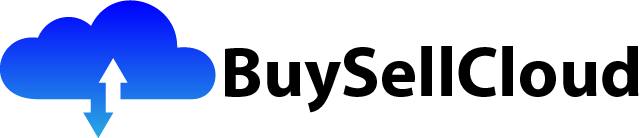Imagine being able to automate repetitive tasks, streamline processes, and save time and resources in your daily work routine. Well, now you can with the power of Azure Logic Apps. In this article, we will explore the capabilities of Azure Logic Apps and how it can revolutionize the way you handle workflows. Whether you’re a business owner looking to optimize operations or an individual seeking to simplify your personal tasks, Azure Logic Apps offers a seamless and efficient solution. Get ready to unlock a world of automation possibilities as we delve into the realm of Azure Logic Apps and witness the transformation it can bring to your productivity.

What is Azure Logic Apps?
Definition
Azure Logic Apps is a cloud-based service provided by Microsoft that allows you to build and automate scalable workflows and business processes. It provides a graphical interface for designing workflows, including triggers and actions, which can be used to integrate and orchestrate various applications and services. With Azure Logic Apps, you can easily automate repetitive tasks, streamline business processes, and connect to a wide range of systems and services without writing code.
Benefits
There are several benefits to using Azure Logic Apps for workflow automation:
-
Simplified Integration: Azure Logic Apps provides a wide range of pre-built connectors and triggers that allow you to integrate with various applications, services, and data sources. This makes it easier to connect and orchestrate workflows across different systems without the need for complex coding or development.
-
Scalability and Flexibility: With Azure Logic Apps, you can easily scale your workflows based on the changing needs of your business. Whether you need to handle a high volume of transactions or accommodate sudden spikes in workload, Azure Logic Apps can adapt and scale accordingly.
-
Cost Savings: By automating workflows and business processes, you can reduce manual effort and streamline operations, resulting in cost savings. Azure Logic Apps also offers a pay-as-you-go pricing model, which allows you to only pay for the resources you consume, avoiding upfront infrastructure costs.
-
Rapid Development and Deployment: With its intuitive interface, Azure Logic Apps enables rapid development and deployment of workflows. The pre-built connectors and templates make it easy to create and customize workflows, reducing the time and effort required for development and testing.
-
Monitoring and Troubleshooting: Azure Logic Apps provides built-in monitoring and troubleshooting capabilities, allowing you to track the execution of your workflows, identify bottlenecks, and troubleshoot issues. This helps ensure the reliability and performance of your workflows.
Getting Started with Azure Logic Apps
Setting up Azure Logic Apps
To get started with Azure Logic Apps, you need an Azure subscription. If you don’t have one, you can sign up for a free trial or purchase a subscription. Once you have an Azure subscription, you can proceed with the following steps to set up Azure Logic Apps:
- Login to the Azure portal (https://portal.azure.com) using your Azure account credentials.
- Navigate to the Azure Logic Apps service in the portal.
- Click on “Create” and provide a unique name for your logic app.
- Select the subscription, resource group, and location for your logic app.
- Choose the pricing tier that best fits your needs.
- Review the configuration settings and click on “Create” to create your logic app.
Creating your first Logic App
Once you have set up Azure Logic Apps, you can start creating your first logic app by following these steps:
- Navigate to your logic app in the Azure portal.
- Click on “Logic App Designer” to open the visual designer.
- Choose a trigger for your workflow from the list of available triggers. This could be a time-based trigger, an event-based trigger, or a manual trigger.
- Configure the trigger by providing the necessary information, such as the schedule for time-based triggers or the event source for event-based triggers.
- Add actions to your workflow by selecting them from the list of available actions. These actions represent the tasks or operations that you want to perform as part of your workflow.
- Configure each action by providing the required inputs and parameters.
- Connect the actions together by defining the flow of data and control between them.
- Save and test your logic app to ensure that it works as expected.
- Once you are satisfied with your logic app, you can enable it to run automatically or trigger it manually as needed.

Building Workflows with Azure Logic Apps
Understanding Triggers and Actions
Triggers and actions are the building blocks of workflows in Azure Logic Apps. Triggers are the events or conditions that initiate the workflow, while actions are the tasks or operations that are performed as part of the workflow.
Triggers can be time-based, event-based, or manual. Time-based triggers allow you to schedule a workflow to run at specific intervals or times. Event-based triggers listen for events or changes in systems or applications and start the workflow when the specified event occurs. Manual triggers require a manual intervention to start the workflow.
Actions represent the tasks or operations that are performed as part of the workflow. They can be used to perform various operations, such as sending an email, creating a file, calling an API, or updating a database.
Choosing the Right Connectors
Connectors are used in Azure Logic Apps to connect to various systems, services, and data sources. They provide the necessary functionality and capabilities to interact with these systems and perform operations as part of the workflow.
Azure Logic Apps offers a wide range of pre-built connectors for popular services and applications, such as Microsoft Office 365, Salesforce, Twitter, Azure Storage, and more. These connectors simplify the integration process and provide a seamless experience when connecting to external systems.
When choosing connectors for your logic app, it is important to consider the specific requirements of your workflow and the systems or services you need to connect to. Look for connectors that provide the necessary actions and capabilities that align with your workflow needs.
Designing the Workflow
Designing an effective workflow in Azure Logic Apps involves planning and organizing the sequence of triggers and actions to achieve the desired outcome. Here are some best practices to consider when designing your workflow:
-
Start with a clear understanding of the overall process or business requirements that you want to automate. Identify the triggers, actions, and data flows that need to be included in the workflow.
-
Break down the workflow into smaller, modular steps. This makes it easier to troubleshoot and maintain the workflow. Each step should have a clear purpose and defined inputs and outputs.
-
Consider error handling and exception scenarios. Plan for contingencies and define appropriate actions to handle errors or exceptions that may occur during the workflow execution.
-
Optimize the workflow by minimizing unnecessary actions or steps. Remove any redundant actions or conditions that do not contribute to the desired outcome.
-
Test the workflow thoroughly to ensure that it functions as expected. Validate the inputs, outputs, and data flows to confirm that the workflow meets the desired requirements and produces the desired results.
By following these best practices, you can design efficient and effective workflows that automate your business processes and improve productivity.
Automating Business Processes
Identifying Process Automation Opportunities
Automating business processes with Azure Logic Apps can bring numerous benefits, such as increased efficiency, reduced errors, and improved scalability. To identify process automation opportunities, consider the following:
-
Repetitive Tasks: Look for tasks or processes that are performed repeatedly, and where automation can save time and effort.
-
Manual Data Entry: Identify processes that involve manual data entry or data transfer between systems. Automating these processes can reduce the risk of errors and improve data accuracy.
-
Approval Workflows: If your organization has approval workflows in place, consider automating them to streamline the process and reduce delays.
-
Integration Needs: Look for opportunities to integrate different systems or services. Automating the integration process can save time and improve the overall efficiency of the workflow.
-
Scalability Requirements: If your business processes require scaling based on demand, automation can help efficiently handle high volumes without manual intervention.
By analyzing your current business processes and identifying areas where automation can bring significant improvements, you can prioritize the processes that can benefit the most from automation.
Mapping Existing Workflows
Before automating a business process, it is important to map out the existing workflow to understand the current steps, inputs, and outputs. This mapping exercise helps identify any dependencies, gaps, or potential issues that need to be addressed during the automation process.
To map the existing workflow, follow these steps:
-
Document the current process: Start by documenting each step of the existing workflow. Capture the inputs, outputs, and any manual tasks or dependencies involved.
-
Identify pain points and bottlenecks: Analyze the documented workflow and identify any pain points, bottlenecks, or areas of improvement. Consider the impact of these issues on productivity, efficiency, and overall business performance.
-
Visualize the workflow: Create a visual representation of the workflow using flowcharts or diagrams. This visualization can help identify the interdependencies between steps and provide a clear overview of the workflow.
-
Define the desired outcome: Clearly define the desired outcome or objectives of the automated workflow. Consider the specific requirements, expected results, and any constraints or limitations that need to be addressed.
By mapping out the existing workflow and understanding the current pain points and bottlenecks, you can design an automated workflow that addresses these issues and improves the overall efficiency of the business process.
Defining Triggers and Actions
After mapping the existing workflow, you can start defining the triggers and actions for the automated workflow in Azure Logic Apps. Triggers determine when the workflow should start, and actions represent the tasks or operations performed during the workflow.
To define triggers and actions in Azure Logic Apps, follow these steps:
-
Identify the trigger: Determine the event or condition that should initiate the workflow. This could be a time-based trigger, an event-based trigger, or a manual trigger.
-
Configure the trigger: Set up the necessary parameters and configurations for the trigger. For example, if the trigger is time-based, specify the schedule or frequency for the workflow to run.
-
Identify the actions: Determine the tasks or operations that need to be performed as part of the workflow. These actions could include sending an email, generating a report, updating a database, or calling an API.
-
Configure the actions: Set up the required parameters and inputs for each action. Specify the data needed for each action and define the flow of data between actions.
-
Connect the triggers and actions: Define the sequence and flow of triggers and actions in the workflow. Connect the outputs of one action to the inputs of the next action to ensure that the workflow progresses smoothly.
By defining the triggers and actions in Azure Logic Apps, you can create a fully automated workflow that streamlines your business process, reduces manual effort, and improves overall efficiency.

Integration with Azure Services
Azure Functions
Azure Functions is a serverless compute service provided by Microsoft. It allows you to run small pieces of code, known as functions, in the cloud without the need to provision or manage servers. Azure Logic Apps can be integrated with Azure Functions to add custom functionality or perform complex operations within a workflow.
To integrate Azure Functions with Azure Logic Apps, follow these steps:
-
Create an Azure Function: Start by creating an Azure Function that implements the required functionality for your workflow. The function can be written in languages such as C#, JavaScript, or Python, and it can be triggered by various events or conditions.
-
Configure the Function Trigger: In Azure Logic Apps, select the Azure Function connector and configure the trigger to invoke the specific Azure Function when the trigger condition is met.
-
Define the Function Inputs and Outputs: Set up the required parameters and inputs for the Azure Function. Specify the data that needs to be passed to the function and define the expected outputs.
-
Connect the Function to the Workflow: Connect the Azure Function to the workflow by defining the flow of data and control. Ensure that the function is executed at the appropriate step in the workflow to achieve the desired outcome.
By integrating Azure Functions with Azure Logic Apps, you can extend the capabilities of your workflows and perform advanced operations or custom logic as part of your automation process.
Azure Service Bus
Azure Service Bus is a messaging service provided by Microsoft that enables reliable and secure communication between distributed applications and services. It provides capabilities such as queuing, topic-based publish/subscribe, and event-driven messaging. Azure Logic Apps can be integrated with Azure Service Bus to exchange messages and perform asynchronous communication within a workflow.
To integrate Azure Service Bus with Azure Logic Apps, follow these steps:
-
Create a Service Bus Namespace: Start by creating a Service Bus namespace in the Azure portal. This namespace acts as a container for your messaging entities, such as queues or topics.
-
Create a Service Bus Queue or Topic: Within the Service Bus namespace, create a queue or topic that will be used for communication between Azure Logic Apps and other applications or services.
-
Configure the Service Bus Trigger: In Azure Logic Apps, select the Service Bus connector and configure the trigger to listen for new messages in the specified queue or topic. This trigger will start the workflow whenever a new message is received.
-
Define the Message Format and Payload: Set up the required message format and payload for communication between Azure Logic Apps and other applications or services. Define the structure of the message, any required headers, and the data to be exchanged.
-
Connect the Service Bus to the Workflow: Connect the Service Bus trigger to the workflow by defining the flow of data and control. Determine how the message payload should be processed and which actions need to be performed based on the received message.
By integrating Azure Service Bus with Azure Logic Apps, you can achieve reliable and asynchronous communication between applications or services, enabling more complex and flexible workflows.
Azure Storage
Azure Storage is a cloud-based storage service provided by Microsoft that offers scalable, secure, and cost-effective storage options for various types of data. Azure Logic Apps can be integrated with Azure Storage to store or retrieve data within a workflow.
To integrate Azure Storage with Azure Logic Apps, follow these steps:
-
Set up an Azure Storage Account: Start by creating an Azure Storage account in the Azure portal. This account provides the necessary infrastructure for storing and accessing data.
-
Configure the Storage Trigger or Action: In Azure Logic Apps, select the Azure Storage connector and configure the trigger or action to perform the required storage operations. This could include uploading files, reading data from a table, or appending data to a queue.
-
Define the Input and Output Format: Specify the format and structure of the data being stored or retrieved from Azure Storage. Define any required metadata, such as file names or container names, and the desired data format (e.g., JSON or XML).
-
Connect the Storage Operation to the Workflow: Connect the storage trigger or action to the workflow by defining the flow of data and control. Determine when the storage operation should be executed and how the stored or retrieved data should be used in subsequent steps.
By integrating Azure Storage with Azure Logic Apps, you can leverage the scalability and reliability of Azure Storage to store and retrieve data as part of your automated workflows.
Integration with External Systems
Using APIs and Connectors
Azure Logic Apps provides a wide range of pre-built connectors for popular services and applications, allowing you to easily integrate with external systems using APIs. These connectors encapsulate the necessary authentication, authorization, and data exchange mechanisms, making it easier to interact with external systems without having to write complex code.
To use APIs and connectors in Azure Logic Apps, follow these steps:
-
Identify the External System: Determine the external system or application that you want to integrate with. This could be a CRM system, a ticketing system, a payment gateway, or any other service that exposes APIs.
-
Select the Connector: In Azure Logic Apps, select the appropriate connector for the external system you are integrating with. Azure Logic Apps provides a wide range of connectors for popular applications and services, such as Salesforce, Dynamics 365, GitHub, and more.
-
Configure Authentication and Authorization: Set up the necessary authentication and authorization mechanisms for the selected connector. This may involve providing API keys, access tokens, or credentials to establish the connection with the external system.
-
Define the API Actions: Identify the specific API actions that you want to perform as part of your workflow. These actions could include creating a record, updating data, retrieving information, or triggering events in the external system.
-
Configure the API Actions: Set up the required parameters and inputs for each API action. Define the data that needs to be passed to the API and specify any required headers or query parameters.
-
Connect the API Actions to the Workflow: Connect the API actions to the workflow by defining the flow of data and control. Determine when and how the API actions should be executed based on the trigger or conditions in your workflow.
By using APIs and connectors in Azure Logic Apps, you can easily integrate with external systems and leverage their functionality and data within your automated workflows.
Configuring Credentials and Authorization
When integrating with external systems in Azure Logic Apps, it is important to configure the necessary credentials and authorization mechanisms to establish secure connections.
To configure credentials and authorization in Azure Logic Apps, follow these steps:
-
Identify the Authentication Requirements: Determine the authentication mechanism required by the external system or service. This could be OAuth, API keys, client certificates, or other authentication methods.
-
Retrieve or Generate Credentials: Obtain the necessary credentials or tokens required for authentication. This may involve generating API keys or obtaining access tokens from the external system or service.
-
Configure the Connector: In Azure Logic Apps, select the appropriate connector for the external system you are integrating with. In the connector settings, provide the required credentials or tokens to establish the connection.
-
Securely Store Credentials: Ensure that the credentials or tokens are securely stored and managed. Azure Logic Apps provides the capability to store secrets securely in Azure Key Vault or other secure storage options.
-
Set Authorization Levels: Determine the required authorization levels for accessing specific resources or performing certain operations in the external system. Configure the connector settings to adhere to these authorization requirements.
By configuring the necessary credentials and authorization mechanisms in Azure Logic Apps, you can establish secure connections with external systems and ensure the confidentiality and integrity of your data and workflows.

Monitoring and Troubleshooting Logic Apps
Monitoring Workflow Execution
Monitoring the execution of your logic apps is essential to ensure their reliability and performance. Azure Logic Apps provides built-in monitoring capabilities that allow you to track the progress of your workflows, identify any issues or bottlenecks, and gain insights into the execution history.
To monitor the execution of your logic apps in Azure Logic Apps, follow these steps:
-
Open the Logic App Monitoring Dashboard: In the Azure portal, navigate to your logic app and open the Monitoring dashboard. This dashboard provides an overview of the current status and metrics of your logic app.
-
Review the Run History: The Run History section provides a detailed list of all the runs of your logic app, including the start time, end time, duration, and status of each run. Use this information to track the progress of your workflows and identify any failed or long-running instances.
-
Analyze Metrics and Triggers: The Metrics and Triggers sections provide insights into the performance and behavior of your logic app. Review the metrics to identify trends or anomalies that may indicate performance issues. Analyze the trigger information to understand the frequency and volume of triggered operations.
-
Set Up Alerts and Notifications: Configure alerts and notifications to receive real-time updates on the status of your logic app. Azure Logic Apps integrates with Azure Monitor, which allows you to define alert rules based on specific conditions or thresholds.
By monitoring the execution of your logic apps and taking proactive measures to address any issues or bottlenecks, you can ensure the reliability, performance, and accuracy of your automated workflows.
Troubleshooting Failed Workflows
When a workflow in Azure Logic Apps fails to execute or produces unexpected results, it is important to troubleshoot and identify the root cause of the issue. Azure Logic Apps provides several tools and techniques to help you troubleshoot failed workflows and resolve any problems.
To troubleshoot failed workflows in Azure Logic Apps, follow these steps:
-
Review the Run Details: Open the Run Details for the failed run of your logic app. This provides a detailed log of the execution, including any exceptions, errors, or warnings encountered during the workflow.
-
Inspect Inputs and Outputs: Check the inputs and outputs of each action in the workflow. Verify that the data being passed between actions is correct and matches the expected format or structure.
-
Use Expressions and Functions: Take advantage of the powerful expressions and functions available in Azure Logic Apps to manipulate and transform data. Use these expressions to validate inputs, perform calculations, or apply conditional logic.
-
Test Each Action Independently: Break down the workflow into smaller, modular steps and test each action independently. This allows you to isolate and identify any issues or errors in specific actions.
-
Enable Diagnostic Logging: Enable diagnostic logging for your logic app to capture detailed logs and diagnostic data. Azure Logic Apps integrates with Azure Monitor, which provides logging and diagnostic tools to help you troubleshoot and analyze issues.
By following these troubleshooting techniques and leveraging the diagnostic tools provided by Azure Logic Apps, you can identify and resolve any issues in your failed workflows, improving their reliability and performance.
Logging and Diagnostic Tools
Azure Logic Apps provides several logging and diagnostic tools that can help you monitor and troubleshoot your workflows effectively.
Here are some of the logging and diagnostic tools available in Azure Logic Apps:
-
Azure Monitor: Azure Logic Apps integrates with Azure Monitor, which provides logging and diagnostic capabilities. Azure Monitor helps you collect and analyze telemetry data from your logic apps, including detailed logs, metrics, and alerts.
-
Log Analytics: Azure Logic Apps can send diagnostic logs to Azure Log Analytics for advanced analysis and troubleshooting. By querying and analyzing the logs using Log Analytics, you can gain deep insights into the execution of your logic apps and identify any patterns or anomalies.
-
Diagnostic Settings: Azure Logic Apps allows you to configure diagnostic settings to specify the types of diagnostic data to collect and where to store it. You can choose to enable or disable logging and choose the desired retention period for the logs.
-
Workflow Definition Language (WDL) Debugging: Azure Logic Apps provides a browser-based WDL debugger that allows you to step through the execution of your logic app, set breakpoints, and inspect the values of variables and properties.
-
Integration Service Environment (ISE): If your logic app is deployed in an Integration Service Environment (ISE), you have access to enhanced monitoring and diagnostic capabilities. ISE provides a dedicated and isolated environment for your logic apps, which allows you to have more control over logging, monitoring, and troubleshooting.
By utilizing these logging and diagnostic tools provided by Azure Logic Apps, you can effectively monitor the execution of your workflows, troubleshoot any issues, and optimize the performance and reliability of your logic apps.
Scaling and Performance Optimization
Scaling Logic Apps
Azure Logic Apps is designed to handle high volumes of workflow executions and scale dynamically based on demand. However, there are certain considerations to keep in mind when scaling your logic apps to ensure optimal performance and efficiency.
Here are some tips for scaling logic apps in Azure Logic Apps:
-
Evaluate Performance and Throughput Requirements: Determine the performance and throughput requirements of your logic app. Consider factors such as the number of incoming requests, the complexity of the workflows, and the expected response times.
-
Choose the Right Pricing Tier: Azure Logic Apps offers different pricing tiers with varying performance and scalability capabilities. Choose the pricing tier that aligns with your requirements and provides the necessary resources and capacity to handle your workload.
-
Optimize Resource Usage: Monitor and optimize the resource usage of your logic apps to ensure efficient utilization of resources. Identify any bottlenecks or inefficiencies in your workflows and make necessary adjustments to improve performance.
-
Leverage Parallel Execution: Azure Logic Apps allows you to execute actions in parallel, which can improve the performance of your workflows, especially for high-volume or compute-intensive operations. Use the “For Each” or “Parallel” control flow options to distribute workload across multiple instances.
-
Use Logic App Instantiation: If your logic app is receiving a high volume of requests, consider using Logic App Instantiation, which allows you to create many instances of the same logic app in parallel. This can help distribute the workload and improve scalability.
By following these tips and best practices, you can effectively scale your logic apps in Azure Logic Apps, ensuring optimal performance and responsiveness even under high workloads.
Optimizing Workflow Performance
To achieve optimal performance and efficiency in your workflows, it is important to optimize the design and implementation of your logic apps. Here are some techniques to optimize workflow performance in Azure Logic Apps:
-
Minimize Wait Time: Reduce the wait time between actions or triggers in your workflows. Avoid unnecessary delays and optimize the scheduling of time-based triggers to minimize the total execution time.
-
Use Bulk Processing: If your logic app involves processing a large number of records or data entries, consider using bulk processing techniques. Instead of processing each record individually, implement batch processing to improve efficiency and reduce processing time.
-
Cache Data: If your logic app requires accessing data from external systems or APIs, consider implementing data caching. Caching frequently accessed data can significantly improve performance by reducing the number of external calls and minimizing latency.
-
Apply Conditional Logic: Use conditional logic to optimize the flow of your workflows. By incorporating conditional statements, you can skip unnecessary steps or actions based on specific conditions or criteria, improving the overall efficiency of the workflow.
-
Optimize Connectors and Actions: Review the connectors and actions used in your logic app and assess their performance characteristics. Choose connectors that are optimized for performance and ensure that the actions are configured efficiently, minimizing unnecessary data transfers or processing.
By implementing these optimization techniques in your workflows, you can improve the performance and responsiveness of your logic apps, resulting in faster execution and enhanced user experience.

Security and Compliance
Data Encryption
Data encryption is a critical aspect of securing your logic apps and ensuring the confidentiality and integrity of your data. Azure Logic Apps provides several mechanisms for encrypting data at rest and in transit.
Here are some key encryption considerations for securing your data in Azure Logic Apps:
-
Transport Layer Security (TLS): Azure Logic Apps supports TLS encryption for communication between your logic app and external systems or services. Ensure that communication with external systems is secured using the latest TLS protocols and strong cipher suites.
-
Azure Storage Encryption: If your logic app uses Azure Storage for storing data, enable encryption at rest for the storage account. Azure Storage supports encryption using Azure Storage Service Encryption (SSE) or customer-managed keys.
-
Secure Connections to APIs: When integrating with external APIs, ensure that the communication is encrypted and secured using HTTPS. Verify that the APIs you connect to are configured to use secure connections and support encryption.
-
Data Protection with Azure Key Vault: Azure Key Vault can be used to securely store and manage encryption keys, secrets, and certificates used in your logic apps. By integrating Azure Logic Apps with Azure Key Vault, you can centralize and manage your cryptographic keys securely.
-
Compliance Standards and Certifications: Consider the specific compliance requirements for your industry or organization. Azure Logic Apps is compliant with various industry standards, such as HIPAA, ISO 27001, GDPR, and more. Ensure that your logic apps adhere to the necessary compliance standards and certifications.
By implementing these encryption practices and following security best practices, you can protect your data and ensure that your logic apps are secure and compliant.
Access Control
Access control is an important aspect of securing your logic apps and ensuring that only authorized individuals or systems can access or modify them. Azure Logic Apps provides various mechanisms for managing access control and implementing secure authentication and authorization.
Here are some key access control considerations for securing your logic apps:
-
Role-Based Access Control (RBAC): Use RBAC to grant appropriate permissions and access rights to users or groups in your Azure subscription. Assign roles such as Owner, Contributor, or Reader to control access to the resources associated with your logic apps.
-
Logic App Access Control: Configure access control for your logic apps at the logic app level. Use the Azure portal or Azure PowerShell to specify who can create or modify logic apps, as well as who can view or manage the runs and history of the logic app.
-
Authentication with Managed Identities: Azure Logic Apps supports Managed Identities, which can be used to authenticate the logic app to access other Azure resources. With Managed Identities, there is no need to manage or store credentials in your logic app.
-
Secure Credentials Management: Handle sensitive information, such as API keys or passwords, securely in your logic apps. Avoid hard-coding credentials in your logic app workflows and consider using Azure Key Vault or Azure App Configuration to securely store and manage secrets.
-
Audit and Monitoring: Enable audit logging and monitoring for your logic apps to track and monitor user activities and changes. Azure Logic Apps integrates with Azure Monitor, which allows you to detect and respond to security-related events and incidents.
By implementing these access control measures and following security best practices, you can ensure that your logic apps are secure and accessible only to authorized individuals or systems.
Compliance Standards
Compliance with industry standards and regulations is crucial for organizations that handle sensitive or regulated data. Azure Logic Apps offers various compliance features and certifications to help organizations meet their compliance requirements.
Here are some key compliance standards and certifications supported by Azure Logic Apps:
-
HIPAA: Azure Logic Apps is compliant with the Health Insurance Portability and Accountability Act (HIPAA), which regulates the storage and handling of protected health information (PHI). By using Azure Logic Apps, healthcare organizations can automate workflows while ensuring compliance with HIPAA regulations.
-
ISO 27001: Azure Logic Apps is compliant with the International Organization for Standardization (ISO) 27001, which specifies the requirements for an information security management system (ISMS). The compliance ensures that Azure Logic Apps adheres to industry-recognized standards for securing sensitive information.
-
GDPR: Azure Logic Apps helps organizations comply with the General Data Protection Regulation (GDPR), which governs the protection and privacy of personal data for individuals within the European Union. Azure Logic Apps provides data protection features and helps organizations achieve their GDPR compliance goals.
-
SOC Compliance: Azure Logic Apps is compliant with Service Organization Controls (SOC) standards, which set requirements for the security, availability, processing integrity, and confidentiality of service organizations. Compliance with SOC ensures that Azure Logic Apps meets industry standards for managing and securing data.
-
Regional Compliance: Azure Logic Apps is available in different Azure regions and supports regional compliance requirements and regulations. Depending on the specific region, Azure Logic Apps may meet additional compliance standards, such as GDPR for EU regions or IRAP for Australia regions.
By leveraging the compliance features and certifications supported by Azure Logic Apps, organizations can ensure that their workflows and data handling practices meet the necessary regulatory requirements.
Best Practices and Tips
Error Handling
Proper error handling is crucial for ensuring the reliability and stability of your logic apps. When errors occur during the execution of a workflow, it is important to implement appropriate error handling mechanisms to handle these errors gracefully and minimize disruption.
Here are some best practices for error handling in Azure Logic Apps:
-
Use Retry Policies: Configure appropriate retry policies for actions that may encounter temporary failures, such as network issues or service outages. Retry policies allow your logic app to automatically retry failed actions after a specified delay or number of retries.
-
Implement Exception Handling: Use control flow actions, such as “Scope” or “Try Catch,” to implement exception handling mechanisms in your logic app. These actions allow you to catch and handle specific exceptions or errors, perform recovery actions, or notify users or administrators about the error condition.
-
Error Notification and Logging: Set up notifications or alerts to receive timely information about error conditions in your logic app. This could include sending email notifications, posting messages to a chat service, or logging errors to a monitoring system. These notifications help you identify and address errors promptly.
-
Use “Run After” Control: Implement the “Run After” control to specify the conditions under which an action should run. By setting the appropriate conditions, you can control the execution flow and skip unnecessary actions when certain conditions are not met.
-
Analyze Error Patterns: Regularly review the error logs and patterns to identify common types of errors or recurring issues in your logic apps. Analyzing these patterns can help you uncover underlying problems, improve the stability of your logic app, and implement preventive measures.
By following these error handling best practices and incorporating appropriate error handling mechanisms in your logic apps, you can minimize downtime and disruptions due to errors and ensure the reliability of your automated workflows.
Modular Workflow Design
Modular workflow design is a best practice that promotes reusability, maintainability, and scalability. By breaking down complex workflows into smaller, modular steps, you can improve the readability, maintainability, and flexibility of your logic apps.
Here are some tips for implementing modular workflow design in Azure Logic Apps:
-
Divide Workflows into Subflows: Identify common or repetitive tasks in your workflows and encapsulate them into reusable subflows. Subflows are logic app workflows that can be invoked by other workflows, allowing you to modularize and reuse common functionality.
-
Use Parameters and Variables: Leverage parameters and variables to define inputs and outputs for your subflows. This allows you to customize the behavior of the subflows and pass data between different subflows or actions.
-
Encapsulate Actions in Sections: Use control flow actions, such as “Scope” or “If Condition,” to group related actions into sections. This improves the readability and maintainability of your logic app by organizing actions into logical units.
-
Leverage Expression Functions: Take advantage of the rich set of expression functions available in Azure Logic Apps to modularize and abstract complex calculations or data transformations. Define reusable expressions or functions that can be called from multiple places within your logic apps.
-
Metadata and Dynamic Values: Use metadata and dynamic values to make your logic apps flexible and adaptable to different scenarios. Replace hard-coded values with dynamic content or expressions that can be easily modified or customized based on the requirements.
By implementing modular workflow design principles, you can create logic apps that are easier to understand, maintain, and scale, reducing development time and improving the overall efficiency of your workflows.
Versioning
Versioning is an important aspect of managing changes and updates to your logic apps. By maintaining different versions of your logic apps, you can ensure that existing workflows continue to function correctly while introducing new features or enhancements.
Here are some best practices for versioning your logic apps in Azure Logic Apps:
-
Use Semantic Versioning: Follow semantic versioning principles to assign version numbers to your logic apps. Semantic versioning consists of three parts: MAJOR version, MINOR version, and PATCH version. Increment the MAJOR version when you make incompatible changes, the MINOR version when you add functionality in a backwards-compatible manner, and the PATCH version when you make backwards-compatible bug fixes.
-
Separation of Environments: Maintain separate environments for development, testing, and production. Each environment should have its own version control system or release management process to ensure that changes are tested and validated before being deployed to production.
-
Use Azure DevOps or Git: Utilize version control systems, such as Azure DevOps or Git, to manage and track changes to your logic app workflows. These systems provide features for branching, merging, and version control, allowing you to manage different versions of your logic apps efficiently.
-
Retain Previous Versions: Store previous versions of your logic apps in a secure and easily accessible location. This enables you to rollback to a previous version if necessary and provides a historical record of changes made to your logic apps.
-
Follow Change Management Practices: Implement change management practices to oversee and control the release and deployment of your logic apps. This includes maintaining release schedules, conducting thorough testing, and documenting the changes introduced in each version.
By implementing versioning practices in your logic apps, you can effectively manage changes, introduce new features, and maintain backward compatibility, ensuring the stability and reliability of your automated workflows.